Starting a Group
You can participate in Google Groups in an active way by creating your own groups. Read the other groups in your topic area before creating a group so you aren’t simply duplicating a group that already exists. Still, there are no restrictions to creating similar groups. Creating groups is a two-step process: Create the group, and then add members to the group.
Creating the group
You can create a group in two ways:
-
From the menu on the left side of the search results page, click the Create a new group link.
-
Complete the Start a Group section on the Google Groups home page (see Figure 22.6).
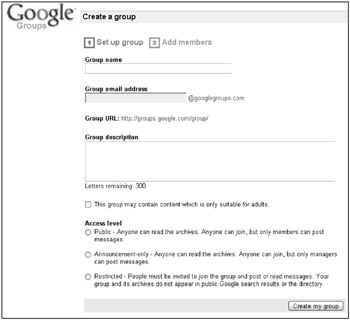
Figure 22.6: Complete this form to create a new group.
When you’re ready to begin, follow these steps:
-
Give the group a name. Type a name into the box labeled Group name. Names must be a single word or words separated by a dash. The name you type appears in the Group e-mail address box. The name of the group automatically becomes the group’s e-mail address. For example, a group named Black-Cats is given a group e-mail address of black-cats@googlegroups.com.
Note The group URL cannot be edited; it is simply displayed for you. In the case of the Black-Cats group, the URL would be http://groups.google.com/group/black-cats.
-
Type a description of the group. You have 300 characters in which to provide a description of what people will find posted in this group. The group description can be the most important part of having a successful group. Take your time with this step.
-
If your group contains information not suitable for children, select the This group may contain content which is only suitable for adults checkbox.
-
Set the access level to the group. You can only select one of the three levels of access by selecting the radio button next to the selection:
-
Public: Anyone can read and join; members can post.
-
Announcement-only: This group is created for making announcements. It is public, but only the group owner can post.
-
Restricted: People must be invited to join the group before they can read messages or post to the group.
-
-
Click Create my group. If there are duplicate names or errors in the form, Google helps you complete the page. Look for the red message below one of the boxes on the page.
When the group is successfully created, you can begin adding group members. You will receive an e-mail message confirming that the group has been successfully created.
Adding group members
After you create your group, you can start adding members. Only members of your Google Group can post messages. This is where Google groups are different from Usenet groups, which allow anyone to post to unmoderated newsgroups.
-
Add members by typing the name and e-mail address of the member in this format: firstlast <mymail@address.com>. You also can simply add just the e-mail address like this: mymail@address.com.
-
Add addresses, one per line, in the box provided. When you finish adding members (and you can add more later), choose whether these people are simply added as members or invited to join the group. When you add them, they become members automatically. When you invite them, they receive an invitation via e-mail and must accept your invitation before they can begin viewing group messages.
-
Set a default subscription type for the members joining your group. They can change their subscription type after becoming members. These are the subscription choices:
-
No email: Read this group on the Web.
-
Email: Send each message as it arrives to the member via e-mail.
-
Abridged email: Send a brief summary of the day’s messages once per day.
-
Digest email: Send an archive of the day’s messages once per day via e-mail.
-
-
Type a welcome message that each new member receives via e-mail after joining the group. There is no need to type the name of the group, the group home page URL, or its e-mail address; these are sent as part of the welcome message by Google. This is a good place to describe your vision for the kinds of information you want to see posted and any restrictions you want to add.
-
Click Done. You have successfully created your Google Group and let prospective members know about the group.
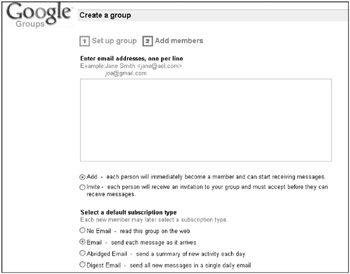
Figure 22.7: Type the e-mail addresses of new members in the box and configure how e-mail is delivered to them.
| Note | Your new group is accessible only through Google, not Usenet. |
Managing your Google group
When you click the My Groups link on the left side of the Google Groups page (see Figure 22.8), you see the list of groups you can manage with a manage link displayed next to the group name. Clicking this link takes you to a summary page of the settings for all your groups. Select one of the areas to be managed, and click the Edit link in the upper-right corner of the section you want to edit.
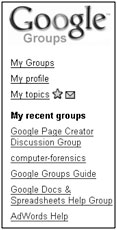
Figure 22.8: Click the My Groups link to see a list of the groups you manage.
You have more configuration choices when managing the group than when you first created the group.
| Tip | After creating the group, immediately edit the group settings to take advantage of the increased number of configuration settings. |
In addition to changing the group description, access settings, e-mail, and group language, as a manager you also can browse the membership list by clicking the link in the Members section of the group’s manage page. You also can invite or add members by clicking the Invite or Add members link in this section.
After you begin managing a group and access this page, you can see a list of your outstanding tasks. For example, you might have on your tasks list to approve messages when your list is moderated or to approve membership requests when access to your group is restricted. You see these in the Tasks section of the manage page.
It’s a good idea to begin your group by posting the first message to the group. You do not have to repeat what you put in the group description. Just begin the discussion of a topic in which you think others will be interested.
EAN: 2147483647
Pages: 353