Importing Images and Other Content
You can add new content into existing folders of the Picasa2 Library or as new folders. Importing photos and video clips into Picasa2 uses the same process. Additional images can be imported into your collections from other folder or drive locations, from external media such as a CD or flash card, or directly from devices such as cameras and scanners.
You use the same method whether you are importing one file or all the images from a flash card or drive.
To import photos into Picasa2 from a camera drive, follow these steps:
-
Click Import to display the Import screen. The Import screen doesn’t open as a separate dialog box; instead, it replaces the Picasa2 interface except the main menu.
-
Click Select Device to open a menu. The contents of the menu, shown in Figure 21.3, vary based on the devices you have enabled and installed on your system.
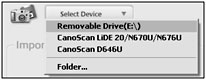
Figure 21.3: The listed devices depend on equipment installed on your computer.
-
Select the device from the list. The device’s drive opens, and existing content is shown as thumbnails in the Import Tray.
-
Preview the images on the drive by clicking the Previous and Next arrows below the Preview image, as seen in Figure 21.4.

Figure 21.4: Check out the images before importing using the controls in the Preview area of the screen.If necessary, click the Rotate Clockwise or Rotate Counterclockwise buttons to rotate an image.
-
Shift-click/Control-click the thumbnails to select a subset of the files to import. The selected files’ thumbnails are framed with a bounding box, as shown in Figure 21.5.
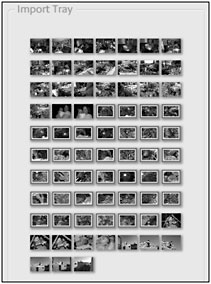
Figure 21.5: Select the images for importing from a camera’s flash card. -
Click Import Selected to import a subset, or click Import All to import the entire set of images from the drive.
Tip Select the Exclude Duplicates option to prevent installing two or more versions of the same image.
-
On the Import All or Import [##] Item(s) dialog box that opens, choose from these settings:
-
Type a name for the folder.
-
Click Browse and specify a location in which to store the files; select an existing folder if you want to add more pictures to it. On Windows, the default location is a folder in My Pictures.
-
Add additional information, such as the place, description, and a date
-
Choose a camera or flash card action after copying the files-leave the source files alone, perform a safe delete to remove copied pictures, or delete all pictures on the card or camera.
-
-
Click Finish to close the dialog box and import the images into Picasa2. The Import screen is replaced by the regular program interface.
| Note | If you change your mind about importing, click Cancel to close the dialog box and return to the program window without importing any images. |
![]() You can repeat the process of importing image files into existing folders as you work with your photo collections. Any thumbnail displayed in the Import Tray showing an X indicates an image that is already included in the Picasa2 library.
You can repeat the process of importing image files into existing folders as you work with your photo collections. Any thumbnail displayed in the Import Tray showing an X indicates an image that is already included in the Picasa2 library.
EAN: 2147483647
Pages: 353