Searching Google Base
Searching Google Base is not a lot different than any other Google search: Type keywords or phrases in the Search box and then click Search Base or press the Enter key (see Figure 17.1). You may notice that there is no advanced search link for Google Base. You will learn about other ways of performing advanced searches later in this section.
Browsing categories
An easy way to view items in Google Base is to browse the categories. This type of browsing is similar to Google Directory where items are categorized, and you can view postings by category. Click one of the 20 categories listed on the Google Base page. You can even choose to view what others are searching on by clicking the links listed below Recent Searches.
Clicking each category presents all the results in that category but also displays search options based on the type of information you are viewing. Table 17.1 shows you the categories and the various search options for each category. You can also sort your results based on the type of information. Using these search options, you can focus your search through a wide variety of products, services, and information. The search options listed in Table 17.1 are likely to grow as the information stored in Google Base grows.
| Category | Search Options | Sort By |
|---|---|---|
| Blogs | Author, Blog type, Location, Subject, Content, Tags | Relevance Post Date |
| Coupons | Address, Phone, Coupon code, Expiration, Location, Diet, Ephedra Diet | Relevance Post Date |
| Clinical Trials | Condition, Phase, Source, Overall status | Relevance Post Date |
| Events and Activities | Price, Event date range, Location, Event type | Relevance Post Date Event Date Range Price |
| Housing | Listing type, Property type, Location, Price, Bedrooms, Bathrooms | Relevance Post Date Price Bedrooms Bathrooms |
| Jobs | Job function, Job type, Location | Relevance Post Date |
| Mobile Content | Supported devices, Phone brands, Devices, Language | Relevance Post Date |
| News and articles | Publish date, Author, News source, Nobel prize field, Nobel rights, Year, pages | Relevance Post Date Publish Date |
| Nursing home | Location, Owner has multiple homes, Service type, Councils available, Type of ownership, Number of residents, Certified number of beds | Relevance Post Date |
| People profiles | Gender, Age, Location, Marital Status, Sexual orientation, Interested in, Occupation | Relevance Post Date Age |
| Podcasts | Author, Subject, Price, Genre, Economist, Interview topic, Podcast, University | Relevance Post Date |
| Protein | Species, Length, Mass, Publish Date, Author, Mnemonic, Reviewed | Relevance Post Date Length Mass |
| Products | Price, Brand, Condition, Product Type, Author, Format, Actor | Relevance Post Date Price |
| Recipes | Cuisine, Main Ingredient, Course, Main Category | Relevance Post Date |
| Reference Articles | Patentee address, Author, Patent title, Publication name, News source, Product type, Name of item reviewed, First named inventor, Patentee contact | Relevance Post Date |
| Reviews | Review type, Rating, Name of item reviewed, Reviewer type, Categories of item reviewed, Review date, Country of item reviewed, Review author | Relevance Post Date |
| Services | Service type, price, Location, Skill, Services offered, California coverage area, Grades, County, In business since Price | Relevance Post Date |
| Vehicles | Make, Model, Location, Condition, Price, Color, Year, Vehicle type, Mileage | Relevance Post Date Price |
| Wanted ads | Price, Agent, Bedrooms, Listing Type, City, Preferred area, Location | Relevance Post Date |
| Wine and food | Location, Payments, Special needs, Meals, Atmosphere, Dining, Bar info | Relevance Post Date |
Using search terms
Entering a search term such as diamond rings results in a display like the one shown in Figure 17.7. In addition to the search results, you can view each of the categories that diamond rings may fall into. For example, as also shown in Figure 17.6 along the top of the results page are a number of different categories in which this search result is found. This is a quick way to go from reading product advertisements to reading reviews.
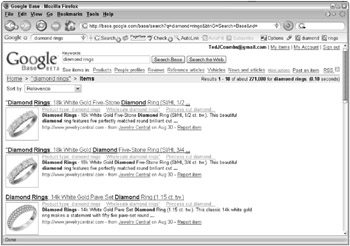
Figure 17.7: Search results can be sorted by relevance and most recent post.
There are no advanced search pages for search terms because of your ability to focus your search by type of category. In the example of the diamond ring, typing the search term shows you all occurrences of the term diamond ring in all categories. After performing the search you can choose one of the categories that appears at the top of the page. At that time you see a new list of results that fall in that category and also give you access to the search options listed in Table 17.1. Use these to further focus your search.
Base results
Each search result appears with links to the item information. Below this link are links to information in subcategories. For example, in the case of diamond rings you might find links to Irish Wedding Rings. Clicking the link shows you all Irish wedding rings listed in Google Base. In many cases, the price is listed as a link. Clicking the link shows you all diamond rings with that price.
Each type of category presents different types of information to you. People profiles in your area, in addition to showing you the people, also shows you a map with each of the people marked on the map.
EAN: 2147483647
Pages: 353