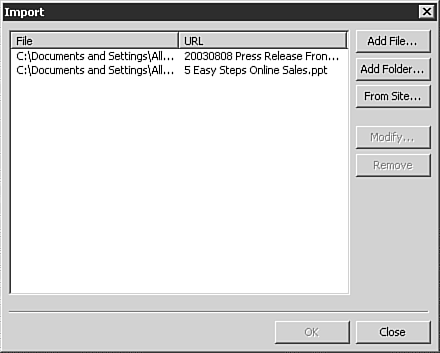Copying Word Content into FrontPage
| Content from Microsoft Word can be easily cut from Word and pasted in to FrontPage. If any of the file formats used in the content aren't "Web friendly" (such as a WMF image file), FrontPage will translate the content as needed when the file is saved to a Web site. In addition, FrontPage makes it easy to import Word content into a Web site. Cutting and Pasting ContentContent can be cut from Word and pasted elsewhere the same way it is in any other Windows program. In FrontPage 2003, a paste options box, seen in Figure 39.1, will let you either keep the source formatting of the original content or reformat the text to match the formatting of the area in which the content is pasted. Figure 39.1. When content is cut and pasted from a Word document (as well as most other programs), FrontPage provides a paste options box with numerous ways to format the copied text.
NOTE Although the different Office System products have a similar look and feel, the paste options dialog box offers different options for each product. It is important to point out that if you don't select the option to reformat your text, FrontPage will save a considerable amount of additional Word specific HTML with your content. An example of this can be seen in Figure 39.2. Figure 39.2. A simple paragraph cut and paste from Word 2003 contains a considerable amount of metadata in the HTML.
In most cases, you won't want or need this additional data. You should either use the reformat to match text option when pasting the content or use FrontPage's HTML optimization tools to eliminate the extra content.
TIP Sometimes content from a Word document contains multiple formatting elements such as tables and font sizes that look terrible when pasted on a Web page. Simply select the option from the paste options box to reformat text to match and then begin the process of reformatting the text as needed from within FrontPage. You will find many times that this approach is considerably faster. Importing Web ContentSometimes users simply want to offer Word documents on a Web server for users to access when and as needed. This is typical in many Intranet projects and is easily done with FrontPage. When a Web site is opened, a Word document can be imported by selecting the File, Import option, seen in Figure 39.3. You can also drag and drop the page from your desktop into your FrontPage Web site. Figure 39.3. The import file option lets you import any folder, file, or file type, into your FrontPage Web site.
Once a Word document is part of your FrontPage Web site, you can link to it as you would any other file type. NOTE If you import a Word document into a Web site and a person views the site with Word installed on his system, Internet Explorer will open the document as a Word file. |
EAN: 2147483647
Pages: 443
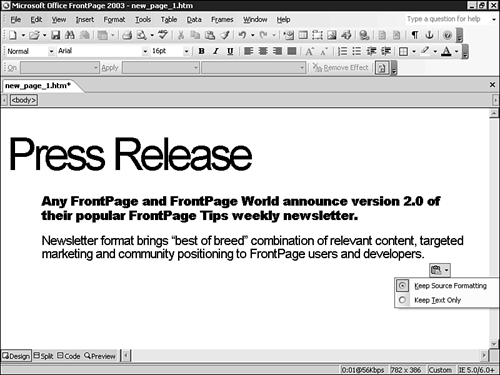
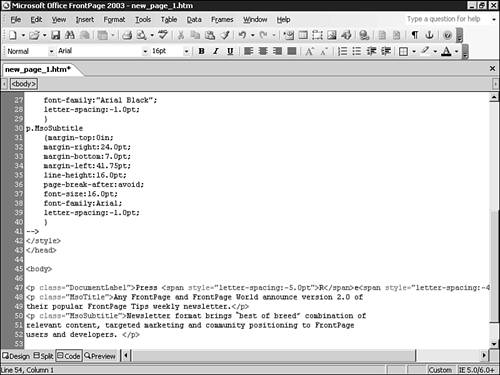
 For more information on FrontPage's HTML optimization capabilities,
For more information on FrontPage's HTML optimization capabilities,