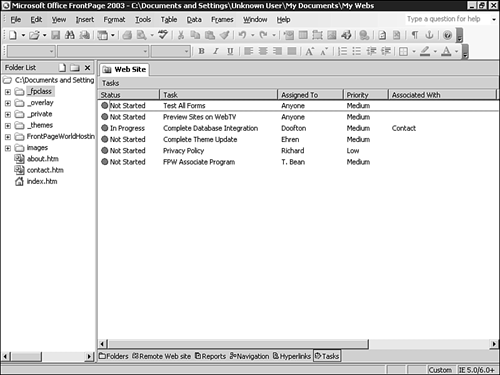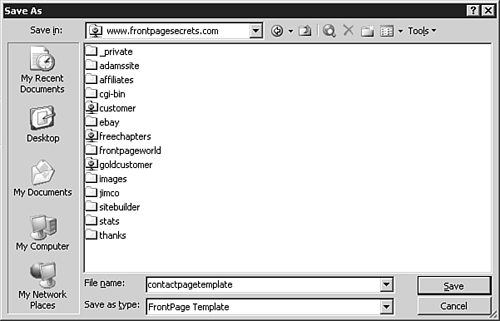Responding to Reported Problems
| After the site has been assessed and the reports have been run, you need to know how to respond to the gathered information. Although the natural instinct is to immediately issue a new set of tasks and assignments, this might not be the best first step. Responding to site status requires identifying site problems and then implementing the proper corresponding solution. Establishing a means to further prevent such problems is a good idea as well. Why Problems OccurProblems in project workflow come from either ineffective assignments or an unequal workload. In short, problems arise when your team members are unable to accomplish the tasks at hand in the amount of time given them. It is the manager's job to keep track of the project workload as well as ensure that the assignments are effective. You usually can identify a problem via a quick assessment of the tasks list or from the Assigned To or Publish Status report. An individual or a group often rises to the top as having much more to do than anyone else. This unequal distribution results in others waiting for elements from the slowest team and, because of a domino effect, being unable to accomplish their tasks as a result. A group or an individual who can't keep pace with the rest of the team needs discipline, training, or additional help. Discipline is an individual matter, but FrontPage can assist with training or help. TIP Be sure that your entire team understands the tools made available to them. Take a few minutes to point out to everyone on the team the tools that will have the biggest impact on their project and make sure that they know how to use them. SolutionsSolutions to workflow and task assignment problems are found either in better training or by task reassignment. Solutions can also be reached by creating wizards and templates that guide a team member through a process not previously understood or handled well. Sometimes team members are hard workers with the potential to complete their requirements and are simply unaware of how to use FrontPage's tools. Web design requires a special way of thinking and understanding that is sometimes forgotten in the world of the WYSIWYG interface. Training can take many forms. Possibilities include direct training by the manager, letting users work their way through this book (or others), and sending team members to third-party training. Sometimes the manager must walk the team member through the fundamentals of design with FrontPage especially in terms of the project being worked on. Even though there are some aspects of FrontPage a team will never use, there are an equal number of tools that, although not obvious, will greatly assist in the development process. Don't assume that the team knows and understands what has been made available to it. A few examples of using the tools often provide the team members with all the required information and enable them to make great production advances that they wouldn't have made with just a simple understanding of the program. The tutorial that comes with FrontPage, although basic, walks the user through the fundamentals of the program as well and might be a great place to start. Task reassignments, shown in Figure 33.7, can be based on a logical shifting of responsibilities to one group or another. Another option is to create "virtual" users and groups, and that can be claimed by anyone who has the time to accomplish the task. For example, assigning a document to Anyone or to a group called Extra is a viable option that gives team members with time on their hands additional direction toward project completion. Because it is assigned to Anyone, anyone in the team can complete the task. This practice, used in conjunction with the ability to check documents in and out, provides a smooth workflow. Figure 33.7. Assigning tasks to virtual users can be a subtle means of offering the task to anyone with the time to complete the project.
Use of this tactic requires a team capable of completing each other's work. Whereas it is fine to let anyone transfer a preexisting memo to a Web site, it is not a good idea to let a temp undertake the legal review tasks on his first day. Web templates (dynamic and otherwise) are another possible solution to problems that can arise during the collaborative process. The team might not have the skills or time to create pages and sections from scratch. Not everyone has the eye for layout that another team member might have. If desired, you can make page templates in FrontPage as you would any other page and simply save the file as a FrontPage template (as shown in Figure 33.8). Be sure that you select the Save Template in Current Web check box (in the Save As Template dialog box). This ensures that the template is saved to the entire Web site and not to your local machine. Figure 33.8. Selecting the Save Template in Current Web check box saves the template to the entire Web site so that it can be used by everyone on the team.
In template design, remember to use the Insert Comment option; this further directs users regarding what is expected of them on the page. Comments are viewable only in FrontPage and are not seen when the page is viewed through a Web browser. TIP When assigning a task that requires a template, be sure to note that fact specifically on the task assignment. There is no way to force anyone to use a template, so good training is the best way to ensure that one is used. PreventionGood preventative measures for protecting against potential problems are a necessity in the collaborative process. Use of the assessment tools described earlier in this chapter is most effective if they are used to spot trends and problems the manager can help protect against in the future. Problems and corresponding preventative measures vary greatly from project to project. However, it is important to stress that FrontPage 2003's assessment tools can be used in combination with the rest of the program to provide a number of powerful preventative measures. Some preventative measures are quite clear. An overzealous team member who tends to edit or create more than she should can quickly be identified and dealt with accordingly. Likewise, older files can be archived, and broken hyperlinks can be fixed. A quick note to the team about a current problem and its probable cause is often all that is needed to prevent it from happening again. In issues of greater importance bottlenecking, for instance prevention comes from identifying problems before they become too big and acting accordingly. Reassigning tasks to another individual or group as necessary is the typical response. TIP Sometimes users view the task list once and don't return until they complete what they originally were assigned. It is not always the practice of everyone to view the task list on a regular basis. If you tend to edit a user's task list (especially in terms of task reassignment) on a regular basis, you might want to notify the user via an additional means of communication. New Task LoadWhen assigning a new task load, be sure that the recipient(s) understands the tasks and why they were reassigned. Help the team understand that they are working for the sake of the project and everything is assigned accordingly based on that need. You don't want to foster low team morale by not giving team members a reason to work hard. You don't want to encourage slow workers to continue to be so by taking their tasks away from them. Everyone should be encouraged to work their hardest, and a new task load should be implemented in a way that does so. Because of the way Web sites are so closely interwoven and the types of action required by developers, balancing the requirements of new task loads with the personal implications of assigning them is difficult. Good management requires effective communication skills as much as it does effective design talents. Often, the best method is to assign a few tasks at a time so that users are gently guided to the task ahead of them; it helps avoid their being too overwhelmed with the scope of the project. This obviously requires that the manager have an excellent understanding of the site needs and requirements. TIP If you choose to assign tasks a few at a time, be sure to foster a practice within your teams of looking to the tasks list on a regular basis for the latest updates. You also should put future tasks on the list without specific user/group assignments so that the team can become aware of what is coming ahead on the project. |
EAN: 2147483647
Pages: 443