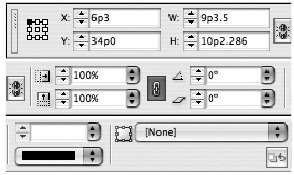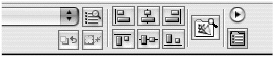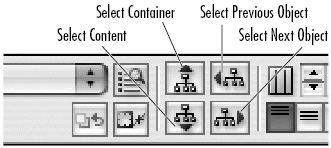Using the Control Palette for Objects
| The Control palette is context sensitive. This means it displays different commands depending on the number of objects or if the objects are grouped or pasted-in. To use the Control palette with a single object:
To use the Control palette with multiple objects:
To use the Control palette with grouped or pasted-in objects:
|
EAN: 2147483647
Pages: 309