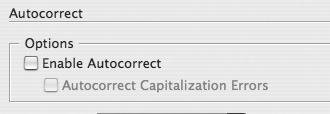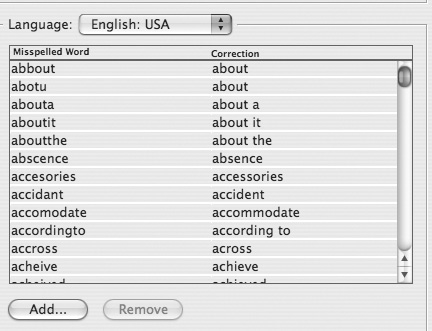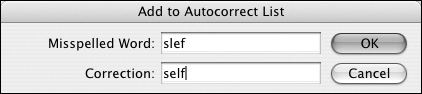Autocorrect Preferences
| The Autocorrect preferences not only turn on the Autocorrect feature, they allow you to add or remove those words that you want to have automatically corrected. To turn on Autocorrection:
The Autocorrect list contains the words that are commonly mistyped. In addition to the words the Adobe engineers felt you would mistype, you can easily add your own. To add words to the Autocorrect list:
To delete words from the Autocorrect list:
|
EAN: 2147483647
Pages: 309