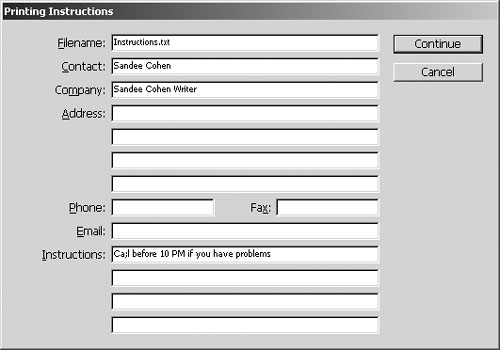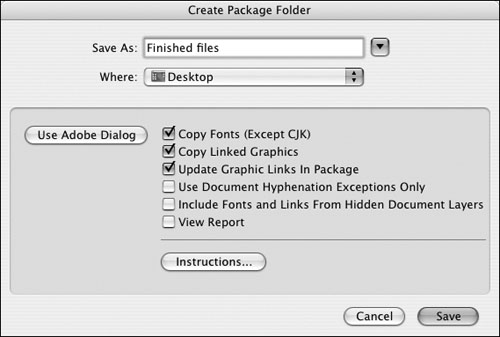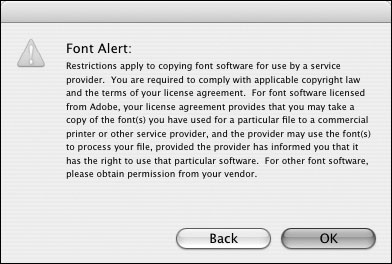Copying Fonts: Legal or Not? If you choose to send fonts, a warning notice appears about the legalities of copying fonts  . You may have heard stories of people carted off to prison for illegally copying software. While there have been people arrested for software piracy, the rules about fonts are more intricate. . You may have heard stories of people carted off to prison for illegally copying software. While there have been people arrested for software piracy, the rules about fonts are more intricate.
 The Font Alert is a gentle reminder that both you and the service bureau need to own a copy of a font before you can copy and send it with a file. The Font Alert is a gentle reminder that both you and the service bureau need to own a copy of a font before you can copy and send it with a file.
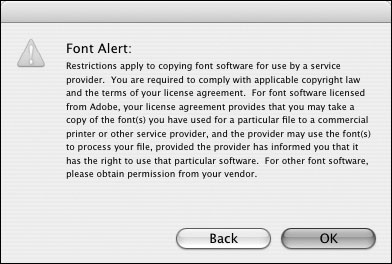 Some font companies, such as Adobe, allow you to send a copy of the font along with your document provided that the service bureau that is going to print your file also has its own copy of the font. Other companies let you send the font along with your file, but the font can only be used to print your documents. You must check the license that came with the font. So why would a service bureau want a copy of your font if it already has a copy? They want to make sure they use exactly the same font as the one you used to create the document. This is why most service bureaus spend thousands of dollars to buy complete font libraries. If the bureau doesn't have a copy of the font, you should not send the font along with the file. Either the service bureau buys the font or you should create a prepress package. Of course, if you use a program such as FontLab to make your own fonts, you have total permission to copy the fonts and give them to anyone you want. For instance, the tip bullet in this book is a font I created I have no problem getting permission to copy that font. However, the figure numbers are a specialized font I bought. I will have to buy another license to send that font to my service bureau. |