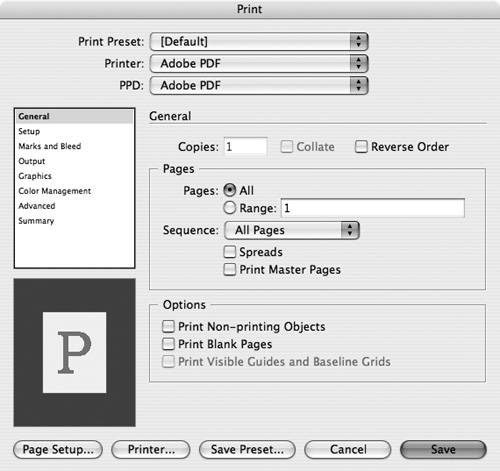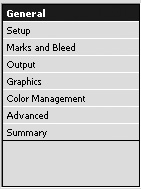Printing a Document
| When a document is printed, many different instructions are sent to the printing machine. You need to set all those instructions correctly. Tip Adobe recommends using only the controls inside the InDesign Print dialog box not the Page Setup (Mac) dialog box or the Printer Properties (Win) dialog box. To print a document:
Before you print a document, you may want to set some objects (such as private notes or alternate designs) to not print. To set elements to not print:
|
EAN: 2147483647
Pages: 309