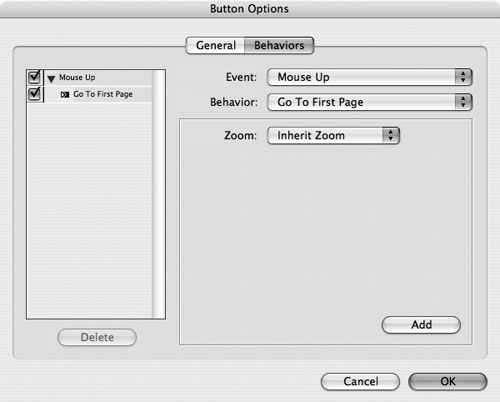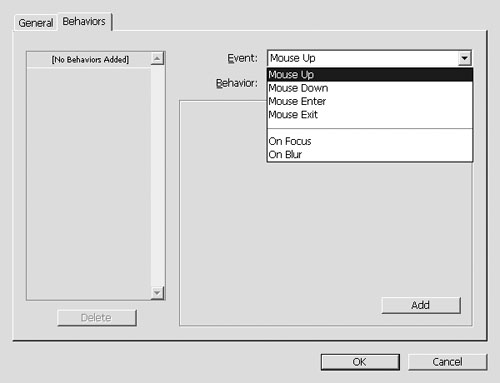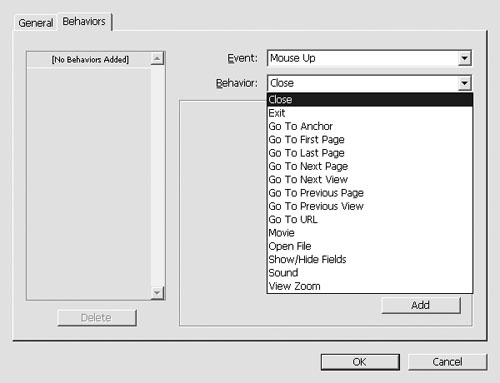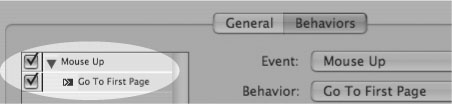Applying Behaviors
| A button without a behavior is like a light switch that is not connected to a lamp. You can flip the button all you want, but nothing changes on the page. Behaviors let your buttons move pages, play movies, or change the appearance of the PDF page. To apply a behavior to a button:
|
EAN: 2147483647
Pages: 309