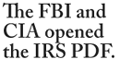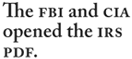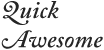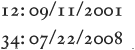Feature name | Comments | Examples | |
|---|
All Caps | Changes text to uppercase letters. Also changes punctuation and spacing. Notice how the question mark and hyphens are raised in the OpenType all caps formatting. | Manually typed all caps | 
|
OpenType all caps | 
|
Small Caps | Changes lowercase text to small capital letters. More appropriate weight for the letters compared to the fake small caps created electronically. | Electronic small caps | 
|
OpenType small caps | 
|
All Small Caps | Changes all text, including uppercase characters, to small capital letters. Use for acronyms such as FBI, CIA, and PDF. The advantage to this setting is that you do not have to retype uppercase characters to make the conversion. | Without small caps | 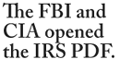
|
With small caps | 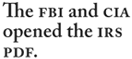
|
Ligatures | Applies the special letter combinations such as fi and fl. Other ligatures, such as ffi, ffl, and ff may be present in most Adobe Pro OpenType fonts. | No ligatures | 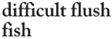
|
With ligatures | 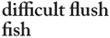
|
Discretionary Ligatures | Applies both discretionary ligatures and historical ligatures. These ligatures should be used sparingly as they are not common in contemporary text. | No discretionary ligatures | 
|
With discretionary ligatures | 
|
Fractions | Converts numbers around a slash into numerator and denominator characters and changes the slash to a virgule. Settings for Numerator and Denominator also use the fraction glyphs. | Manually styled | 
|
OpenType formatted | 
|
Ordinals | Converts the characters to the superscript position. Like fractions, the OpenType version is faster to apply and has a better weight than electronic styling. | Manually styled | 
|
OpenType formatted | 
|
Swash | Substitutes a stylized alternative for the ordinary glyphs. Swashes are usually found in the italic version of a font. They are contextual and are inserted at the beginning or end of a word. | Without swash | 
|
With swash | 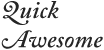
|
Stylistic Sets | Substitutes sets of characters that are applied depending on their context in relationship to other letters. Visible in the Glyphs palette. | Without stylistic set | 
|
With stylistic set | 
|
Contextual Alternatives | Substitutes specially designed characters that are applied depending on their context in relationship to other letters. | Without contextual alternatives | 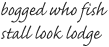
|
With contextual alternatives | 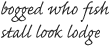
|
Stylistic Alternatives | Created by the type designer, these alternatives are inserted as alternate choices to the selected glyphs. | Original character | 
|
Stylistic alternative | 
|
Superscript/Superior | Substitutes proper superscript or superior characters for ordinary glyphs. Limited to numbers, punctuation, and a selected set of letters. | Manually styled | 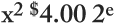
|
OpenType formatted | 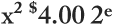
|
Subscript/Inferior | Like superscript, this substitutes proper subscript characters for ordinary glyphs. Limited to just numbers and punctuation, not letters. | Manually styled | 
|
OpenType formatted | 
|
Slashed Zero | Substitute a slashed zero for the normal character. Used in scientific and mathematical writing. | No slashed zero | 
|
Slashed zero | 
|
Figure (number) types | There are four categories of figure types. Tabular figures have fixed widths and are used particularly where the numbers need to line up under each other. Proportional figures have variable widths. Use these unless it is necessary to line figures up into columns of tabular data. Lining figures have a uniform height. Use them with all cap text or for a contemporary look. Oldstyle figures have unequal heights. Use them with mixed-case text or when a more traditional look is desired. Default figure is the category that the type designer has designated as the default. This is usually tabular lining. | These are the four types of figures: |
Tabular lining | 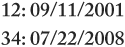
|
Tabular oldstyle | 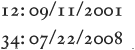
|
Proportional lining | 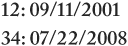
|
Proportional oldstyle | 
|