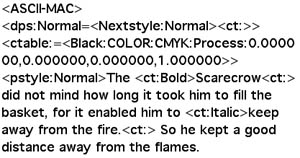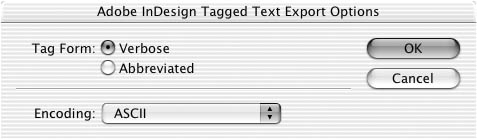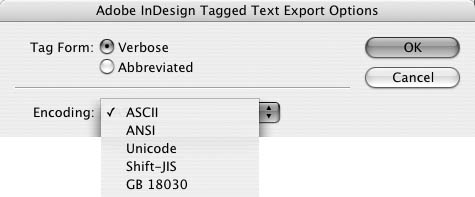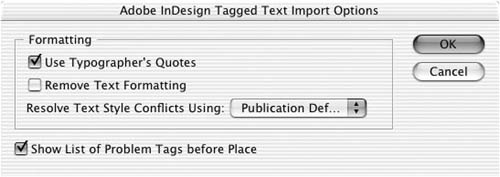| If you import text from Microsoft Word, InDesign reads the paragraph and character styles applied in Word. But what happens if you want to import text from an application such as a database that doesn't have style sheets? Tags let you add the codes for styles  so that the correct formatting imports with the text so that the correct formatting imports with the text  . .
 The tagged text codes as they appear outside InDesign. The tagged text codes as they appear outside InDesign.
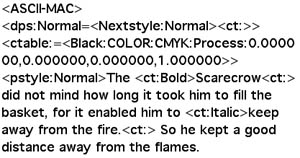
 The same text as it appears on the InDesign page. The same text as it appears on the InDesign page.
 You can learn the correct tags for different formatting by exporting tags from InDesign. To export tags from InDesign: 1. | Select the text you want to export.
| 2. | Choose File > Export.
| 3. | Choose Adobe InDesign Tagged Text from the Save as File Type (Win) or Format (Mac) menu.
| 4. | Click Save. The Export Options dialog box appears  . .
 The Export Options dialog box for setting the Tagged Text options. The Export Options dialog box for setting the Tagged Text options.
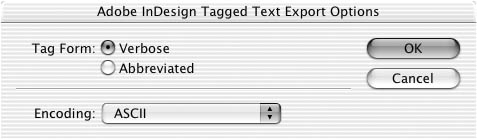 | 5. | Choose the type of tag:
| 6. | Choose the type of encoding  : :
 The Encoding menu for how tagged text should be exported. The Encoding menu for how tagged text should be exported.
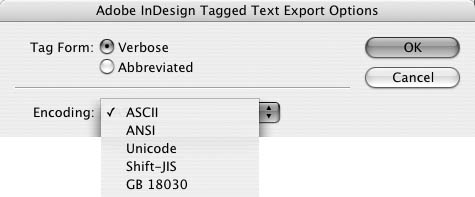 ASCII, for most English language files. ANSI, for most international characters. Unicode, a standard for most languages. Shift-JIS, for Japanese characters. GB 18030, for Chinese characters.
|
You can import tagged text as ordinary text. However, there are some special import options for tagged text. To import tagged text: 1. | Choose File > Place.
| 2. | Navigate to find the text-only file with the tagged text codes.
| 3. | If you want to control how the text is placed, click Show Import Options.
| 4. | Click Open. The Adobe InDesign Tagged Text Import Options dialog box appears  . .
 The Adobe InDesign Tags Import Options dialog box controls how tagged text is imported. The Adobe InDesign Tags Import Options dialog box controls how tagged text is imported.
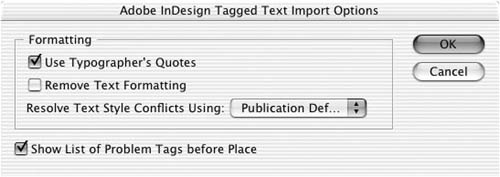 |
The tagged-text import options control how any conflicts and missing tags are treated  . .
 The Resolve Text Style Conflicts Using menu lets you determine how two conflicting styles should be resolved. The Resolve Text Style Conflicts Using menu lets you determine how two conflicting styles should be resolved.
 To set tagged-text import options: 1. | Check Use Typographer's Quotes to import text with the proper smart quotes.
| 2. | Check Remove Text Formatting to import the text without any local formatting applied.
| 3. | Use the Resolve Text Style Conflicts Using list to choose how to treat conflicts between the styles in the original document and those in the tagged text file:
Publication Definition uses the style as it is already defined in the document. Tagged File Definition uses the style as defined in the tagged text. This adds a new style to the document with the word "copy" added to the style name.
| 4. | Check Show List of Problem Tags before Place to display a list of incorrect or unrecognized tags.
|
|