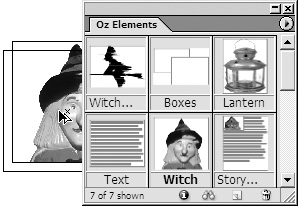Applying Library Items to a Page
| Libraries can be opened and the elements in the libraries dragged onto any InDesign documents. To add library items to a document:
You may want to modify an item in a library with a new object, text, or image. The Update Library Item command makes this easy to do. To update an item in a library:
|
EAN: 2147483647
Pages: 309
- Step 1.1 Install OpenSSH to Replace the Remote Access Protocols with Encrypted Versions
- Step 3.1 Use PuTTY as a Graphical Replacement for telnet and rlogin
- Step 4.2 Passphrase Considerations
- Step 4.5 How to use OpenSSH Passphrase Agents
- Step 4.7 Using Public Key Authentication for Automated File Transfers