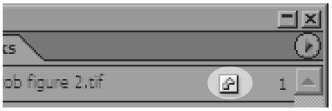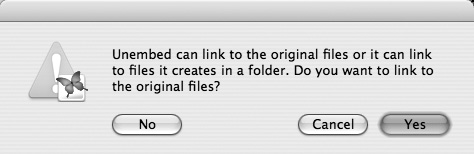When to Embed Graphics You may be tempted to embed many, if not all, of your graphics within the InDesign document. After all, it makes it much easier to send a file to the service bureau if you don't have to remember to send the graphic files along with it. (For more information on preparing files for printing, see Chapter 19, "Output.") Embedding graphics increases the size of the InDesign file. Just a few large graphics can make the InDesign file balloon in size. This means the file will take a long time to open or save. You shouldn't have problems, though, if you embed small graphics, such as logos. Just remember that each time you embed a small graphic, it adds to the file size. Page after page of small graphics adds up. My own feeling is to avoid embedding graphics. That way I don't have to worry about the file size. But I do have to remember to send the necessary files along to the printer. |