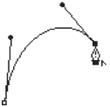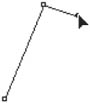Changing Curves and Corner Points
| If you retract the handle that extends out from a curve point, the next segment becomes a straight line. To retract a handle:
Tip Click to make the next path segment straight. Drag to make the next path segment curved. If you create a corner point with no control handles, you can extend a single handle out from that anchor point. To extend a handle from a point:
|
EAN: 2147483647
Pages: 309