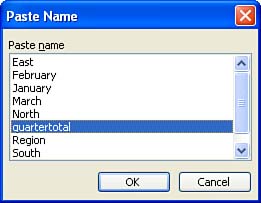Inserting a Range Name into a Formula or Function
Inserting a Range Name into a Formula or FunctionAs previously discussed in this lesson, range names make it easy for you to specify a range of cells in a formula or function. To insert a range name into a formula or function, follow these steps:
|
EAN: N/A
Pages: 660