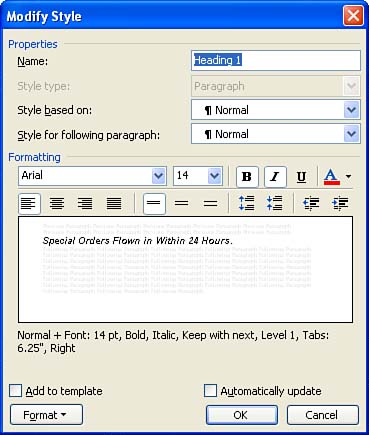Editing Styles
| You can also edit or modify the attributes found in any of your styles or the default styles in the document. You edit styles using the Styles and Formatting task pane. Remember that when you edit a style, all the text to which the style was applied reflects the new text and paragraph attributes of your edited style. To edit a style, follow these steps:
|
EAN: N/A
Pages: 660