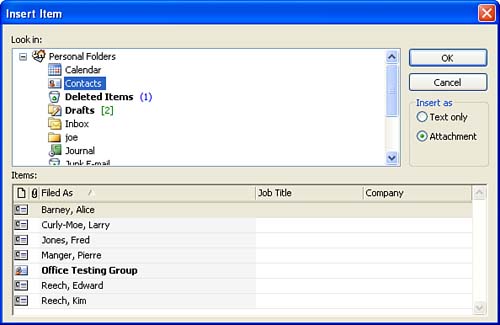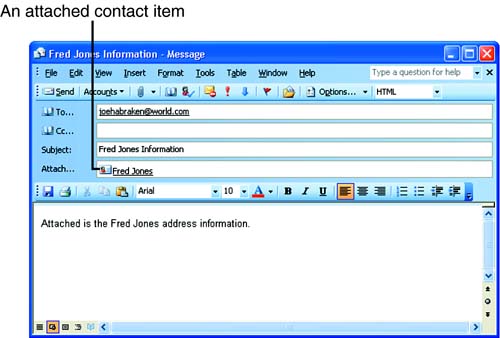| In addition to attaching files from other programs, you can also attach an Outlook item to a message. An Outlook item can be any item saved in one of your personal folders, including an appointment, a contact, a note, and so on. You can attach an Outlook item in the same manner you attach a file. Follow these steps to attach an Outlook item: -
In the message window, choose Insert , Item (or click the drop-down arrow next to the Insert File icon and select Item ). The Insert Item dialog box appears (see Figure 7.4). Figure 7.4. Select items from any folder in Outlook, such as a contact's information from the Contacts folder. 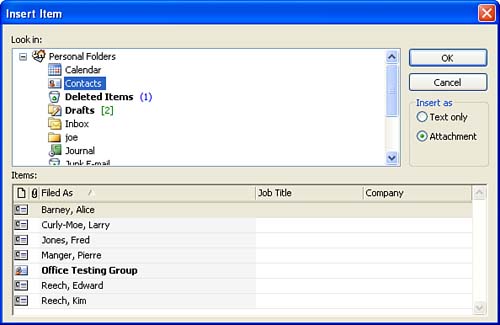 -
From the Look In list, choose the folder containing the item you want to include in the message. -
Select from the items that appear in the Items list when you have the appropriate folder selected. To select multiple adjacent items, hold down the Shift key and click the first and last desired items; to select multiple nonadjacent items, hold down the Ctrl key and click the items. -
In the Insert As area, choose from the following option buttons : -
Text Only Inserts the file as text into the message, such as the contact's information or the text in an e-mail message. -
Attachment Attaches the e-mail message or Contact record as an attachment to the current e-mail message. -
Click OK , and Outlook inserts the selected items into your message (either as an attachment or as inserted text). Figure 7.5 shows an attached contact record in an Outlook e-mail message. When the e-mail recipient receives the message, he or she can access the contact information by double-clicking the attachment icon. The recipient can then save the contact information to their Contacts folder. Figure 7.5. Select an item from any folder in Outlook, such as a contact's information, and attach it to your e-mail message. 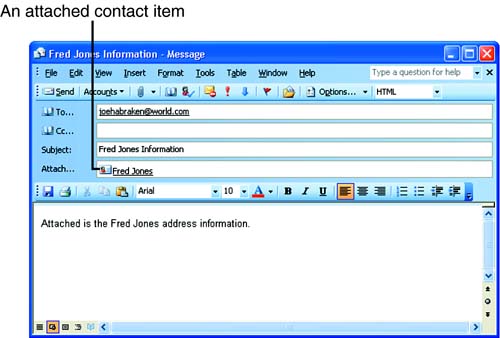  | It Doesn't Work Without Outlook If recipients don't have Outlook on their computers, they will not be able to view the attached item, such as an Outlook contact record. If you know that a recipient doesn't have Outlook, insert the contact information into the message as text using the Text Only option in the Insert Item dialog box. |
 |