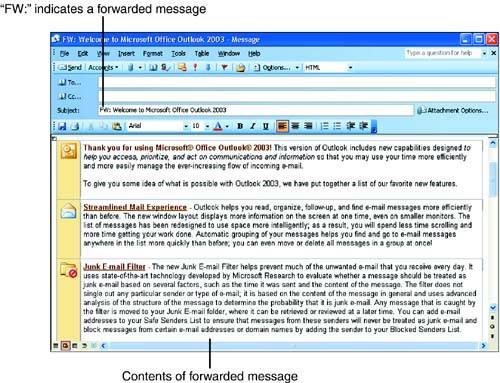Forwarding Mail
| You can forward mail that you receive to a co-worker or anyone else with an e-mail address. When you forward a message, you can also add your own comments (or even attachments) to the message if you want.
You can forward an open message or a message selected in the message list in the Inbox in the same way. To forward mail, follow these steps:
|
EAN: N/A
Pages: 660