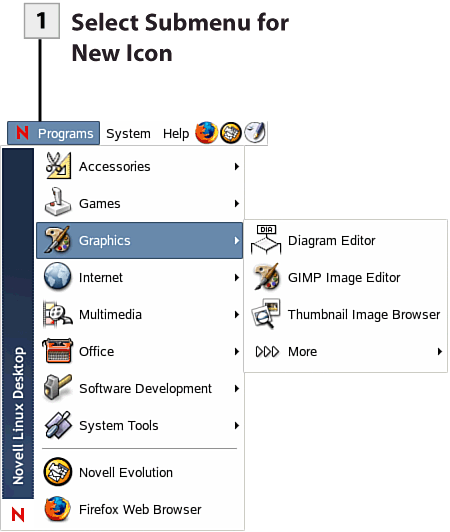21. Add an Item to a Menu
| < Day Day Up > |
| You can add items to the Programs menu (items cannot be added to the System menu). In particular, you can add programs or applets not currently present on the main Programs menu or its submenus. The procedure is similar to creating program icons for the desktop and the desktop panels; you use the Create Launcher dialog box to enter the information for the program icon.
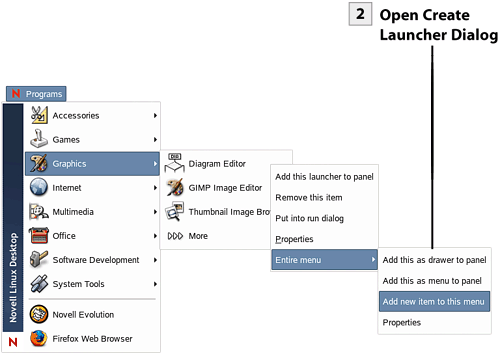 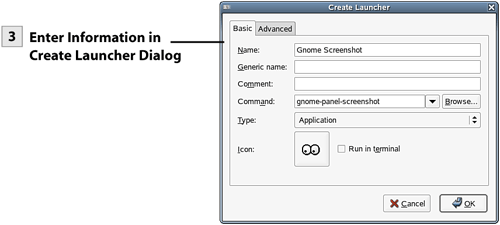
Tip You may have to log out and then log in to see the changes that you have made (such as the adding of icons) to the NLD menu system. |
| < Day Day Up > |
EAN: 2147483647
Pages: 244
 Before You Begin
Before You Begin