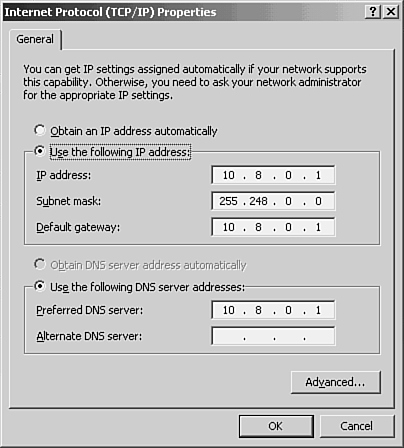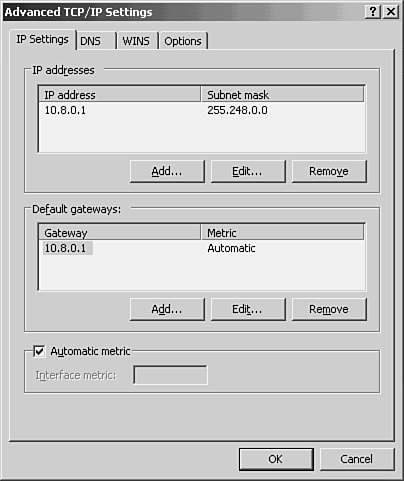Configuring IP Addresses
| Whether you are dealing with a server or a network client, the computer must be configured with an IP address and subnet mask or configured to request this information from a server running the Dynamic Host Configuration Protocol (DHCP) , which is discussed in the next section. The TCP/IP protocol stack is added to a computer's configuration by default by most client and network operating systems. For example, when you install Red Hat Linux on a computer, you are asked during the installation process to either enter an IP address and subnet mask or allow the computer to request the IP addressing information from a DHCP server (for more about Red Hat installations see Chapter 10, "Networking with Linux"). In the case of Windows servers and clients (the clients are used on both NetWare and Microsoft networks), TCP/IP is the default protocol for networking. By default the computers are configured to receive their IP addressing from a DHCP server. In the cases of network servers, however ( especially those that serve as domain controllers running the Active Directory), you must configure the computer with a static IP address (the opposite of a dynamic address received from a DHCP server). For example, to configure the TCP/IP settings for a server running Windows Server 2003, you open the Local Area Connection Properties dialog box on your server. Then click the Internet Protocol (TCP/IP) and select Properties. The Internet Protocol (TCP/IP) Properties dialog box opens (see Figure 12.1). Figure 12.1. You can configure the IP address, subnet mask, and other settings in the Internet Protocol Properties dialog box. In the Properties box, you can configure the IP address and subnet mask for the server and the default gateway and preferred DNS server. As was mentioned in the previous section, other settings related to the TCP/IP stack can also be set. To configure advanced settings such as additional gateways, DNS servers, and WINS servers, click the Advanced button in the Properties dialog box. The Advanced TCP/IP Settings dialog box appears. A separate tab is provided for gateway, DNS, and WINS settings, as shown in Figure 12.2. Figure 12.2. The Advanced TCP/IP Settings dialog box. Note
Windows clients have dialog boxes similar to those shown here for the TCP/IP settings on a Windows server. As you can see, configuring a large number of network clients with IP addresses, subnet masks, and the other TCP/IP settings (such as default gateway and DNS server) would require a fair amount of time and labor. The alternative to statically configuring client computers is deploying a DHCP server. Let's take a look at DHCP. |
EAN: 2147483647
Pages: 188