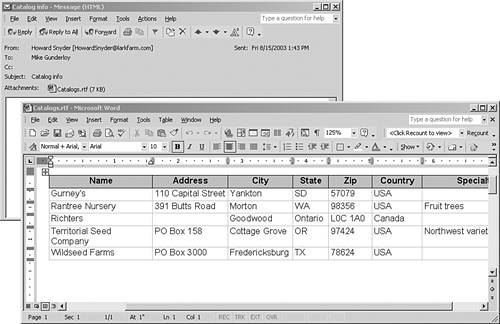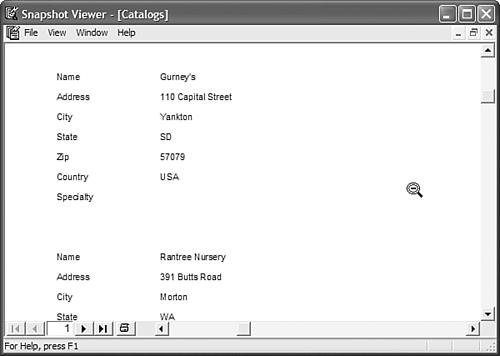Sending Access Objects in Email
| Remember earlier when you wanted to share your catalogs with your gardening friend? Well, you could export that data to a disc or simply send the data to her via email. Certainly, if you both have email, that would be the easiest choice. Fortunately, Access 2003 makes sharing data via email extremely easy. In this next exercise, you send the catalog data to yourself using email. Follow these steps:
Download and open the email to view the attachment, shown in Figure 16.12. The .rtf file keeps most of the table's formatting, which makes the data easy to view. The text file isn't the greatest because it tries to maintain some of the table's properties. Figure 16.12. Access was able to send the catalog data via your email account. Table 16.1. Email Format Options
Note
Sharing ReportsAccess reports contain a lot of formatting that can be lost when you share them outside your database. If you send a report via email as an .rtf file, it will retain some of its formatting. (The .rtf is the same format you used to send the Catalogs table in the previous section.) A better choice is to use a special format known as a snapshot ( .snp ). This format produces a high-quality copy of each page in your Access report. Using this format, you can send a report and the receiver will have an exact copy of your Access reportboth the data and the formatting, including graphics. Best of all, the recipient doesn't need Access to view the report as if it were in Access! The magic that makes this possible is a small program known as Snapshot Viewer that you install when you install Access. Users without Access can download the Snapshot Viewer separately from Microsoft's Web site. Let's create a snapshot file of the Catalogs report by doing the following:
The report looks exactly like the Catalogs report in Access. Notice that the Snapshot Viewer window even has a menu of options so you can print or email the report to someone else. |
EAN: 2147483647
Pages: 124