KEEP YOUR SENT EMAILThe Annoyance:Call me crazy, but when I use an email program, I actually like to keep old messages that I've sent. Why can't I do this with AOL? Even when I send mail and mark it "Keep As New," it automatically gets deleted. Can't AOL do this one simple thing? The Fix:Mail you've sent is normally deleted after 27 days, but there's a way you can save it on your own PC, or on AOL's servers. If you save it on your PC, you can save as many messages as you want; if you save it on AOL's servers, you're limited to 140 MB of mail. To save one or more emails that you've sent or read, highlight the message(s) on the Sent or Old tab, click the Save button, and choose "On AOL" or "On My PC." If you choose the former, the mail is taken off the Sent or Old tab and dropped into a "Saved on AOL" folder. If you take the latter course, you can save your mail in prefab folders, including Incoming/Saved Mail and Mail You've Sent, or in custom folders you create. If you want all of your sent mail saved automatically to your PC, from inside AOL choose Mail To read the mail you've saved on your PC or on AOL's servers when you're online, just click the You've Got Mail button, then the Manage Mail tab. In the My Mail Folders box to the left, scroll down and select the "Saved on AOL" folder or any of the folders under "Saved on My PC" (see Figure 6-11). When you're offline, you can read mail saved to your PC by selecting Mail Figure 6-11. To make sure that sent and old emails don't vanish, save them on your PC.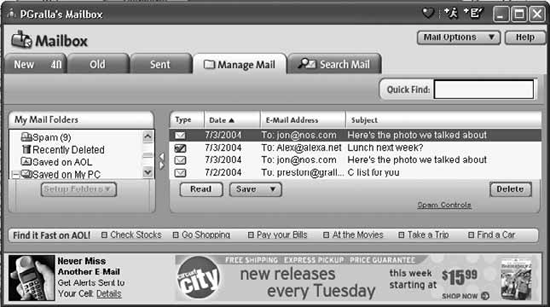 FETCH AOL MAIL WITH YOUR OWN EMAIL CLIENTThe Annoyance:AOL's email software is pathetic. Why can't I use a third-party email program to send and retrieve my AOL email? The Fix:RejoiceAOL has seen the light, and it now lets you do that very thing. AOL doesn't go out of its way to let the world know about this option, but it's easily accomplished. In your email software, set up a new account as you would for any new email service. For the incoming mail server, choose the IMAP option rather than POP3, and use the address imap.aol.com. For your outgoing mail, use the SMTP server address smtp.aol.com, with the port number 587. For step-by-step instructions on how to access AOL email with your email client, go to AOL Keyword: Open Mail Access, then click the appropriate link for instructions.
STOP ADDRESS-BOOK OVERLOADThe Annoyance:Whenever I read an AOL email message, the sender is automatically added to my address book. If this keeps up, I'll have an address book of about 5,000 names. How can I stop it? The Fix:You'll have to dig deep into an unexpected place to turn off this feature. Here's how:
Tip: If you prevent AOL from automatically adding addresses to your address book, you can still easily add them on the fly. If you get an email from someone whose address you want to save to your address book, simply open the message, then click the "Add Address" button on the righthand side of the email form. Figure 6-12. Uncheck this box to save yourself from address-book bloat.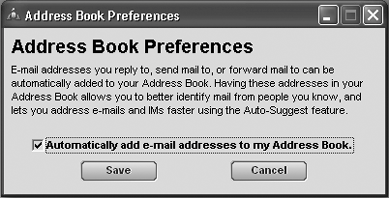 In AOL 8.0 Plus, select Settings TELL AOL MAIL TO SEND YOUR FILEThe Annoyance:AOL is my only email program. But if I right-click a file in Windows Explorer and send the file to "mail recipient," nothing happens, even if AOL's client program is loaded. (If Communicator is installed, of course, it will pop up and attach the file to an outgoing message.) Why in the world can't AOL's built-in mail client do this? The Fix:It can, but you must massage AOL a bit to get it working. First, select AOL as your default email program. In AOL 8.0 Plus, select Settings SEND STALLED EMAILSThe Annoyance:When I tried to send an email the other day, AOL popped up a "This is not a known member" message. I was sending the message to someone with an Earthlink account, so how could this be an issue? I exited and restarted AOL, composed my message again, and voilàmy email was sent. Is AOL going senile? The Fix:Nopebut you may be. (Kidding!) Chances are when you addressed the email, you entered a very tiny typo, probably in the Copy To box, as you tabbed down to the subject line. It's easy to accidentally enter a ' (left single quote) in this box, since it's right above the Tab key on most keyboards. AOL's email program isn't bright enough to realize this is a typoit thinks it's a native AOL address. (Any address that doesn't have an @ in it is treated as an AOL address.) Naturally, AOL checked its secret member list, didn't find anyone named ', and balked. Next time this error pops up, carefully check the Send To and Copy To fields. NO, AOL, I AM NOT A SPAMMERThe Annoyance:Forgive me, for I have sinned. I use AOL to send out my weekly newsletter, but because it goes out to several hundred people, AOL thinks it's spam and blocks it. How can I send out my newsletter without being labeled a spammer? The Fix:Ask AOL to put you on its "whitelist," and your newsletter won't be blocked as spam. For details, head to http://postmaster.info.aol.com/tools/whitelist_guides.html. You'll have to follow a set of rules, including that your newsletter complies with the federal Can Spam Act, that valid contact information is included, that all of your subscribers have asked to receive the newsletter, and so on. (For more on newsletters and spam, see Chapter 1.) GET AND SEND EMAIL IN A FLASHThe Annoyance:About all I use AOL for is sending and receiving email. Isn't there some way to do this without launching the full-blown, bloated AOL program? The Fix:Someone deep inside AOL must have recognized how annoying the company's email software is, because there are not one but two fixes to this problem. One solution is to use AOL's "flash sessions" feature, which automatically grabs your email and downloads it to your PC so you can read and compose messages offline. It does load the whole AOL program, but at least it fetches mail quickly. The other solution is to use AOL Communicator, a powerful email client that lets you read and respond to messages without loading the whole AOL program. Flash sessionsIf you don't mind the normal AOL mail client, use the flash sessions feature to automatically send and receive mail. To set it up, go to Keyword: Flash Session and click the Continue button. You'll be asked several questions, such as whether you want AOL to automatically retrieve your mail, to automatically download any attachments, and to automatically send mail you've written offline. You'll also be asked about fetching newsgroup postings. Tip: For safety's sake, don't automatically download file attachments. It's not a good idea to download files from people you don't know, because those files could contain viruses. You can always later manually download any attachments from people you know using AOL's mail client. Once you've provided the basic information, you can schedule when to run flash sessions automatically. You can, of course, also run flash sessions manually at any time by choosing Mail Once you've set a flash session, the Read and Write buttons will be available even when you're logged off AOL. You'll be able to read and write mail offline, but to send mail, you must log into AOL or run another flash session. Tip: A flash session automatically downloads new, unread mail to the "Saved on My PC" folder, in Incoming/Saved Mail. AOL CommunicatorAOL Communicator (Figure 6-13) is a separate program from AOL. To use it, go to Keyword: Communicator and follow the download and installation directions. When you run it, it'll automatically grab all of your AOL email. With Communicator, you can do everything you can with AOL's built-in mail client, and then some. Aside from accessing your old, sent, and received mail, you can view mail from multiple screen names, send and receive email from your non-AOL email accounts (such as those you have with other ISPs), and more. Best of all, you don't have to run AOL to run AOL Communicator. CHECK AOL EMAIL FROM THE WEBThe Annoyance:I sometimes need to check my AOL mail from a public computer at an Internet cafe, or from a friend's computer. These are people and places that do not look on AOL kindlyin fact, they stare bullets at me when I ask if they have AOL installed. Needless to say, they don't. Is there some way to check my AOL email when I'm away from my PC, without using AOL software? Figure 6-13. The Great Communicator? AOL Communicator is a full-blown email client that lets you send and receive mail without running AOL.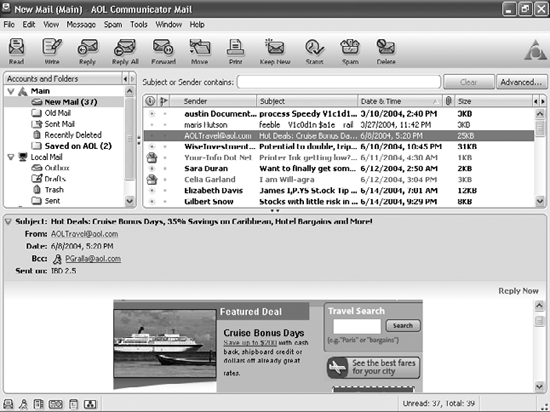 The Fix:Head to http://webmail.aol.com. Type in your username and password, then click Sign In, and you'll be able to check your mail, compose new messages, and send them (see Figure 6-14). Figure 6-14. If you're at someone else's PC and need to check your AOL mail, you can run a webmail version of the AOL mail software.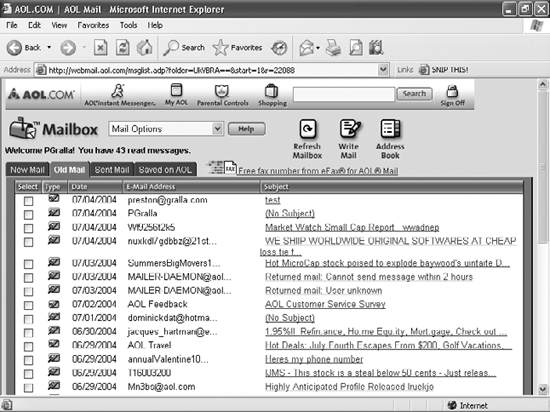 "UNSEND" AN EMAILThe Annoyance:My anger-management classes don't seem to have taken hold. On more than one occasion I've sent off a flaming email to someone and then instantly regretted it. What can I do? The Fix:Aside from taking another anger-management class? Well, AOL's got a feature that lets you take back an email after you've sent itbut only if you've sent the email to another AOL user, and the message hasn't yet been read. To find out if the message has been read, go to the Sent mail tab, select the email, and click the Status button at the bottom of the screen. If the pop-up box shows "(not yet read)," you can kill the message by closing the pop-up box, then clicking the Unsend button (see Figure 6-15). If it shows a date and time in the When Read column, your goose is cookedyou can't delete the message. If it shows "(you cannot check status of Internet mail)," the message was sent to a non-AOL email address and, alas, you don't have the option to unsend it. Figure 6-15. If you send an email you later regret, you can "unsend" itif the message was sent to another AOL user and hasn't yet been read.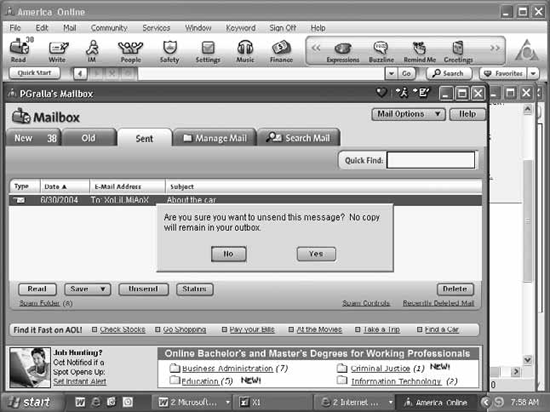 Tip: When you unsend a message, AOL completely blots it outa copy of the message will not appear on the Sent tab. (For a related discussion, see "Stop That Email!" in Chapter 1.) AOL CHEWS UP MY EMAIL!The Annoyance:Four people in the last two weeks have complained that I didn't respond to their emails. But I never received them! What gives? The Fix:It sounds like you set up your AOL spam filters improperly, to block almost all the mail sent to you. Go to your Spam folder and check the messages thereyou'll probably find the mail from the people who couldn't reach you. To change your settings and make sure that their mail isn't considered spam in the future, go to Keyword: Spam Controls. In the "Control Who I Get Mail From" section, make sure you've selected "Allow mail from all senders" in order to receive mail from the widest group of people. If you want to restrict incoming mail to only people in your AOL address book and Buddy List, choose "Allow mail only from People I Know." Here's the full range of spam controls:
You can combine these choices with the "Block mail containing pictures or files" option in Mail and Spam Controls (Figure 6-16). For example, if you chose to receive mail only from AOL members, but an AOL member sent you mail with an attached picture or file, the mail would be blocked. Why do this? To make sure that viruses and objectionable pictures don't come your way. Figure 6-16. Control who can send you mail, and how to stop spam, from this dialog box.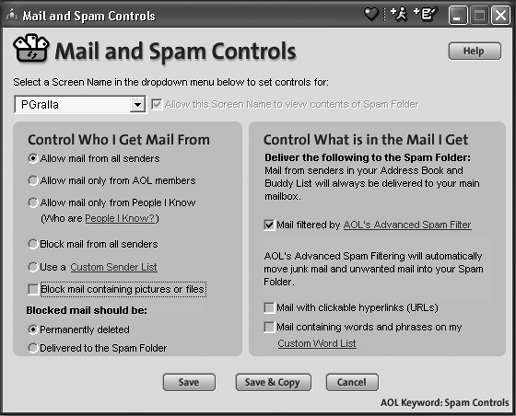
SORT MAIL BY PERSON AND DATEThe Annoyance:AOL's new/old/sent email boxes let you sort mail by type, date, email address, and subjectbut only by one factor at a time. I want to find an email I sent to Ted on September 15, 2004, not all 3,000 messages I've sent him in the last 3 years. Why can't I do something as simple as sort by name and date? The Fix:That would make too much sense. But there is a solution, if you use AOL 9.0. The trick? Use the search feature in combination with sorting and you can see all of your emails to Ted, sorted by date. Go to the Sent mail tab, and type in Ted's email address in the Quick Find box in the upper-righthand corner of the Mailbox screen. You'll get a list of all of your messages to Ted, sorted by date. You can now sort all of your emails to Ted by another category, such as Subject. Tip: You can also see all of the mail you've sent to someone and they've sent to you, sorted by datejust click the Search Mail tab and type in the person's email address. WHY CAN'T I REPORT SPAMMERS?The Annoyance:I use AOL Communicator, and (no surprise) I get a ton of spam in my inbox. But I'm having a problem reporting emails as spam to AOL. When I read some emails, there's a big Report Spam button at the top of the email. But when I read others, that button isn't there. Why does AOL make it so tough for me to crack down on spammers? The Fix:You've just found one of the eccentricities in AOL Communicator. Before you can report a piece of email as spam, you first have to mark it as spam. So when you come across spam, highlight it and click the Spam button at the top of the Communicator toolbar. When you do that, a Report Spam button appears at the top of the email message. Click it to report the message as spam. If you come across a message marked as spam that you think isn't spam, click the This Is Not Spam button at the top of the email message. FIX FLAKY FONTSThe Annoyance:I occasionally get emails that have all sorts of screwy fonts and colors in them, and sometimes I send messages that look like plain text to me and hear the same thing from the recipient. What's going on? The Fix:The problem is due to the way AOL email handles HTML. Versions of AOL before AOL 9.0 didn't do a very good job of translating incoming HTML, or of sending out standard HTML messages. But the newest version of AOL seems to have fixed the problem. If you upgrade to AOL 9, the problem should go away. If you don't want to upgrade, or if you still have the problem, you can use a workaround for sending messages. When you create a message, you can tell AOL to use only plain text, and no HTML or pictures. In the message you're creating, right-click on the white, blank portion of the screen in the message area. Choose "Compose as Plain Text," and your email will be sent as text only and won't include any flaky fonts. There's no workaround for received messages, except to tell your correspondents to only send you plain-text mail in the future. |
EAN: 2147483647
Pages: 89
 Mail Settings. On the General tab, check the "Retain all mail I send in my Mail Ive Sent Folder" box, then click Save. If you want to automatically save all received mail, check the "Retain all mail I read in my Saved Mail Folder" box.
Mail Settings. On the General tab, check the "Retain all mail I send in my Mail Ive Sent Folder" box, then click Save. If you want to automatically save all received mail, check the "Retain all mail I read in my Saved Mail Folder" box. Saved on My PC (Filing Cabinet) and clicking the Manage Mail tab.
Saved on My PC (Filing Cabinet) and clicking the Manage Mail tab.