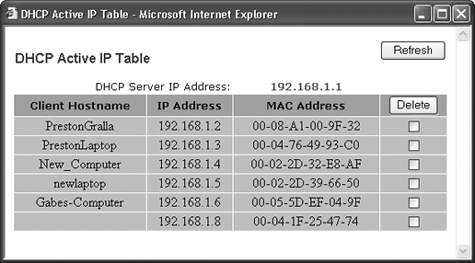ROUTERS AND HOME NETWORKS
FILE-SHARING TRAFFIC JAMThe Annoyance:I just installed a home network so my wife, my music-loving 14-year-old son, and I can use the Internet at the same time. But for no apparent reason, my cable connection is getting slower and slower. For this I pay $45 a month? Strangely enough, if I turn off my router and then turn it back on again, things speed up for a while, then gradually slow down again. The Fix:The key here is your music-loving 14-year-old son. He's probably using file-sharing software such as BitTorrent or Kazaa to download music or movies and share them with others. Not only is he sucking up your network's bandwidth, but file-sharing software can fill up the router's routing tables and slow the entire network to a crawl. When you restart your router, the routing tables are cleared outhence the temporary speed boost. To solve the problem, first tell your son that he can't use file-sharing software when other people are using the network. Have him queue up all his files for nighttime download, when everyone is asleep. Want to, um, confirm compliance? Depending on your router, you can probably see all the inbound and outbound traffic between your network and the Internet, on a PC-by-PC basis, by peeking into the router's logs. If you see a single PC with a constant stream of inbound and outbound URLs, it's a sign that file sharing is going on. Here's how to check the logs on a Linksys router:
Tip: Even if the culprit isn't actively using his computer, file-sharing software can cause slowdowns. Teens often leave file-sharing software going all the time, even when they're at school. In that case, the outgoing connections will again be the source of your slowdowns-another good reason to check the Outgoing Access Log. Figure 2-7. HereAPOSTs the outgoing traffic logsomeone is playing music online, as you can see by the connection to sc.musicmatch.com.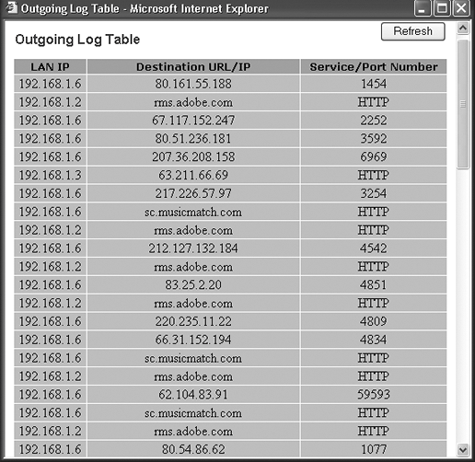 MANAGE YOUR NETWORK'S BANDWIDTHThe Annoyance:Thanks for the tip on nipping my son's file sharing in the bud. Now he's gone on a hunger strike. Is there another solution for this annoyance? The Fix:You can use software that limits the bandwidth that any PC on your network can use. So, if you have a 3-Mbps connection, you could limit his bandwidth to, say, 500 Kbps. With these limits he can share music at reasonable speeds, and everyone else will be able to use the Internet for browsing the Web without any serious slowdown. A great program for doing this is NetLimiter (http://www.download.com/NetLimiter/3000-2071_4-10227459.html). Not only can you set bandwidth limits per PC, but you can also limit upload and download transfer rates for individual programs on a PC (Figure 2-8). For example, you can give more of an individual PC's bandwidth to file sharing and less to email. NetLimiter is shareware; you can try it out for free, but after 28 days, you're expected to pay $29.95 to the developer. If NetLimiter isn't available, you can turn to SoftPerfect Bandwidth Manager, which does much of what NetLimiter does, but is $99 (ouch) shareware. It's available from http://www.softperfect.com/products/bandwidth/. Figure 2-8. Use NetLimiter to set bandwidth limits on a PC-by-PC basis on your network, and keep both file sharers and web surfers happy.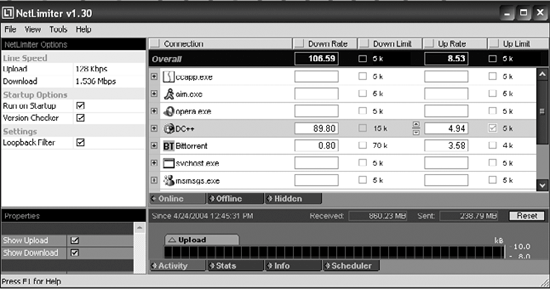
ROCK N' ROLL AND NATThe Annoyance:Now my 14-year-old son is making my life hellacious because the router's NAT protections stop him from playing certain online games. To get back at me, he plays his favorite Green Day power riffs on his Fender Stratocaster at full volume late into the night. Help! The Fix:Some routers, such as those from Linksys, include a special DMZ zone that lets you expose one computer directly to the Internet. Certain games require this kind of access, but the computer in the DMZ zone doesn't get the normal protections offered by NAT. To put a PC into the DMZ zone with a Linksys router, log into the Linksys administrator's setup screen (go to http://192.168.1.1; leave the username blank and enter admin or the new password you've selected). Click the Advanced tab and choose DMZ Host. Enter the IP address of the PC that you want to put into the DMZ zone, and click the Apply button. If you don't know the IP address of the PC, see "File-Sharing Traffic Jam." MY ROUTER WON'T CONNECT TO THE NETThe Annoyance:I just brought my new Linksys router home, and it connects all my PCs to one another like a charm. I called up my cable provider and told them the router's MAC address so that all my connected PCs could hop onto the Internet, but the router simply refuses to connect them to the Net. Why? The Fix:The problem lies in the MAC address that you gave to your cable provider. Routers have two different MAC addresses: a LAN address used for your internal network, and a WAN address used when the router accesses the Internet. You probably gave the LAN MAC address to the cable company. Call back and give them the WAN MAC address. You'll find the address on your router's setup screen. VPN HATES MY HOME ROUTERThe Annoyance:My company lets me telecommute and connect to its network, but only if I use a Virtual Private Network (VPN). I installed the VPN software, but it won't work with my home router, and my company's tech support team has washed its hands of me. The Fix:A few minor changes to your router's setup should do the trick. But first, upgrade your router's firmware by visiting the manufacturer's web site. Download the firmware and carefully follow the instructions for installing it. Once you've done that, go into your router's setup screen and change three settings:
Apply the settings, and your VPN should work with no problems. HOW TO GET REAL BROADBAND HELPThe Annoyance:I think broadband ISPs and router manufacturers have outsourced their tech support to the same placesomewhere four light years past Pluto. How can I get good tech support for my broadband/router woes? The Fix:Amazingly enough, there are two great free sites that offer superb technical support. The Navas Cable Modem/DSL Tuning Guide (http://cable-dsl.home.att.net) has questions and answers, message boards, how-to articles, and links to countless web sites with more information. Cable Modem Resources on the Web (http://rpcp.mit.edu/~gingold/cable) is great when you're looking for a web site that can helpit has comprehensive listings of cable modem manufacturers, broadband ISP web sites, and other useful places. Some of the links on this site are out of date, so keep that in mind when you visit. |
EAN: 2147483647
Pages: 89