| When a database is used locally, on a local area network (LAN), or on a wide area network (WAN), you have considerable control over who has access to it. But if you send the database out into the world, on its own or as part of a larger application, you lose that control. There is no way you can know who is using the database or what tools they might have available to hack into it. If this is of concern to you, consider distributing your database as an Access Database Executable (ACCDE) file. Tip In previous versions of Access this was called a Microsoft Database Executable (MDE) file. The functionality and creation process are the same. If you open an older (Access 2002 or Access 2003) MDB file in Access 2007, a Make MDE command appears in the Database Tools group on the Database Tools tab in place of the Make ACCDE command that appears when you're working in an Access 2007 database.
Suppose you want to make a database available for use by several organizations in the area, but the organizations don't want their members to be able to change the database objects and perhaps "break" things. Saving a database as an ACCDE file compiles all modules, removes all editable source code, and compacts the destination database. Users of the ACCDE file can view forms and reports, update information, and run queries, macros, and VBA code. They cannot do the following: View, edit, or create forms, reports, or modules in Design view. Add, delete, or change references to other objects or databases. Modify VBA code. Import or export forms, reports, or modules.
Access can save a database as an ACCDE file only if it is in Access 2007 format. Access 2002 and Access 2003 databases can be saved as MDE files. You can't convert a database from ACCDE format to the source ACCDB format, so after saving a database as an ACCDE file, retain the original ACCDB file in a safe place. If you need to make changes to forms, reports, or VBA code, you will have to make them in the original database and then save it as an ACCDE again. In this exercise, you will secure a database by saving it as a distributable ACCDE file. USE the 03_Distribute database. This practice file is located in the Chapter10 subfolder under SBS_Access2007. OPEN the 03_Distribute database.
1. | On the Database Tools tab, in the Database Tools group, click the Make ACCDE button.
 | 2. | In the Save As dialog box, navigate to the Documents\MSP\SBS_Access2007\Chapter10 folder, and then click Save.
The process takes only a moment; no message alerts you when it is completed.
| 3. | Click the Microsoft Office Button, and then click Open.
Microsoft Office Button  | 4. | In the Open dialog box, navigate to the Documents\MSP\SBS_Access2007\Chapter10 folder.
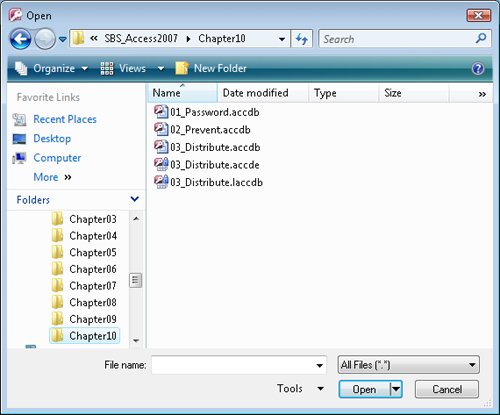 Access has created a database executable file named 03_Distribute.accde. The file icon displays a blue lock over the standard Access icon. Access has created a database executable file named 03_Distribute.accde. The file icon displays a blue lock over the standard Access icon.
Tip The 03_Distribute.laccdb file indicates that your database is locked, because it is currently open. When you close the database, the .laccdb file will disappear. | 5. | Double-click the 03_Distribute database executable file, and if the Microsoft Office Access Security Notice message box appears, click Open.
| 6. | In the Navigation Pane, right-click one object of each type (table, query, and so on), and note whether the Design View button on the shortcut menu is active.
The Design View button is available for tables, queries, and macros, but unavailable for all other object types. This prevents you or another user from making any design changes to forms or reports, or changing any VBA code associated with the database.
|
CLOSE the 03_Distribute database.
Important When creating an ACCDE file from a database with multiple users, first make sure that all other users close the database. You will know that someone else has the database open if you locate it in Windows Explorer and see a file of the same name, with an .laccdb (locked Access database) extension. If you open the database anyway, when you attempt to create the accde file you will be warned that the database is already opened by someone else (the username and machine name are provided) and told to try again later.
Collaborating Through SharePoint If your organization has a Microsoft Office SharePoint Server 2007 collaboration site, you can manage data collection and distribution through that site, by making your Access database available online, in one of these ways: Migrate a database to a collaboration site. The Move To SharePoint Site wizard creates SharePoint lists linked to your database. The linked data can be accessed and managed from the collaboration site or from Access. Publish a database to a collaboration site. You can publish your database to a SharePoint library, and provide forms, queries, and reports through which other people can update or extract information.
After you make the database available to collaboration site users, they can work with the information as they would with any other SharePoint list contentonline or offlinebut they can also view the content as it would appear in Access, without first starting the program. One benefit of sharing a database in this way is that permissions are regulated by SharePoint rather than set for the individual database. Another is that you can track changes made to the data by site users and recover previous versions of information, thus safeguarding against lost data in a way that you can't with Access alone. Conversely, you can create a database from existing SharePoint lists, and integrate workflow processes with a database. |
|
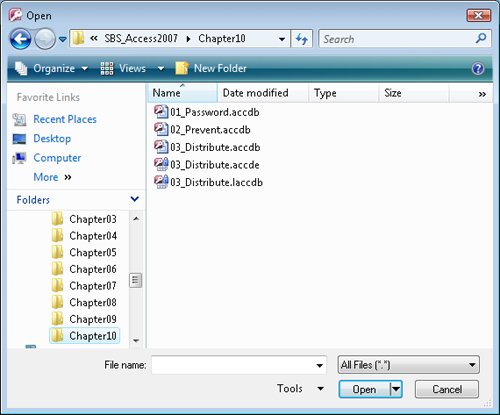 Access has created a database executable file named
Access has created a database executable file named