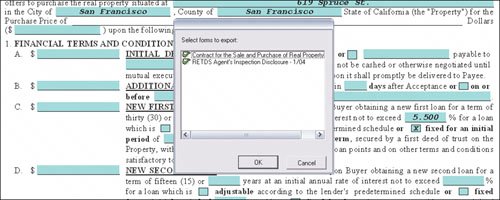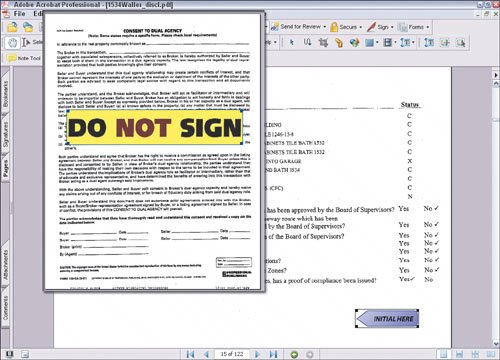| The PDF file is the third-best technology a real estate agent can use (after the MLS and e-mail). The PDF format lets you take almost any document and deliver it instantly to anyone with a Web browser. Even better, the recipient can print the file even if she doesn't have the software used to create the original. It truly is electronic paper. How to Create PDF Files Chapter 3, " Working with Electronic Media," goes into detail on how to create and modify PDF files, so I'll just summarize here: Converting documents to PDF: You can convert paper documents to PDF files using a scanner and conversion software such as Adobe's Acrobat Professional or ScanSoft's PaperPort. Or you can fax the documents to a service that will convert them for you and send you the PDF file by e-mail. Creating PDF files: You can create PDF files from any program on your computer, such a Microsoft Word or PowerPoint, by using the program's Print function and selecting the PDF format as your output option. You'll need PDF-creation software installed, such as Adobe's Acrobat Professional or Docudesk's DeskPDF, to use this option. Some programsmainly Adobe's other programs, such as InDesigncan create PDF files without additional software. The Zipforms/Winforms software that lets you fill in transaction information on your computer is another example of software that can create PDF files directly without additional software. (See Chapter 10 for more on RE FormsNet's Zipforms/Winforms.) Exporting from the MLS to PDF files: You may be able to create PDF files from your MLS system. Many now let you export reports of properties, comps, and market data to the PDF format. These programs typically open a new window in your browser containing the PDF file, which you can then save to your computer. If your MLS doesn't have this feature, you probably can still create PDF files from it. If the MLS can display a printable report on screen (often labeled something like "printer-friendly view"), just "print" it to a file in the PDF format. Again, you'll need PDF creation software on your computer to do this.
Many real estate software programs let you export PDF files, including many MLS systems and (shown here) the Winforms software for completing real estate transaction forms. 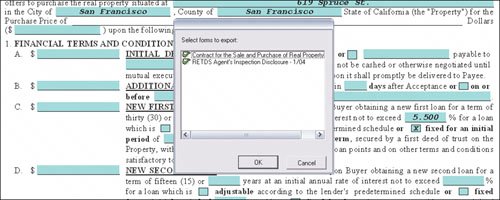 How to Add Comments to PDF Files Creating PDF files for easy document distribution is great, but you can do more. The PDF format was also designed to let people annotatemark updocuments with notes and even make small edits (such as replacing a few characters on a line to correct an error). I use Acrobat Professional to add instructions like "Sign Here" and detailed notes (such as to explain what a particular item means) to documents. My clients can quickly see where they need to sign, and I can increase the odds that they read important information buried in the fine print of some huge report.
Annotations in PDF files can help show clients where to sign (as shown at the bottom of this image) or provide bold notes on important pages (as shown in the inset page). 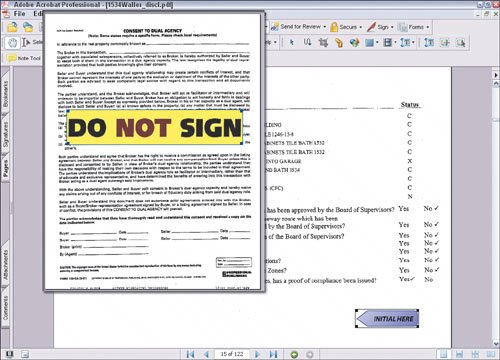 Here's what you can do: Add comments: Adding comments is easy: Just click the Note Tool button in Acrobat Professional, then click at the location in your document where you want the note to appear. A yellow Post-It Notelike box will appear, in which you can type your comments. You can add as many notes as you like. Highlight text: You can also use the Highlighter tool (the unlabeled icon that looks like a Magic Marker) to add a yellow highlight over text. Just click the tool, then click and drag the mouse over the text you want to highlight. Release the mouse button to complete the highlighting. If you double-click that highlight, you can add a note as well. Add stamps: For stamps like "Sign Here," click the triangle to the right of the Stamp Tool button to see a list of stamps. Then select the stamp you want from the list, and click the mouse at the document location where you want it to appear. Again, if you double-click the stamp after inserting it, you can type in a note. Mark up text: To mark up text, such as to show suggested deletions or corrections, click the Text Edit button, and then select the text you want to mark up. Type in the new text or just press Backspace to show a suggested deletion. To insert text, just click in the text where you want to add text, then start typing. Remember: This won't change the actual text, but it will display your suggested changes in a note. Change text: To actually change text, choose the Touch-up Text tool (you might need to choose Tools > Advanced Editing > Touch-up Text Tool to see it), and then highlight the text you want to change. Now enter the new text. Note that you can edit text only within a single line, so if you need to make changes across several lines, you need to make the changes to each line separately.
Checklist What You Need For electronic Documents Agents should have the following tools to work with electronic documents: To read and print PDF files, the free Adobe Reader. (Most browsers come with a version of Reader that lets you open PDF files from links on Web pages, but the full Reader application works with files on your computer as well.) Your clients will definitely need Acrobat Reader, so be sure to include the link (www.adobe.com/reader) the first time you send them a PDF file, with a note recommending they download the free software. To create, annotate, and edit PDF files, Adobe's Acrobat Professional or both ScanSoft's PaperPort and Docudesk's DeskPDF programs. (You can also create PDF files by faxing documents to conversion services such as those offered by Data on Call, Innoport, and MongoNet.) To fill out forms, (if your local Realtors association supports it) forms software or Web-based forms for filling out contracts, such as Realforms and Zipforms/Winforms. Also, TrueForms offers PDF-based forms for several states. Not only are the contracts legible, but you can save them as PDF files to show your clients for review before you meet to discuss and sign them.
Starting with version 7, both Adobe Reader and Acrobat Professional have a nifty way to show you all the comments in one place, so you don't have to search each page for them: choose View > Show Comments List, and a list appears at the bottom of the screen. Double-click any entry to see the actual page and location of the comment.
The buttons in Adobe Acrobat Professional provide most of the program's commenting and mark-up features.   CD Resources: For PDF creation software, links to Adobe, Docudesk, and ScanSoft. For fax-to-PDF services, links to Data on Call, Innoport, and MongoNet. CD Resources: For PDF creation software, links to Adobe, Docudesk, and ScanSoft. For fax-to-PDF services, links to Data on Call, Innoport, and MongoNet.
|