Domelight
|
| < Day Day Up > |
|
This script, written by Steve Johnson, solves the problem of simulating uniform light coming from the sky. In "3ds max 4: From Objects to Animation," we gave detailed instructions on how to create such a dome yourself, using a large number of directed lights. The task is rather complicated, however, since it requires numerous lights and fine adjustments. The Domelight script described here eases the process.
The required files are on the companion CD-ROM in the \Scripts\DomeLight 1.2\ folder. To install this script, create a folder named \3dsmax4\UI\callbacks\ and copy the ![]() builddomelights.ms file into it. The
builddomelights.ms file into it. The ![]() chugg_domelight.mcr file must be placed in the \3dsmax4\UI\macroscripts\ folder, and the
chugg_domelight.mcr file must be placed in the \3dsmax4\UI\macroscripts\ folder, and the ![]() chugg_global_setup.ms file should go in the \3dsmax4\stdplugs\stdscripts\ folder.
chugg_global_setup.ms file should go in the \3dsmax4\stdplugs\stdscripts\ folder.
After starting 3ds max, find the domelight command in the Chugg's Tools category, set the button on the Rendering toolbar, and run the script (Fig. 21.2).
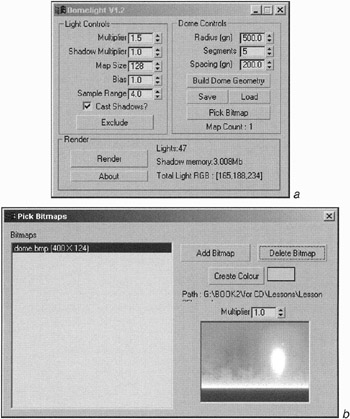
Figure 21.2: Parameters of the Domelight script (a) and dialog for selecting the image (b)
The process is rather simple. First, you need to create the "sky" by clicking the Build Dome Geometry button. A hemisphere will be created. Then select one or more textures for the sky and click the Render button in the Domelight dialog, followed by the Render button in the 3ds max Render Scene dialog. Domelight will create the required number of lights with predefined parameters. The color of these lights is determined by the "sky" texture color.
There are several things to keep in mind when using this script:
-
Select and hide the sky-dome geometry (the Dome Sample object).
-
Save the settings immediately with the Save button. If you close the script dialog without doing so, your settings will be lost.
-
Since the lights are created before rendering and deleted afterward, click the Render button in the Domelight dialog before beginning the 3ds max render process.
-
You can use the animated file with "flowing clouds" as one of the sky textures — the result is rather impressive.
More detailed information and newer versions of the script can be downloaded from Steve's home page at http://www.chuggnut.com.
The HDRdomeLight script developed by Christopher Subagio is also worth mentioning. This script is very similar to the Domelight script, but it has a larger number of settings and wider functional capabilities. For example, it allows you to space the lights in accordance with a texture's brightness, which enables you to enhance shadows from the texture of the Sun. The main advantage of this script, however, is that it imitates so-called High Dynamic Range lighting. More detailed information can be found at http://www.3dluvr.com/subagio/.
And, of course, we should point out the SkyDome script written by Borislav Petrov (http://www.gfkcentral.com/bobo/).
|
| < Day Day Up > |
|
EAN: N/A
Pages: 136