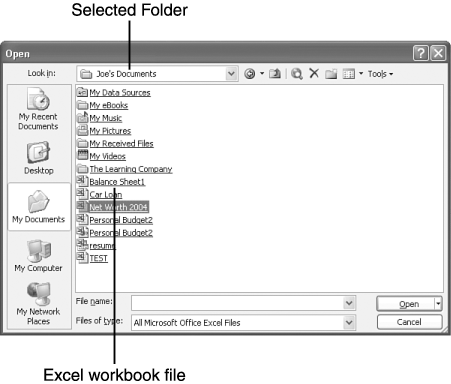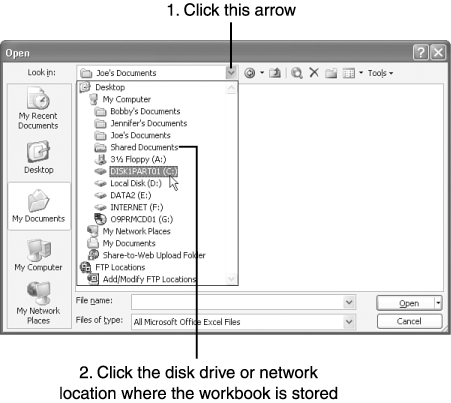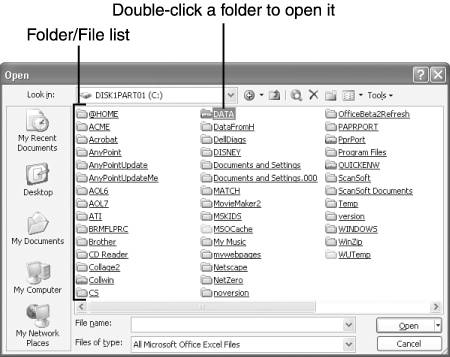| Whenever you want to work on a particular workbook that you (or someone else) has already created and saved, you must open it in Excel. Assuming the workbook file is stored in the My Documents folder, you can easily find and open the workbook file: -
 Open Excel's File menu and click Open or click the Open button in the Standard toolbar. The Open dialog box appears, displaying the names of all Excel workbook files in the My Documents folder, as shown in Figure 3.10. (If My Documents is not displayed in the Look In list, click My Documents in the Navigation bar.) Open Excel's File menu and click Open or click the Open button in the Standard toolbar. The Open dialog box appears, displaying the names of all Excel workbook files in the My Documents folder, as shown in Figure 3.10. (If My Documents is not displayed in the Look In list, click My Documents in the Navigation bar.) Figure 3.10. You must open a workbook file to use it. 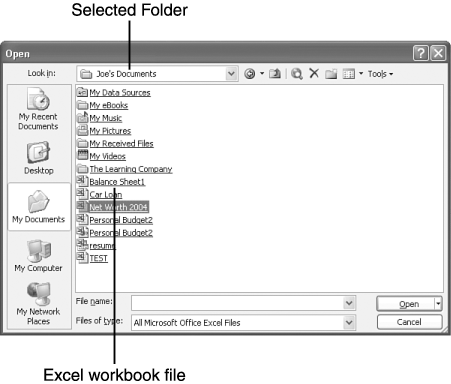 -
Click the name of the Excel workbook file you want to open. -
Click the Open button. To open a workbook file that is stored on a drive or in a folder other than My Documents, you need to know how to navigate to other drives and folders by using the Open dialog box. First, click the arrow to the right of the Look In box, as shown in Figure 3.11. Doing so displays a list of disk drives and other storage areas on your computer and, if your computer is networked, on the network. Click the desired storage location. The contents of this location are displayed in the Folder/File list, as shown in Figure 3.12. Double-click a folder to view its contents. Continue double-clicking folders until you reach the folder that contains the desired workbook, and then double-click the workbook's name. Figure 3.11. If a workbook is not in My Documents, you may need to change to the folder in which it is stored. 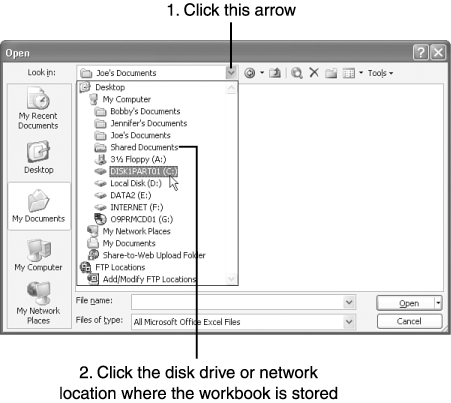 Figure 3.12. Navigate to the folder in which your Excel workbook files are stored. 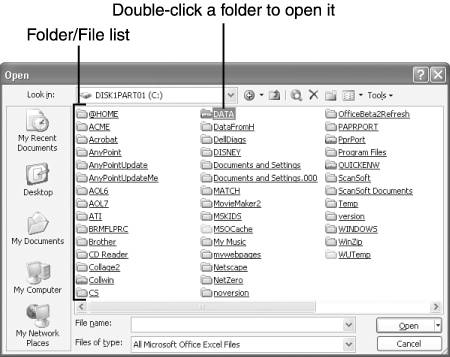 Tip  | Excel keeps track of the four most recently opened workbooks and lists them at the bottom of the File menu. To open a workbook you have recently used, open Excel's File menu and click the workbook's name. Or, open the Windows Start menu, point to My Recent Documents , and click the workbook's name. (Windows keeps track of the 15 most recently opened documents created in any program.) If My Recent Documents is not on the Start menu, right-click the Start button, choose Properties , click the Start Menu tab, click Start Menu , click the Customize button next to Start Menu, click the Advanced tab, and make sure a check mark appears next to List My Most Recently Opened Documents . Click OK twice to exit and save your changes. |
Note  | If you pass up a folder while navigating, click the Back or Up One Level button in the Open dialog box's toolbar to back up to the previous folder or file list. |
|