Configuring Network Devices
The simplest way to configure the network is through a GUI. From the main menu, use System ![]() Administration
Administration ![]() Networking to bring up the network configuration menu (see Figure 11-1). This menu shows each of the available network adapters and enables you to configure them. You can enable or disable interfaces, and set addresses statically or through DHCP. For modems, you can enter the ISP's phone number, login credentials, and whether to reconnect after any disconnects.
Networking to bring up the network configuration menu (see Figure 11-1). This menu shows each of the available network adapters and enables you to configure them. You can enable or disable interfaces, and set addresses statically or through DHCP. For modems, you can enter the ISP's phone number, login credentials, and whether to reconnect after any disconnects.
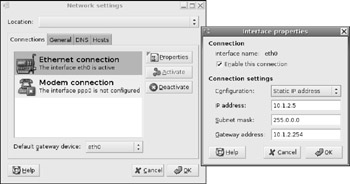
Figure 11-1: The Network Settings applet, showing the properties for eth0
If you are configuring the network without a GUI, you can still configure the network device. The command ifconfig -a lists all known network devices. The lo device is the local loop-back, eth0 is usually the first wired Ethernet adapter, and sit0 is used to bridge IPv4 and IPv6. Additional network devices may be enumerated, such as eth1 and eth2 for two additional Ethernet cards.
The configuration for each device is stored in file /etc/network/interfaces. This is where you can define static or dynamic configurations, and whether they start up automatically or only as needed. For example, my computer has two Ethernet cards, but only the first one is automatically configured (see Listing 11-1).
Listing 11-1: Sample /etc/network/interfaces
# This file describes the network interfaces available on your system # and how to activate them. For more information, see interfaces(5). # The loopback network interface auto lo iface lo inet loopback # The primary network interface auto eth0 iface eth0 inet static address 10.1.2.30 netmask 255.0.0.0 gateway 10.1.2.254 # The second network interface auto eth1 iface eth1 inet dhcp
Table 11-1 shows some of the common fields for /etc/network/interfaces. For additional information, see the online manual (man 5 interfaces).
| Field Name | Example | Purpose |
|---|---|---|
| iface | iface eth0 inet dhcp | Defines an interface. The parameters are the interface name (for example, eth0), protocol (inet for IPv4 or inet6 for IPv6), and whether the configuration is static, dhcp, ppp, or bootp. |
| address | address 10.1.2.5 | Static IP or IPv6 address. |
| netmask | netmask 10.255.255.255 | Static subnet mask. |
| gateway | gateway 10.1.2.254 | Static default gateway. |
| hostname | hostname myhost.local.lan | When using DHCP, this is the host name to request. |
| auto | auto eth0 lo | Set one or more interfaces to automatically come up configured. If you want an interface to not come up automatically, then leave it off the auto field. |
| wireless-essid | wireless-essid home | For wireless networks, specifies the Service Set Identifier (SSID) to connect to (for example, "home"). |
| wireless-key | wireless-key 0123456789abcdef0011223344 | For wireless networks that use WEP for security, this string specifies the WEP key as 10 or 26 hex digits (for 64-bit or 104-bit encryption, respectively). |
| pre-up | pre-up /usr/local/bin/ myscript | Run this script before bringing up the network interface. |
| post-up | post-up /usr/local/bin/ myscript | Run this script after bringing up the network interface. |
| pre-down | pre-down /usr/local/bin/ myscript | Run this script before taking down the network interface. |
| post-down | post-down /usr/local/bin/ myscript | Run this script after taking down the network interface. |
After configuring the /etc/network/interfaces file, you can load the settings using:
sudo /etc/init.d/networking restart
For interfaces that are not brought up automatically, you can use ifconfig to bring them up and down. For example, sudo ifconfig eth1 up and sudo ifconfig eth1 down.You can only use an interface when it is up.
EAN: 2147483647
Pages: 124