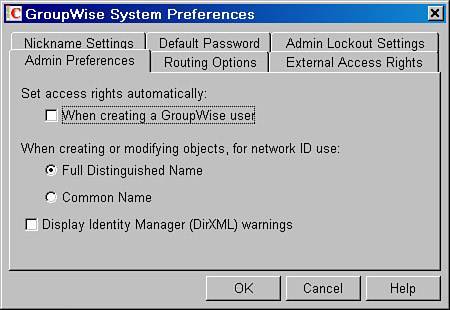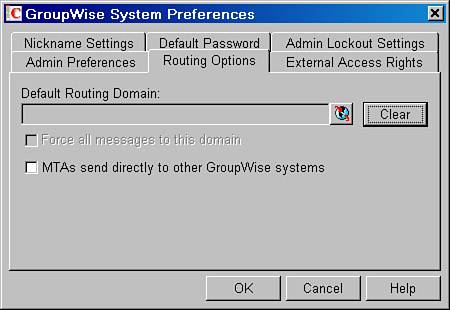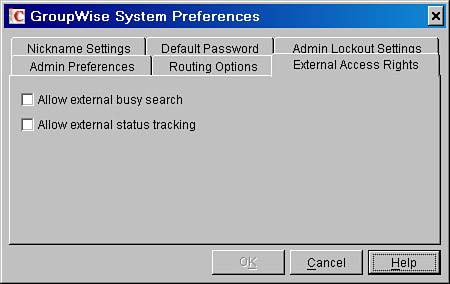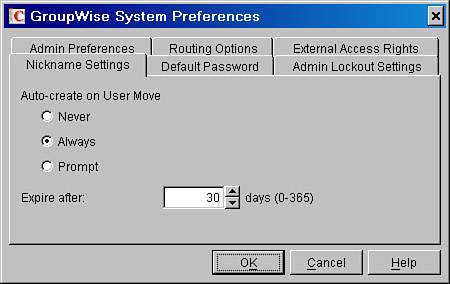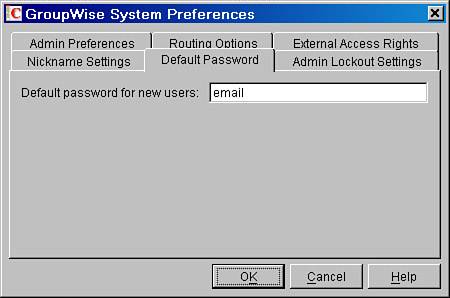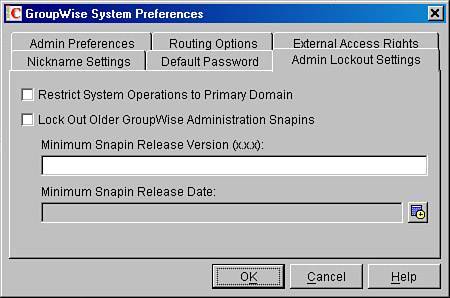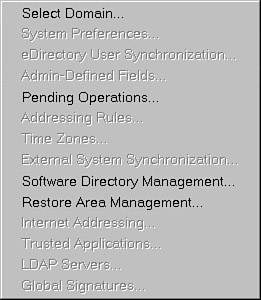| The window shown in Figure 6.2 enables you to set administrative preferences. From these tabs, it is possible to set preferences pertaining to user creation and other parameters. Figure 6.2. The GroupWise Admin Preferences tab 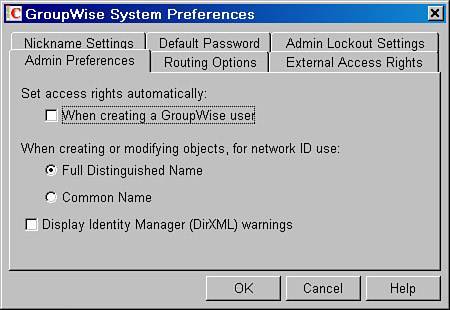
The choices under System Preferences include these: Admin Preferences: From here you can make choices for the following options: Set Access Rights Automatically; When Creating a GroupWise User: By checking the box labeled When Creating a GroupWise User, you allow ConsoleOne to make trustee assignments automatically for new users. These assignments include rights to the Post Office (PO) and Post Office Agent (POA) objects hosting the user's mailbox, as well as file-system rights if you are using direct access mode (which should not be done, as discussed in Chapter 5, "Working with GroupWise Objects"). If the post office is set to allow only client/server connections, the GroupWise client always chooses a client/server connection, even if the user has file-system rights. The problem with choosing this is that users could have file-system rights to places where they don't need it. As a general rule, don't check this option. When Creating or Modifying Objects, for Network ID Use: The two options here apply only to objects created after this preference has been set. To modify the network ID for existing GroupWise users, open their user object and make the change. Any modification will dothe network ID will be changed in the background. Do not change this option unless you really know what you are doing. It is generally best to keep the setting at Full Distinguished Name. Full Distinguished Name: The GroupWise post office records the fully distinguished eDirectory name for users, and it associates that name with the appropriate GroupWise user ID. Use this setting on post offices whose users authenticate to eDirectory. Common Name: The GroupWise post office records only the common name for users, and it associates that name with the appropriate GroupWise user ID. Use this setting for post offices whose users do not authenticate to eDirectory. (Generally, the Common Name selection need not be used.)
Routing Options: This enables you to specify a default routing domain. Chapter 16, "Internet Addressing," provides a full discussion of how to use this option. Figure 6.3 shows the Routing Options tab. Figure 6.3. The Routing Options tab 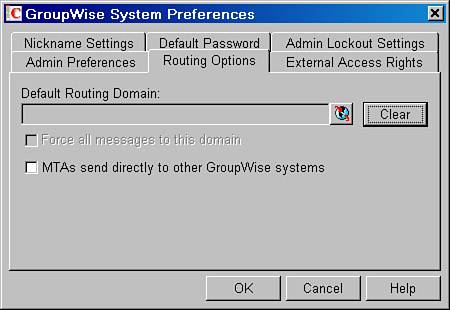
External Access Rights: The GroupWise MTA can be enabled to send messages across the Internet to another GroupWise system. This way, GroupWise messages can retain their native GroupWise format. This feature was introduced in GroupWise 5.5. The only flaw to this feature was that in GroupWise 5.5, with MTA to MTA connectivity, outside Internet users could do busy searches and status tracking even if you did not want to allow for that. This system preference was created to control that situation. Figure 6.4 shows the External Access Rights tab. Figure 6.4. The External Access Rights tab 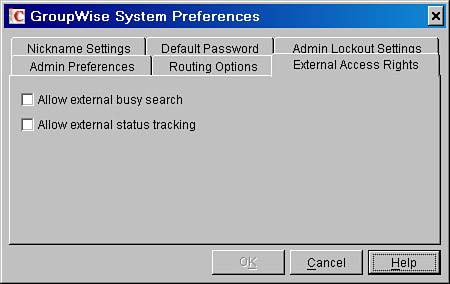
Nickname Settings: This feature, shown in Figure 6.5, can be helpful, particularly when you're moving a lot of people. When you move a user to a new post office, under certain circumstances or with older GroupWise clients, users might send a message to the user at their old post office location. Without a nickname tied to the old post office, the sender might get a D101 - User not found error, because the user is no longer on the old post office. However, with a nickname in place, the message will be redirected to the new place where the user resides. Figure 6.5. The Nickname Settings tab 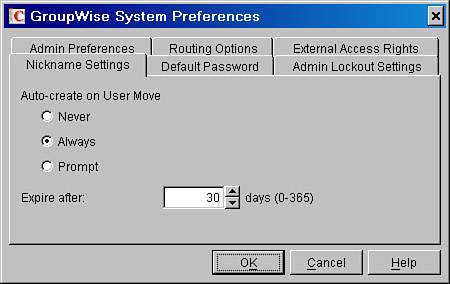
Auto-Create on User Move: Choose whether nicknames are to be created automatically, and whether it is necessary to be prompted. Expire After: Nicknames do not need to be in place forever; generally the fact that a user has moved will replicate everywhere within time. Choose a time that seems acceptable for the environment. Take into account how often caching or remote users update their copies of the system address book.
Default Password: By choosing a default password, as shown in Figure 6.6, you know that users immediately have a GroupWise password. GroupWise WebAccess requires that all users have a password, so having a default password is particularly attractive to those sites with users who use only WebAccess. If LDAP authentication is enabled, this password will not be in effect, but the eDirectory (or other LDAP directory) password will be the authentication password. LDAP authentication works only for users who have an account in your directory; LDAP does not work for users who are external entities. Figure 6.6. The Default Password tab 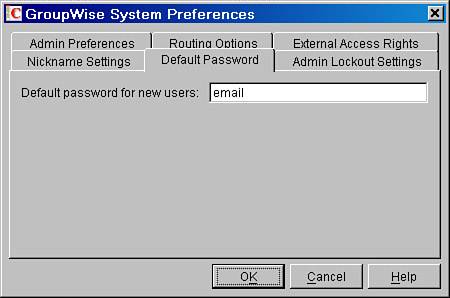
Admin Lockout Settings: This tab is shown in Figure 6.7. Figure 6.7. The Admin Lockout Settings tab 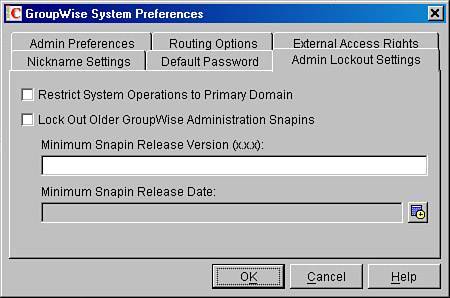
From here, you can configure the following: Restrict System Operations to Primary Domain: If you have a GroupWise Administrator that is responsible for some secondary GroupWise domains, but do not want him or her to make system-level changes, this feature makes that possible. If Restrict System Operations to Primary Domain is enabled, when anyone is connected to a secondary domain, the only options available are Select Domain, Pending Operations, Software Directory Management, and Restore Area Management. Note The GroupWise Administration developers can change what this setting allows in the future. The ramifications of this setting can change based on the GroupWise Support Pack you are using. GroupWise 6.5 and GroupWise 7 snap-ins support this feature.
Lock Out Older GroupWise Administration Snapins: This setting is available only in GroupWise 6.5 Support Pack 1 or later snap-ins. You can force all administrators with older GroupWise snap-ins to upgrade, or they will not be able to use the GroupWise snap-ins to ConsoleOne. You can choose the date or the revision of the GroupWise 7 snap-ins. An example of a revision is 7.0.0. Figure 6.8 shows the effects on the GroupWise System Operations menu when this option is used. Figure 6.8. System operations are grayed out 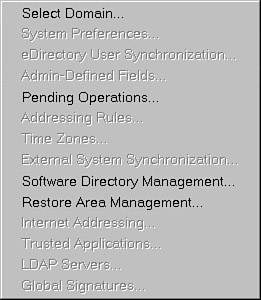
Note This setting is not enforced if an administrator is using NWAdmin with GroupWise 5.5x snap-ins installed or ConsoleOne with the GroupWise 6.0x snap-ins. It is honored only when ConsoleOne has GroupWise 6.5.1 snap-ins or greater installed.
There are two other system-level operations not on the GroupWise System Operations menu that are also restricted when Restrict System Operations to Primary Domain is enabled. They are scheduled events. Scheduled events are configurable under the message transfer agent (MTA) and the POA. These scheduled events will be grayed out for a secondary domain administrator. Chapter 8, "Configuring the Post Office Agent," and Chapter 9, "Configuring the Message Transfer Agent," talk about scheduled events. |