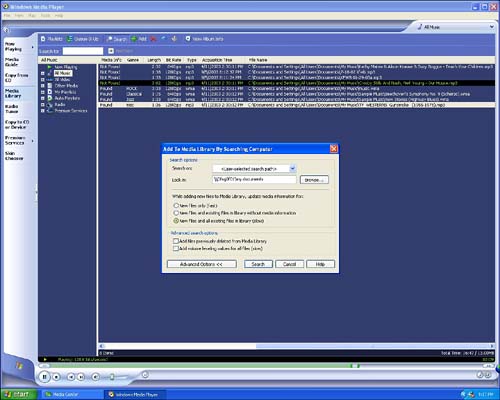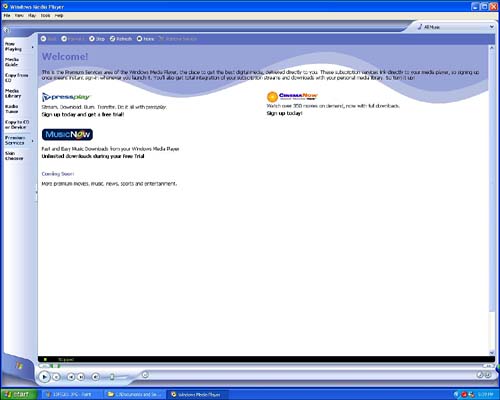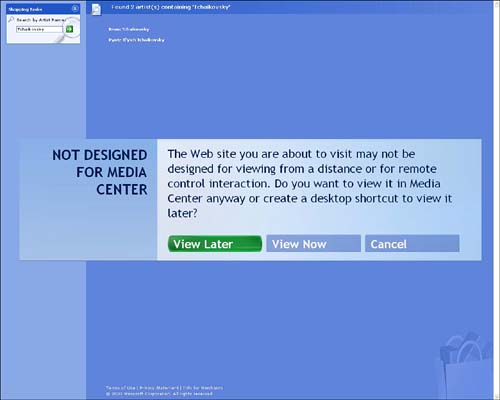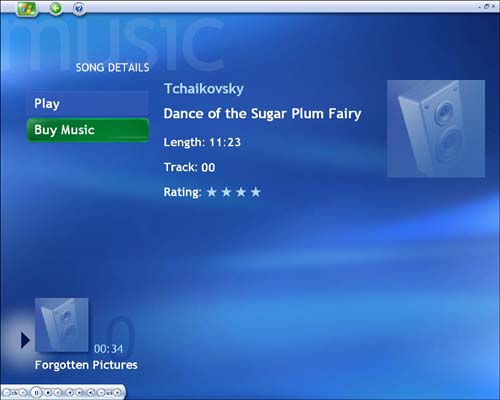Putting the Music into My Music
| As noted in Chapter 3, My Music relies heavily on the Windows Media Player program in Windows XP (see Figure 3.8). In fact, when you open My Music for the first time, you will be prompted to first use Windows Media Player to populate your media library. caution
Like a media vacuum cleaner, Windows Media Player scours your system and sucks in all the audio files so that they're available for playback in My Music. Importing Music from Your NetworkOne of the first places you may want Windows Media Player to look for additional audio files is on other computers in your home network. Here's how to do it:
Importing Music from the WebThis is an area about which volumes could be (and, in fact, have been) written. Millions of free audio files are available on the Internet, easily accessed free through file-sharing services such as Kazaa, Morpheus, and iMesh. Unfortunately, much of this music has been illegally copied and is being traded without the consent of the recording artists , or the distribution companies that support their art. In the past few years , some commercial music download services have emerged that allow you to acquire music files legally (see Figure 13.2). Unlike the earliest offerings in this space, these services are backed by major record labels--and, consequently, they offer access to major music libraries. Prices are coming down and selection is expanding, making these commercial services a better value proposition for consumers. Figure 13.2. Clicking on the Premium Services tab in Windows Media offers links to content providers that have partnered with Microsoft. caution
Media Center's My Music is also configured to present you with commercial "pay to play" download opportunities. Simply choose the Buy Music menu item when it appears next to a song in the My Music audio library (see Figure 13.3), and you will be redirected to a Web search page where you can find music files similar to the one you were playing, offered for sale by an online vendor. Figure 13.3. The Buy Music option is displayed on the Song Details page, which you reach by selecting a tune with the remote control, keyboard, or mouse. |
EAN: 2147483647
Pages: 159