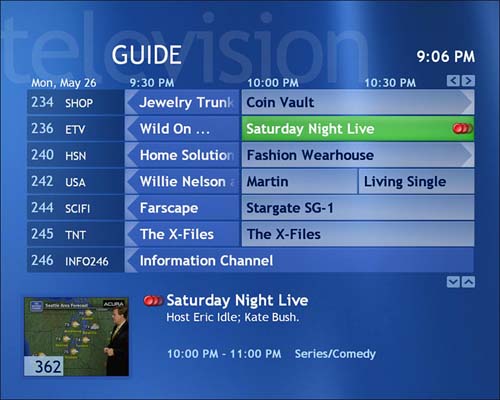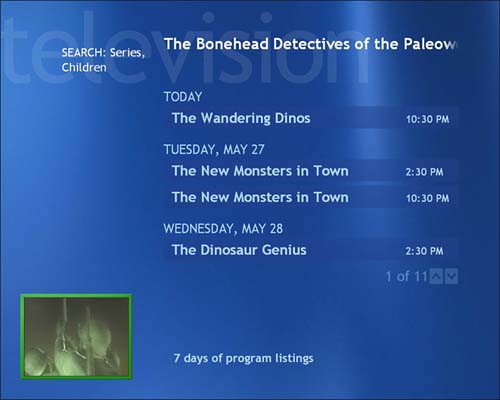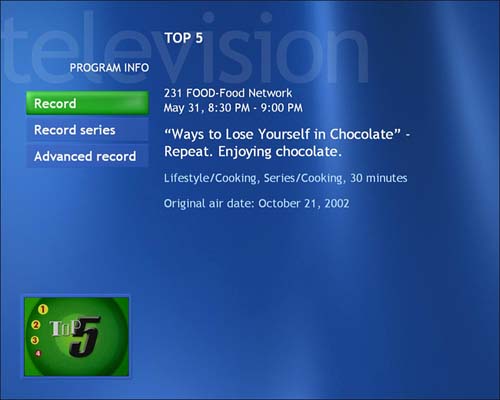Recording a Series
| The capability to record a series of programs is another impressive feature that your old VCR will be hard-pressed to match. Whereas the VCR can be set to record any program that appears on a given day, at a given time, on a given channel, the computerized recording features in Media Center and other DVR devices use the show title to seek out multiple episodes of a series and store them on your hard disk. You can record a series from the Guide or from Search. In this section, we'll look at each of these approaches individually. Recording a Series from the GuideIf you liked the capability to record a show from the guide with one touch of the remote control, you'll love the capability to record an entire television series by simply pressing the Rec button a second time. To confirm your series recording command, the guide listing will display the multiple red dot icon (see Figure 8.5). Figure 8.5. The symbol denoting a series recording command is visible both in the program guide grid entry and in the show description. To cancel the scheduled recording, you can simply press Rec a third time, and the red dots will disappear, confirming your choice. When you record a series from the program guide using the procedure noted previously, the recordings will reflect My TV's default Series Record settings. These defaults include the following:
As you can imagine, selecting an older and popular TV series, such as the Saturday Night Live example in Figure 8.5, would potentially yield many recordings per day, using the default series record settings. In addition to the first-run shows on Saturday evenings, SNL airs frequently in the form of reruns on multiple channels. We'll talk a little later in this chapter about how to fine-tune those record settings to avoid "episode overload." Recording a Series from SearchFirst, conduct a search using the Categories, Title, or Keyword search options, following the steps outlined in the last chapter. Then do the following to record a series:
|
EAN: 2147483647
Pages: 159
- ERP Systems Impact on Organizations
- Distributed Data Warehouse for Geo-spatial Services
- A Hybrid Clustering Technique to Improve Patient Data Quality
- Relevance and Micro-Relevance for the Professional as Determinants of IT-Diffusion and IT-Use in Healthcare
- Development of Interactive Web Sites to Enhance Police/Community Relations