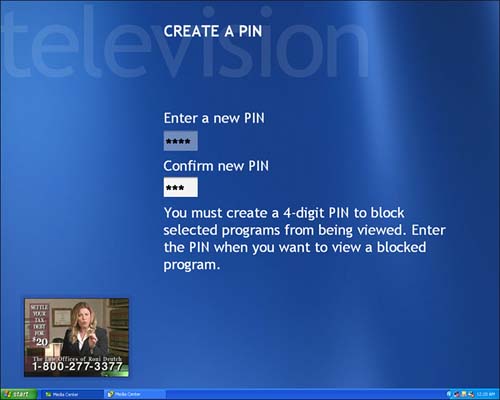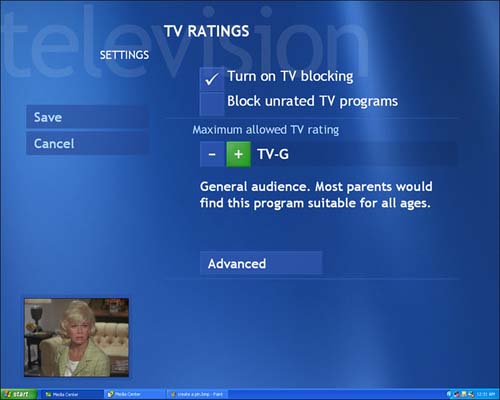Watching Out for the Kids: Using Parental Controls If you have children in your home or workplacewherever your Media Center PC residesit's a good idea to think about using the parental controls that Microsoft has placed at your disposal. It might save you and the children that come in contact with your PC a great deal of embarrassment, or worse . To set up parental controls, follow these steps: -
Open the Media Center Start page. -
Select Settings, and then General. -
Scroll down to Parental Control, and select it. -
Enter a four-digit PIN (personal identification number), and confirm it (see Figure 6.5). Figure 6.5. If you forget your password for Parental Controls, you can reset it using the procedure described in the next section. 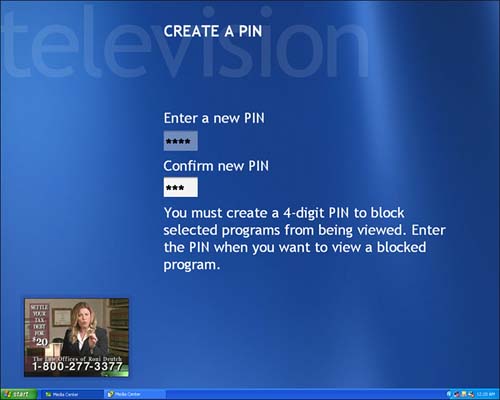 -
Select TV Ratings and Movie/DVD Ratings to set values for each content category. -
Within each category, first place a check in the top box to turn on blocking for that category, and then place a check mark in the other box if you want to block all unrated content.  | If you change channels while watching a blocked show, and then return to that show, you'll have to reenter your password to unblock it again. |
-
Finally, click on the or + signs to view information on various rating levels, and select your choice for the maximum allowed rating (see Figure 6.6). Figure 6.6. Using this screen, you'll be able to choose from seven levels of content ratings. 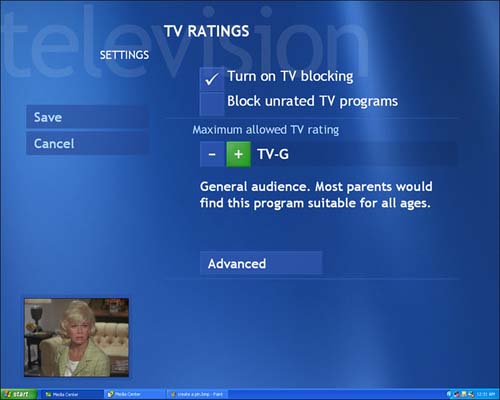 After your parental control levels are set, you can still watch shows that exceed the rating levels you have selected, but you'll first have to enter your PIN code. Resetting Parental Control Passwords If you find that you can't remember your four-digit PIN for parental controls, you'll need to perform a reset of the code. First, you must be logged on to your Media Center PC as the administrator. Then you can follow these steps to reset the PIN: -
Press Start on the remote, and then select My TV. -
Select Settings. -
Hold down Ctrl+Alt while you select Parental Control with the remote control.  | If you haven't considered setting up different user accounts on your Media Center machine, now's the time to start. If everyone who uses your machine is logging on as "administrator," they all have the authority to set and reset passwords and PIN codes, and so on. To add a new user account to your system, launch Control Panel from the Windows XP Start menu and select User Accounts. Click on Create a New Account, and follow the onscreen instructions. |
Media Center will purge the existing 4-digit PIN. Follow the onscreen directions to enter a new parental control code. Can this note be edited to fit? It's too long to be placed on this page and cannot really flow to the next. The Absolute Minimum Your Media Center PC provides a powerful new way to enjoy television entertainment. Coupled with the recording features we'll discuss in Chapter 7, "Finding Shows to Record," the time-shifting features built into the Media Center My TV interface finally put you in control of your entertainment experience. You are literally running the show this timenot the TV networks. For example, in this chapter we covered the following: -
The simple act of using the Skip button on your remote control to zip past commercials can save you hours of watching content you don't care about. If you watch a lot of TV, the time you save can really add up. -
Time-shifting is one of the central benefits of the Media Center system. After you start pausing, rewinding, replaying , skipping, and fast-forwarding through your favorite TV shows, you'll soon wonder how you ever managed without it. -
Media Center was created with the remote control in mind. Knowing the use of every button on the remoteand combinations such as using Pause along with Skip or Replay to view action frame-by-framewill help you get full enjoyment from your computerized entertainment system. -
When you're multitasking, such as watching TV and working on your PC at the same time, you may want to use your mouse and keyboard to control TV- related functions. Memorizing keystroke combinations will give you instant access to all the features available from your remote controland more. -
Now that you've mastered Media Center's basic My TV features, take a moment to consider whether you have young people using your Media Center machine, and whether they might benefit from adult supervision of their viewing habits, via Media Center's built-in parental controls. |
|