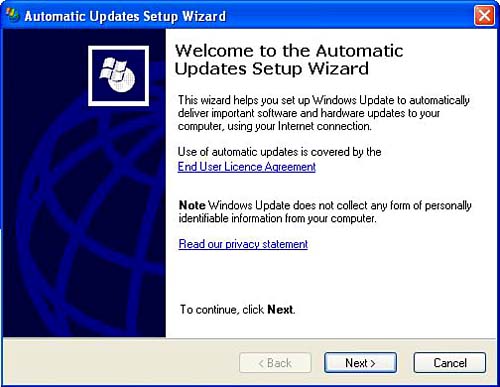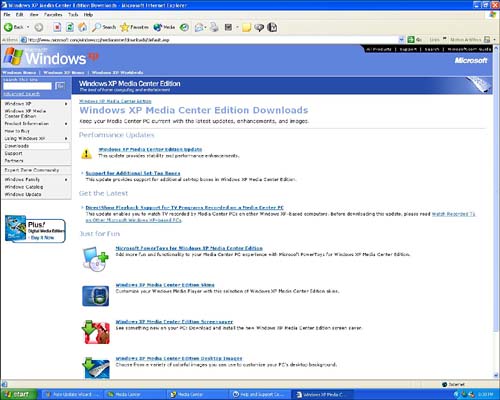More Orientation Tools and Options
| Now you've gotten a brief look at what's in store for you with your Media Center entertainment features. If you're also new to the core Windows XP Professional operating system that Media Center is based on, you may want to take advantage of some of the other informative orientation materials Microsoft has included on your system. Take the Windows XP Guided TourThe Windows XP guided tour includes audio and animations to graphically present the major features of the operating system. The tour is broken down into the following sections:
The easiest way to reach the animated slideshow (which uses Macromedia Flash technology) is by clicking on Start and then Help and Support, using your mouse, or by pressing the F1 key on your keyboard (make sure that you are on the Windows XP desktop when you do it ”not in an application such as Media Center). Either method will launch the Windows Help and Support Center, aka HelpSpot. Select the listing What's New in Windows XP under the Pick a Help Topic heading, and then click on Taking a Tour or Tutorial. You can also just type the word tutorials in the Search box and press Enter on your keyboard. Find the phrase in your search results and select it. Take a "Walkthrough"To "drill down" and learn more about specific topics in Windows XP operations, try taking an interactive "walkthrough." Among the walkthrough topics available are digital photos, personalizing your PC, making music, sharing your PC, and home networking. To choose a walkthrough, click first on Start and then Help and Support, or press F1 from the desktop. From the HelpSpot page, type walkthroughs in the search box. Choose the topic you want from the search results box, and away you go on your voyage of XP discovery. Check For and Install Software UpdatesOne last thing you may want to attend to before we jump in and really start using Windows XP Media Center Edition is to make sure you have all the latest features and versions of the software. To this end, Microsoft has provided a feature called the Automatic Updates Setup Wizard (see Figure 3.14). It can be activated by clicking on an icon in your system tray (located at the extreme lower right of your display). After you click on it, you will be allowed to select options such as Keep My Computer Up to Date, and Download the Updates Automatically and Notify Me When They Are Ready to Be Installed. Figure 3.14. The Automatic Updates Setup Wizard keeps your XP operating system up-to-date, with minimal effort on your part. It is particularly useful for staying abreast of the frequent security updates called for by Windows systems. If you don't see the icon in your system tray, here's how to add it: From the Windows XP Start menu, right-click on My Computer, and then select Properties. Select the Automatic Update tab, and choose the option Download the Updates Automatically and Notify Me When They Are Ready to Be Installed. Click on OK, and you're all set. Another place you can check to see whether additional software updates and add-ons are available is the Windows XP Media Center Edition home page at www.microsoft.com/windowsxp/mediacenter. You'll also find a link to this online resource from Media Center support. You can reach this by pressing the F1 key on your keyboard while you are within the Media Center interface, or by moving the mouse within Media Center, which will make a set of mouse support controls appear, and then clicking on the blue circled question-mark symbol. After the Media Center support window appears, choose the Help topic Media Center Technical Support. A link to the Media Center support page will appear in blue type on the left. Click on Downloads in the left column to display the page shown in Figure 3.15. Figure 3.15. A typical selection of the Windows XP Media Center Edition Downloads Web page reveals new performance updates, additional set-top box support files, and other media-centric utilities. Microsoft also posts a number of files "Just for Fun."
|
EAN: 2147483647
Pages: 159