Printers
|
| < Day Day Up > |
|
Installing and managing printers in Windows 2000 is not difficult if you have already carried out similar tasks using Windows 9.x, Windows Me, or Windows NT.
Windows 2000 utilizes an Add Printer Wizard to assist with the installation of local or network printers. To add a new printer using the Add Printer Wizard, select Start > Settings > Printers, or open Control Panel > Printers. Next, double-click Add Printer. The Add Printer Wizard will start. After clicking Next, you will be asked if the printer is connected locally or on the network.
If the printer you wish to install is connected directly to your system, select Local Printer and click the radio button to automatically detect and install a plug-and-play printer. If the printer and associated printer driver are detected, continue with the instructions to finish the installation. If the printer and associated printer driver are not detected, a message like the one in Figure 13.6 appears, and you will be asked to click Next to configure your printer manually. You will need to configure a printer port and provide the printer drivers from the printer manufacturer so that the operating system can recognize your printer.
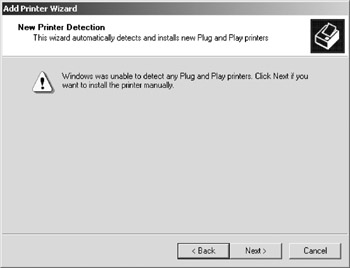
Figure 13.6: The Add Printer Wizard suggesting a manual printer installation.
If the printer you wish to connect to is located on a network, select Network Printer from the Local or Network Printer window and click Next. Then you will need to locate the network printer by entering the proper UNC name for the system to which the network printer is connected and the share name of the printer. Alternatively, you can click Next to browse for the printer on the network. The proper UNC for locating a printer share on a network is \\Servername\Printername.
If the printer you wish to connect to is located on the Internet or your intranet, select the “Connect to a printer on the Internet or your Intranet” radio button and enter the appropriate URL address to connect to the printer.
If you want to change the printer properties for installed printers in Windows 2000, simply right-click on a printer and select Properties. You will be able to change printer port settings, sharing options, security, and color management settings, just to name a few options.
|
| < Day Day Up > |
|
EAN: 2147483647
Pages: 237