Using Filters
| [ LiB ] |
When you have a database of information, there are times when you do not want to see all the data you entered, only the data that meets criteria you specify. You can search for entries that match the criteria exactly or data that matches other operators, such as greater than, less than, begins with, or does not equal.
Working with AutoFilter
A very useful tool included with Excel is the AutoFilter, which can help you search and extract specific data from your worksheet.
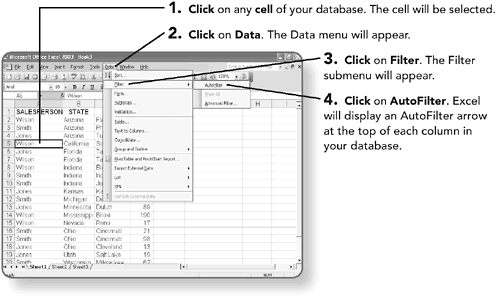
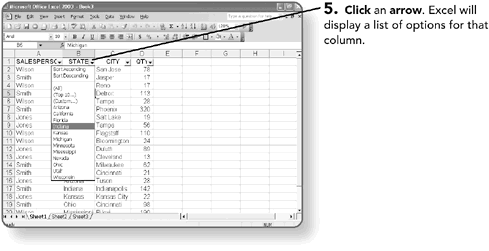
The AutoFilter arrows at the top of each column allow you to select records from the following options:
-
All. Displays all line items.
-
To p 10. Displays the 10 most repeated or highest values in a field.
-
Custom. Displays items that meet your specific requirements. You'll learn about custom filters in the next section.
-
Exact items. Displays a complete list of the items in the column. You can click one, and only the records that contain that item will display.
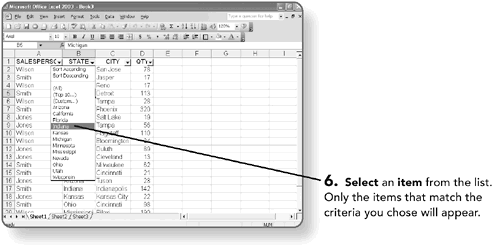
The arrows on a filtered column are displayed in a different color than the others.
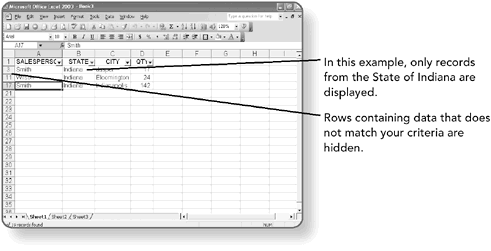
NOTE
To further isolate specific items, click the AutoFilter arrow in another column and select an item from the list.
You may want to redisplay all rows and perform a different filter.
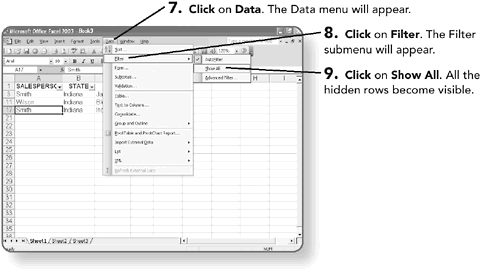
NOTE
Click on AutoFilter again if you no longer want the AutoFilter feature active.
Creating Custom Filters
Using the AutoFilter Custom filter allows you to perform searches on your database for items with a range, or for items that meet a specific set of requirements.
You need the AutoFilter feature to be active to create the custom filter. If the AutoFilter is not active, follow the steps you learned in the previous section.
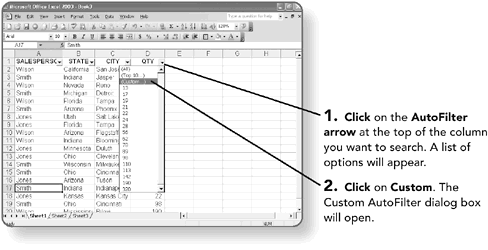
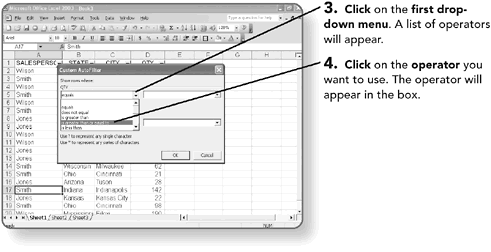
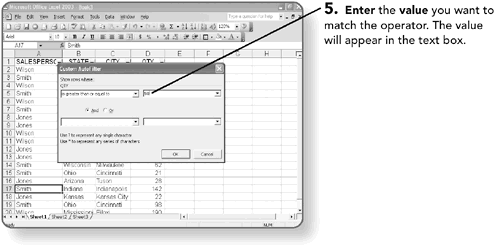
NOTE
Filter searches are not case sensitive and you can use a wildcard in the value box. Use a question mark (?) to represent a single character or the asterisk (*) to represent a group of characters . For example, entering I* in a box would find INDIANA, IOWA, ICE CREAM, and IDEA. If you typed D?N, Excel would find DAN, DON, or DEN.
If you specify a second filter, you need to specify the request with an AND or an OR option. If you select the AND option, the data must match both requirements you specify. If you select the OR option, the data must match one set or the other, but not necessarily both requirements.
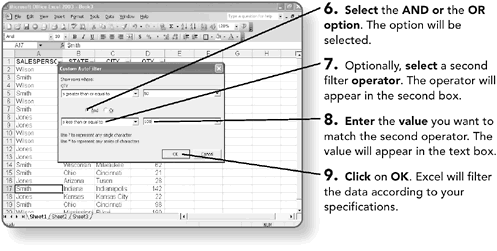
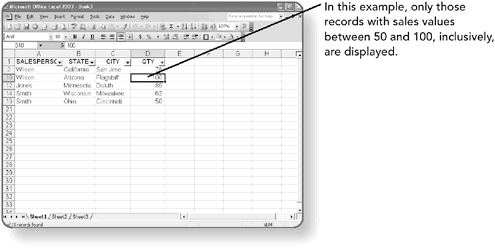
NOTE
You can use the sort feature to sort any filtered list.
| [ LiB ] |
EAN: 2147483647
Pages: 157