Setting Up the Pages
| [ LiB ] |
With a single click, you can print your worksheet. But before you print your worksheet, you might want to specify what paper size to use, how large to make the margins, and whether to print the gridlines. You also might want to specify to print only a portion of the worksheet instead of printing it in its entirety.
Setting Up Margins
By default, Excel uses a top and bottom margin of 1 inch and left and right margins of .75 inch. You can change these margins to meet your needs.
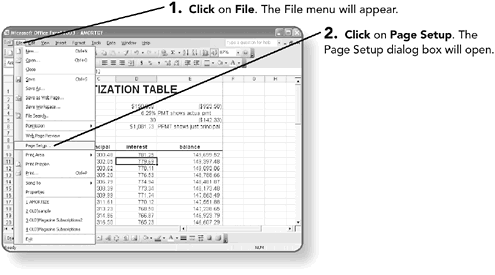
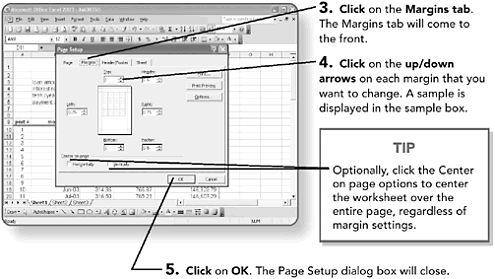
Setting Page Orientation and Size
If your worksheet uses quite a few columns , you might want to change the orientation or paper size. The default size is 8- ½ x 11-inch paper in portrait orientationthe short side at the top and bottom. Changing to landscape orientation will print with the long edge of the paper at the top and bottom.
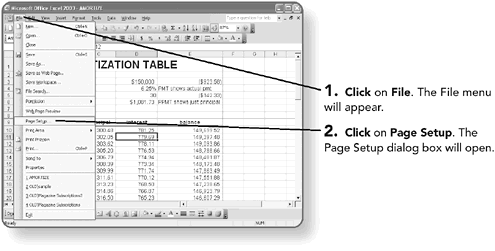
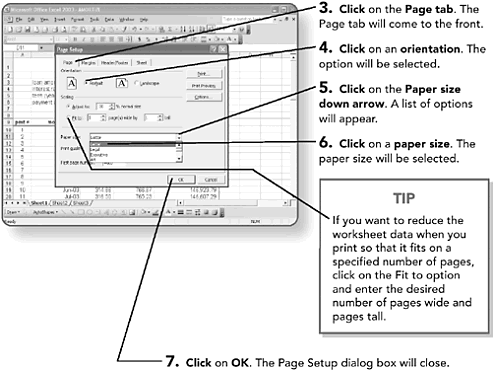
Setting Other Printing Options
Although you see them on your screen, Excel does not, by default, print the gridlines or the row and column headings. You can indicate you want Excel to print those items through the Page Setup dialog box.
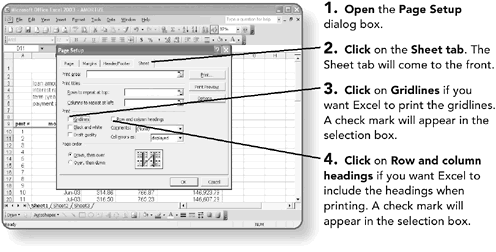
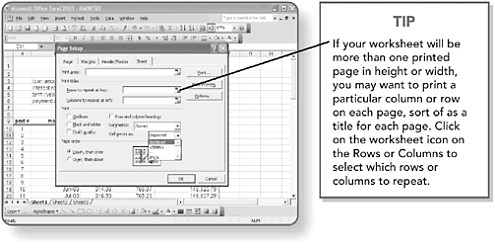
In some worksheets, especially those that include formulas, you may see an error message. An example might be when a formula divides a cell by zero; the resulting answer displays as #DIV/0! in the worksheet cell. You can tell Excel to print the error messages as displayed, print N/A, print two dashes (--), or print nothing at all, leaving the cell blank when printing. (You will learn more about formulas in Chapter 6, "Working with Formulas.)
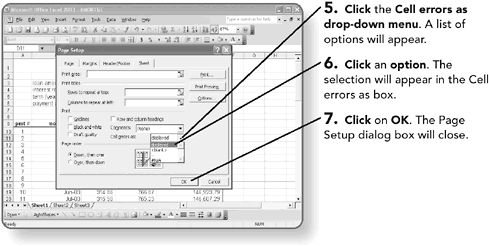
| [ LiB ] |
EAN: 2147483647
Pages: 157
- ERP System Acquisition: A Process Model and Results From an Austrian Survey
- Enterprise Application Integration: New Solutions for a Solved Problem or a Challenging Research Field?
- Intrinsic and Contextual Data Quality: The Effect of Media and Personal Involvement
- Healthcare Information: From Administrative to Practice Databases
- Relevance and Micro-Relevance for the Professional as Determinants of IT-Diffusion and IT-Use in Healthcare