Recipe 3.5. Requiring Data to Match a Predefined Pattern
ProblemYou need to make sure the data a user enters matches a specific pattern, such as an email address. SolutionAdd a RegularExpressionValidator control to the .aspx file, set the regular expression to perform the pattern matching, and verify that validation was successful from within the event handler of the control that completes the user's entry for the page. In the .aspx file:
In the code-behind class for the page, use the .NET language of your choice to add code to the event handler for the Save button's click event to check the Page.IsValid property and verify that all validation was successful. (See Recipe 3.1 for details.) Figure 3-7 shows a typical form with normal, error-free output. Figure 3-8 shows the error message that appears on the form when an invalid email address is entered. Example 3-6 shows the .aspx file for our application that implements the recipe. (See Examples 3-2 and 3-3 [Recipe 3.1] for the companion code-behind files.) DiscussionOne of the more common uses of pattern validation is for checking the form of an email address entered to ensure it matches the user@domain pattern. A RegularExpressionValidator control is added for the Email Address text box in the example. The control is placed to the right of the Email Address text box and causes the error message to be displayed beside the text box when an invalid email address is entered. Figure 3-7. Form with pattern validation outputnormal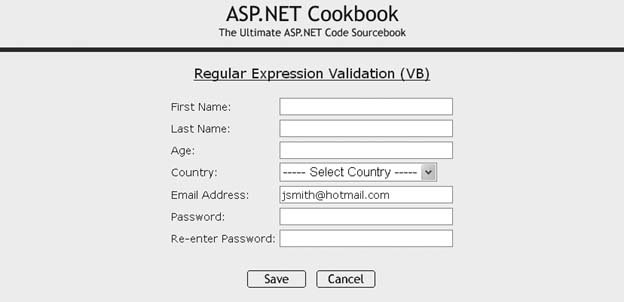 Figure 3-8. Form with pattern validationwith error message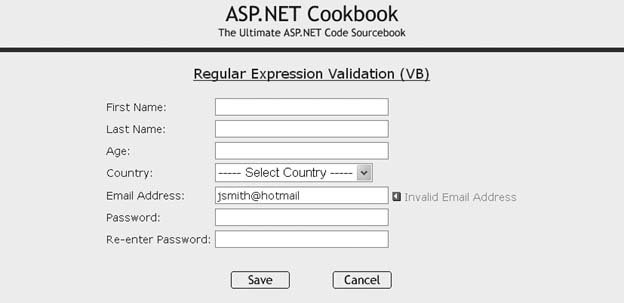 The ControlToValidate attribute of the validation control must be set to the ID of the control to validate, in our case, txtEmailAddress: <asp:RegularExpressionValidator Runat="server" ControlToValidate="txtEmailAddress" Css Display="Dynamic" EnableClientScript="True" ValidationExpression="\w+([-+.]\w+)*@\w+([-.]\w+)*\.\w+([-.]\w+)*"> <img src="/books/1/505/1/html/2/images/arrow_alert.gif" alt="arrow"/> Invalid Email Address </asp:RegularExpressionValidator> The ValidationExpression attribute is set to the regular expression that will perform the pattern matching on the data entered into the text box. Any valid regular expression can be used. The expression we use in our example is the standard prebuilt expression for an Internet email address chosen from a pick list in the Regular Expression Editor of Visual Studio 2005, which is available when setting the ValidateExpression attribute (see Figure 3-9). The Help accessible from this same dialog box provides a complete explanation of the syntax and can be used when writing your own custom regular expressions. Many books describe all the nuances of regular expressions, including Mastering Regular Expressions (O'Reilly), so we won't go into them here. <asp:RegularExpressionValidator Runat="server" ControlToValidate="txtEmailAddress" Css Display="Dynamic" EnableClientScript="True" ValidationExpression="\w+([-+.]\w+)*@\w+([-.]\w+)*\.\w+([-.]\w+)*"> <img src="/books/1/505/1/html/2/images/arrow_alert.gif" alt="arrow"/> Invalid Email Address </asp:RegularExpressionValidator> Figure 3-9. Regular Expression Editor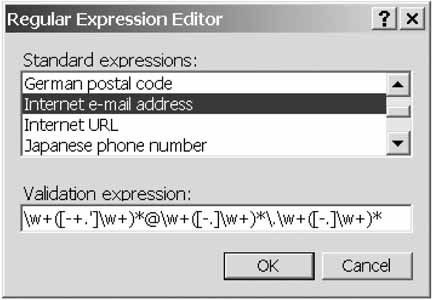 The error message to be output when validation fails is placed between the open and close tags. It can include HTML, as shown here: <asp:RegularExpressionValidator Runat="server" ControlToValidate="txtEmailAddress" Css Display="Dynamic" EnableClientScript="True" ValidationExpression="\w+([-+.]\w+)*@\w+([-.]\w+)*\.\w+([-.]\w+)*"> <img src="/books/1/505/1/html/2/images/arrow_alert.gif" alt="arrow"/> Invalid Email Address </asp:RegularExpressionValidator>
In all other respects, the .aspx and code-behind files are identical to those in Recipe 3.1. See that recipe's discussion for comments about the Display, EnableClientScript, and CausesValidation attributes in particular. You'll also find explanations of the Save and Cancel buttons and various other aspects of the code. See AlsoRecipe 3.1; search Regular Expression Examples in the MSDN Library; Mastering Regular Expressions, by Jeffrey E. F. Friedl (O'Reilly); the Help available from the Regular Expression dialog box when setting the ValidateExpression attribute in Visual Studio 2005. Example 3-6. Form with pattern validation (.aspx)
|
EAN: 2147483647
Pages: 202
