Chapter 8. Functions
| CONTENTS |
- How to Use Functions
- Creating Homemade Functions
- Applying Functions to Previous Knowledge
- Summary
Now that you can write complex statements and affect clip instances by changing their properties, it's time to learn to modularize your scripts. Placing the same (or very similar) script on several buttons is a cry for help. Every time you copy and paste the same block of code, a little voice should be saying, "No!" In Chapter 3, "The Programmer's Approach," we discussed why you want to reduce repeated code. Now you'll see one great way to do it: functions.
Among all the benefits of functions, the core benefit is that you can store code in one place and access it as much as you want. Type it once, use it a million times. This chapter will introduce other benefits as well as show you how to create functions.
In addition to learning how to use homemade functions just as you use Flash's built-in functions, in this chapter you will write functions that do the following:
-
Act as subroutines, thus eliminating repeated code.
-
Accept parameters so that they can perform differently based on different situations.
-
Return values so that they can be used within expressions.
-
Act as custom methods (for your own purposes).
You'll see all three uses for functions (running subroutines, returning values, and acting like methods). As you might have noticed, functions can do more than simply reduce repeated code but that's the main thing. Regardless of how you use them, functions always take the same form.
How to Use Functions
Functions involve two steps: writing the function and then using the function. I'm going to discuss using functions first, which might seem like I'm putting the cart before the horse. However, because Flash's built-in functions are already written, it's easy to look at using those. Also, this way, when you do write your own functions, you'll already know how to use them. Suffice it to say that you can't start using a homemade function unless you write it first and if you just write a function (but never use it), nothing happens.
Using Built-In Functions
To get this far in the book, you've already learned something about the built-in functions. In addition to the brief explanation in Chapter 4, "Basic Programming in Flash," you actually used a few functions in Chapter 5, "Programming Structures." For example, to ensure that an expression was treated like the number data type, we used the Number() function, as in Number(anExpression). This evaluates the string "anExpression" as a number. If the expression in parentheses evaluated as "112", the entire expression (Number("112")) would evaluate as 112.
In Chapter 5, we also looked at the suite of methods for the Math object (square root and sine, for example). These are at their core functions too, but we'll return to methods later in this chapter. For now, let's consider only the conventional functions listed in the Actions panel (see Figure 8.1).
Figure 8.1. Flash's conventional functions as listed in the Actions panel.
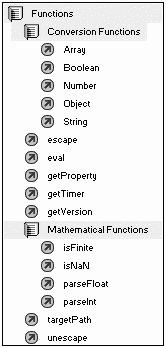
Regarding all the built-in functions, consider two things: how they are used in expressions or statements and what they do. Any time you want to call (that is, execute or invoke) a function, you type its name and parentheses using the following form:
functionName()
Functions' names are always followed by parentheses. Not only does this make them easy to identify, but more importantly the parentheses provide a means for you to provide an optional parameter (also sometimes called an argument). The getTimer() function is complete without parameters. getTimer() returns the elapsed milliseconds since the movie started, so it doesn't need any additional information. The Number() function, however, requires a parameter. It needs to know what expression to evaluate as a number. String(expression), another function that requires a parameter, returns a string version of expression.
Now you know how to use a function: call its name followed by parentheses, which may or may not accept parameters. As for what they do, it's important to understand that the built-in functions do nothing except return values. They don't perform an assignment as a statement does. That is, if myVar equals the string "11", the expression Number(myVar) not only has no effect on myVar (it'll stay "11"), but by itself Number(myVar) is practically meaningless because it's only an expression and not a statement. The function only returns a value so you can use the function within a larger expression or statement. For example, myVar= Number(myVar) will first perform the function on the right side of the equals sign and return (in its place) a number version of myVar (so the statement becomes myVar=11). Then the equals sign will perform the assignment (and myVar is changed). It's simply a way to write an expression that changes depending on what the function returns.
Imagine a function that returned the effective temperature based on the wind chill. (By the way, we could write such a homemade function.) In that case, you'd need two parameters: current temperature and wind speed. Multiple parameters are separated by commas. Calling the homemade function would look like this:
effectiveTemp(40,20)
We could build the function so that it arbitrarily establishes that the first parameter is current temperature and the second is wind speed. Even after we build such a function, we can't just call the function because we need a place for the answer to go that is, by itself effectiveTemp(40,20) doesn't really do anything. One logical thing we could do is to call this function within a larger expression, which would look like this: "It's only 40 degrees, but it feels like it's "+effectiveTemp(40,20)+"!" (if the wind were blowing at 20 mph, for example). We could also call the function within a statement to assign the result that's returned to a variable realTemp=effectiveTemp(40,20). The thing to remember is that all built-in functions do one thing: return values.
Note
In the next section, "Using Homemade Functions," you'll see that whereas built-in functions always return values, homemade functions don't necessarily have to.
Another point that should be clear is that the parameters you provide can be hard-wired (such as 40 or 20), or they can be variables (such as curTemp or curSpeed) and the value of the variables will be used instead. The parameters could actually be the result of expressions (such as TempSum/NumSamples or speedInKilometersPerHour*.62). Whatever is placed in the parentheses will be evaluated. Finally, consider that expressions can include calls to functions that, in turn, return values. Therefore, one parameter might invoke a function and whatever is returned from that function would be used in its place. The following examples are completely legitimate:
realTemp=effectiveTemp(curTemp,speedInKilometersPerHour*.62) realTemp=effectiveTemp(Number(temperatureString),_Number(windSpeedString))
Notice the Number() function that's nested in place of a parameter. Just remember all that you learned in Chapter 5 about writing complex expressions, and the nested parentheses should be easy to track.
Using Homemade Functions
Using homemade functions is practically identical to using built-in functions. You call homemade functions in the same way that you call built-in functions: functionName(optionalParams). The difference is that homemade functions can do other things besides just return values. You can design your homemade functions to return values if you want. Also, if you want your function to accept parameters, you need to build them that way. So, calling homemade functions is identical to calling built-in functions. However, when we get to writing our functions (later this chapter), you'll find that homemade functions can do a lot more than the built-in ones you just have to write the script to make them perform the operation that you have in mind.
There is one slight difference in how you call homemade functions. In the case of the built-in functions, you can call them any time, any place on a button, in a clip's keyframe, wherever. Homemade functions are written in keyframes. It can be a keyframe in the main timeline or inside a nested clip. Because homemade functions are "in" a particular timeline, they need to be addressed. If you are calling the function from any keyframe or button located in the same timeline as your function, you can call that function just by typing its name (functionName()) or, if you want to be more explicit, by including the implied this (as in this.functionName()). (That is, technically, a relative reference.) If you are "in" another timeline, however, you have to precede the name of the function with a target path. Maybe you have a function in the main timeline and you want to call it from inside a clip. Just use the absolute reference _root.functionName(). If the clip is only nested one level deep, you could alternatively call the function with the relative reference _parent.functionName().
The concept of addressing should be very familiar to you. All the same information you learned about addressing properties, variables, or methods of clips in Chapter 7 applies to calling functions including relative and absolute references. (You can learn more about targeting in Chapters 1, "Flash Basics," and Chapter 7, "The Movie Clip Object.")
In Chapter 7, you also learned that many built-in actions are really methods of the Movie Clip object. Methods are functions that are applied to individual instances (of clips, in this case). For instance, as a method, someClip.gotoAndStop(2) will cause an instance named "someClip" (in the current timeline) to jump to frame 2. When you write homemade functions, you can choose to write them in a keyframe of the main timeline or in a keyframe of any master symbol. Naturally, you'll need an instance of the clip containing the function if you want to call it. When calling such functions, you always precede the function name with a path to that function. The syntax of such a call looks the same as when you are applying methods to clips. That is, someClip.gotoAndStop(2) is the same form as someClip.myFunction() (where "myFunction" is the name of a homemade function that exists in a keyframe of the clip, "someClip"). Not only do they "look" the same, but homemade functions can act like built-in methods if that's how you design them. This is a great way to leverage the knowledge you already have. Rather than trying to learn a lot of different things, I think it's best to learn a few things really well, and then everything else can be understood in relative terms.
Creating Homemade Functions
Now that you know how to call functions (that is, how to use them), we can look at how to write them. The concepts of accepting parameters, returning values, and acting like methods should start to really make sense when you apply them to a purpose. You'll learn not only how to write functions, but also how they can help you. It's not as though this were an exercise in learning vocabulary words such as parameters and methods; rather, you will get to the point where you can reach for these tools as needed to solve problems.
Basics
Functions are written in keyframes. I find it much easier to type in the basic form while in Expert Mode. Here's the skeleton form:
function myFunction(){ } The word "function" is always used as is. Next, you type the name for your function anything you want as long as it's one word and doesn't start with a number. (Keep in mind, you also can't use words that are already part of the ActionScript language for your function name.) Parentheses always follow the function name. If you expect to receive any parameters, you must provide each with a temporary one-word name (separated by commas when you have more than one parameter). Finally, the opening and closing curly braces enclose your entire script. Within the script for the function, you can use the name given for any parameters and it will evaluate as the value for that parameter. For example, consider this start of a function that accepts a parameter:
function doubleIt(whatNum){ } In this case, the function name is "doubleIt." If you call this function (from elsewhere), you'd say doubleIt(). But because this function can accept a parameter, the call would actually look like doubleIt(12) or like doubleIt(getTimer()). Calling the function effectively jumps to the function, sending with it the value of the parameter. Once at the function's script, the value of a parameter is accessed by using the parameter name (in this case, whatNum). If the parameter's value happens to be 12, whatNum is 12; if the parameter is 1203, whatNum is 1203. This is just like any variable. (You refer to their values by referring to their name.) In the preceding example, you can refer to whatNum anywhere within the function, and you'll be referring to the value of whatever was passed as a parameter. You'll see how to apply parameters in a moment, but for now, just understand these two basic forms (functions that accept parameters and those that don't).
You're about to see the four basic applications of homemade functions. Then you'll have a chance to create functions that solve problems.
Functions as Subroutines
The first type of function we're going to write is unlike built-in functions because it won't return a value. A subroutine is one or more lines of code that you want to execute from more than one place in your movie. Perhaps you have several buttons that do the same basic thing. Rather than putting the same script on each button, you can call the same function from each button. The advantage (in addition to reducing the amount of typing) is that your code is centralized. If there's a bug or you want to make an adjustment, you need to do it in only one place (in the master function) and not on each button's call to the function.
Consider the example from the "Dynamic Referencing" section in Chapter 7 (shown in Figure 8.2).
Figure 8.2. Moving all seven "box_" clips can be done in a for loop that references them dynamically.
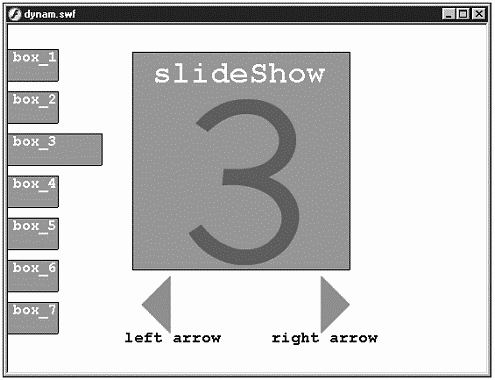
That example has "forward" and "back" buttons that, in addition to moving to the next or previous frame of a clip, also set the _x position of seven clips ("box_1," "box_2," and so on) to zero. The code for the "forward" button was as follows:
on (release) { this.slideShow.nextFrame(); //move slide show ahead //Move all the boxes back to 0 for(i=1;i<8;i++){ this["box_"+i]._x=0; } this["box_"+this.slideShow._currentframe]._x=50; //set cur box to 50 } Notice that the "back" button code was nearly identical:
on (release) { this.slideShow.prevFrame(); //move slide show back //Move all the boxes back to 0 for(i=1;i<8;i++){ this["box_"+i]._x=0; } this["box_"+this.slideShow._currentframe]._x=50; //set cur box to 50 } In addition to the "back" and "forward" buttons, there were seven invisible buttons on top of the box clips that had code that was nearly identical. Each of the seven buttons covering the box clips had code like this (although the parameter for gotoAndStop() was different for each button):
on (release) { this.slideShow.gotoAndStop(1); //move slide show to frame 1 //Move all the boxes back to 0 for(i=1;i<8;i++){ this["box_"+i]._x=0; } this["box_"+this.slideShow._currentframe]._x=50; //set cur box to 50 } The only difference in each of the seven buttons was that the frame number used in the gotoAndStop() method was different: 1, 2, 3, and so on. But the rest of this code is the same as the "forward" and "back" buttons.
This is clearly a case in which a function can serve to eliminate redundant code. The script in each button is identical except for the first line (and, as you'll see later, the first line is even similar enough to be moved into a function that accepts a parameter). For now, let's move the identical code from each button into a function. In place of the code that's moved, we simply call our function. So, you can simply create a function in frame 1 of the main timeline:
function moveBoxes(){ } Then, paste (between the curly brackets) the code taken from each button. The finished function will look like this:
function moveBoxes () { for(i=1;i<8;i++){ this.["box_"+i]._x=0; } this["box_"+this.slideShow._currentFrame]._x=50; //set cur box to 50 } Finally, you simply need to call this function from each button. The "next" button becomes
on (release) { this.slideShow.nextFrame(); //move slide show ahead this.moveBoxes(); } The "back" button becomes
on (release) { this.slideShow.prevFrame(); //move slide show back this.moveBoxes(); } And each invisible button looks like this:
on (release) { this.slideShow.gotoAndStop(1); //the 1 is different in each button this.moveBoxes(); } Notice that in place of the code that was moved to the function, a call to the function is used instead. That is, this.moveBoxes() is used in place of the code that was removed.
Because the code is in only one place, you can modify it quickly. For example, if it turns out that there are more than seven "box" clips to move, you can modify that for loop in the function.
The process of writing a function is to first identify a need and then solve it. In the case of a function that serves as a subroutine, the need is to reduce redundant code. The solution involves extracting that portion of the code that's repeated, moving it into a function, and in the place from which it was extracted calling the function. It's fine to start scripting and later notice that some code is repeated. When you find yourself copying and pasting code, bells should ring in your head saying, "Time to consider a function." I often build my first version of a script using a rather hard-wired approach. After I get it working, I walk through the code and try to identify portions that are duplicated. Then, I try to move the duplicated code into a function instead.
As you're about to see, the repeated code doesn't even have to be identical. It can just be similar. The bells that ring in your head can also be useful if they identify portions of your code that follow the same pattern. Think about pseudo-code. If the explanation of what's being achieved in your code (the pseudo-code) can be generalized, you can probably write a function instead. For instance, in the preceding example, we didn't extract the very first line in each button because they were different. One used nextFrame(), another used prevFrame(), and each of the seven invisible buttons used a different parameter for gotoAndStop(). Although this might seem unique for each button, it can actually be generalized. In pseudo-code, the general version of the first line for each button is "jump slideShow to a new frame." The trick is translating the pseudo-code. You'll see that the solution is to use a parameter.
Making Functions That Accept Parameters
Writing a function that accepts parameters is quite easy. Doing it effectively is just a bit more work. First, consider the form
function myFunction(param){ } Whatever value is sent as a parameter when calling this function (as in myFunction(12)) can be referred to by using the variable name param. Inside the function (between the parentheses), you can refer to that parameter name (param, in this case) and you are really referring to the value sent from the function call. It's like when you order a steak cooked "well done." Consider that the cook always performs the "cookIt" function. The parameter is "doneness." It doesn't matter whether you call this function by saying cookIt("wellDone") or cookIt("rare"), there's always a "doneness" parameter. It just happens that the value for "doneness" varies.
One common reason to make your function accept parameters is that you don't really want to perform the exact same procedure every time, but rather you want to perform a slightly different procedure each time. Just like the "cookIt" function, you'd like some variation available. Let's try to further consolidate the script in each button from the last example. The "next" button uses this.slideShow. nextFrame(), the "previous" button uses this.slideShow.prevFrame(), and the seven other buttons use this.slideShow.gotoAndStop(x) (where "x" is 1 through 7). Although this might look like three distinct scripts, they can easily be consolidated. Without changing what we've already coded in moveBoxes, we can add a feature to this function. Namely, we can make it accept a parameter that serves as the destination frame for the slideShow clip. That is, _this.slideShow.gotoAndStop(destinationFrame) will work great if "destinationFrame" evaluates to the correct number. We'll just send a number when we call the moveBoxes() function (as in moveBoxes(2)) and refer to the parameter once in the function as destinationFrame. Check out the finished function:
function moveBoxes (destinationFrame) { this.slideShow.gotoAndStop(destinationFrame); for(i=1;i<8;i++){ this["box_"+i]._x=0; } this["box_"+this.slideShow._currentFrame]._x=50; //set cur box to 50 } Notice that only the very first line and the second line have changed. (The rest remains untouched.) Now that this function accepts parameters (namely, the frame to which you want slideShow to jump), we can adjust the various calls to this function. (By the way, only when you make a significant change to the function such as adding a parameter do you need to modify every call to that function; edits usually will occur only in the function itself, not in the calls to the function.) The seven buttons are easy to adjust. In each button, remove the line that starts this.slideShow.gotoAndStop() and change this.moveBoxes() to this.moveBoxes(1) for the first button, this.moveBoxes(2) for the second button, and so on. For the "forward" and "back" buttons, you need to first remove the first line (either this.slideShow.nextFrame() or this.slideShow.prevFrame()). Then when calling moveBoxes(), you need a value for the parameter. You can't just hard-wire something like moveBoxes(2), because that will always jump to frame 2. The "forward" button should (in pseudo-code) "jump to the current frame plus one," and the "back" button should "jump to the current frame minus one." We can write an expression in place of the parameter that results in the frame to which we want to jump. The call from the "forward" button will look like this: this.moveBoxes (this.slideShow. _currentFrame+1). The "back" button will use this.moveBoxes (this.slideShow._currentFrame+1). The expression this.slideShow. _currentFrame+1 can be translated as "slideShow's current frame plus one."
Finally, there's one slight problem with the solution I've outlined. Namely, it's possible to press the "forward" button when you're already on the last frame of "slideShow" or press the "back" button when you're on the first frame. Therefore, the value that is sent as a parameter can be too high or too low. Inside the function, the line this.slideShow.gotoAndStop(destinationFrame) will attempt to jump to frame zero or to a frame number greater than the maximum. Often nothing detrimental happens, but it's worth addressing this issue for practice, if nothing else. (Ideally, we'd just make the buttons dim out and become inactive appropriately and you'll do just that in Workshop Chapter 4, "Building a Slide Show.") Without going through the work to inactivate buttons, there's another simple fix for this issue. Inside and at the top of the moveBoxes() function, add the following two if statements:
if(destinationFrame<1){ destinationFrame=1; } if(destinationFrame>this.slideShow._totalframes){ destinationFrame=this.slideShow._totalframes; } Translated, the first if statement says that if the value for destinationFrame is less than 1, reset destinationFrame to equal 1. The second if statement checks whether destinationFrame is greater than the _totalFrames property of slideShow and if so, it assigns destinationFrame the value of _totalframes. (By the way, the first if statement's condition could be destinationFrame==0, but using destinationFrame <1 instead is "safer" in that it will account for any improper value.)
Just because destinationFrame is a parameter that's accepted doesn't prevent us from changing its value after we're inside the function. This solution resolves the minor flaw in the original function. Here's the final function, in case you want to attempt to rebuild the example from Chapter 7:
function moveBoxes (destinationFrame) { if(destinationFrame<1){ destinationFrame=1; } if(destinationFrame>this.slideShow._totalframes){ destinationFrame=this.slideShow._totalframes; } this.slideShow.gotoAndStop(destinationFrame); for(i=1;i<8;i++){ this["box_"+i]._x=0; } this["box_"+this.slideShow._currentframe]._x=50; //set cur box to 50 } It's both typical and desirable to put the bulk of your code in functions and then make the calls to that function as minimal as possible. Remember, you can invoke any function as many times as you make calls to it.
Even though this sample function accepted a parameter and used that parameter's value directly (as the frame to which we jumped), parameters don't have to be used so directly. The parameter can control what part of a function to skip or execute. For example, a function could perform several very different procedures depending on the parameter accepted. Consider this example:
function doSomething(whatToDo){ if (whatToDo=="eat"){ //place code for "eating" here } if (whatToDo=="sleep"){ //place code for "sleeping" here } } If the function is called with doSomething("eat"), just the code within the first if statement is executed. Notice, too, that if you called doSomething("cry"), neither if statement will be entered. Of course, you could also write nested if-else or if-else-if statements. The point I'm making here is that you can use the parameter to affect which part of the function is executed, rather than using the parameter's value directly within an assignment inside the function. I use this technique often for multi-purpose functions, which act like a clearing house. Several different procedures go through the same function, but only execute a small portion of the function.
Making Functions That Return Values
Making a function that returns a value is as simple as adding a line that starts with the keyword return. Following the word return, you can type a hard-wired number, a variable, or an expression the value of which will be "returned" to wherever the function was called. Consider this basic form:
function doubleIt(whatNum){ return whatNum*2; } Now, from anywhere in your movie, you can call this function. Because this function returns a value, the place where you call the function turns into the value that's returned. So, trace(doubleIt(12)) will display 24 in the Output window. You could also say the following:
theAnswer=this.doubleIt(22); trace("Two times 22 is "+theAnswer); One important note about the word return: In addition to specifying what is returned (to wherever the function is called), this will jump out of the function. That is, if there are more lines of code after return is encountered, they'll be skipped. This is actually kind of nice even if you're not trying to write a function that returns a value. For example, an if statement at the top of a function could cause the rest of the function to be skipped when a particular condition is met. We looked at this technique in Chapter 5 and compared it to break which only jumps out of an enclosed loop or switch statement (not the entire function the way that return does).
The main thing to remember about functions that return values is that you'll probably want to call them from within a statement. Simply writing the script doubleIt(12) doesn't really do anything because the answer (the value 24 that is returned) is not being used anywhere. There's no rule that says you have to use what's returned from a function. It's just more likely that when you call a function that returns a value, you will want to use that value somehow. Compare it to using a slot machine: You "call" the slot machine function by pulling the arm. Normally, you would take the winnings that are "returned," but if you want, you can just watch the pretty shapes spinning.
Let's look at a more practical example than my doubleIt() function. We can write a simple function that uses a currency exchange rate to calculate the value in U.S. dollars for a price given in Canadian dollars. The idea is that anytime you're given a price in Canadian dollars, you can call the convert() function (with the value in Canadian dollars as a parameter), and the value in U.S. dollars will be returned into the place the function is called. For example, you can call this function as follows:
Trace("20 dollars Canadian is really "+convert(20)+" in US dollars"); This function is explored in great detail in Workshop Chapter 8, "Creating a Currency-Exchange Calculator," but here's a finished version:
function convert(amountInCAD){ exchangeRate= 0.62; return amountInCAD*exchangeRate; } The only reason I use the variable exchangeRate is that I want a clear and easy way to adjust that value (because it obviously varies). You could consolidate this into one line if you simply used 0.62 in place of exchangeRate in the second line. Actually, you could also add some fancy features that rounded off the answer. Workshop Chapter 8 discusses all kinds of fancy features, including how to make the answer appear in "money format" ("$1.50," not "1.5," for example). The methods of the Math object explored in Chapter 5 (as well as those of the String object, which you'll see in Chapter 9, "Manipulating Strings") will make this process relatively simple. As with all functions, those that return values aren't particularly difficult to write. The effort comes in designing good ones. You'll build your skills with practice.
Another point: It's not necessary that a function that returns a value must also accept parameters. It just makes sense when you want the function to do something with a value you provide.
Finally, there are situations when even if your function's main goal is to act as a subroutine, you'll want to additionally return a value that reports whether the expected outcome was successful. For example, suppose that every time your function triggers, it moves a clip a given number of pixels to the left. However, you may want to prevent the clip from moving too far to the left. Here's the start of such a function:
function moveLeft(howMuch){ clip._x=clip._x-howMuch; if(clip._x<0){ clip._x=0; } } This function can be triggered repeatedly (perhaps from within a button's press event) with the code moveLeft(10). However, a button that's invoking this function may never know that you've reached the end. You can report back to the button itself (in the form of a returned value) the success or failure of the moveLeft operation that is, whether the clip reached 0. Here's a modified version of the function:
function moveLeft(howMuch){ clip._x=clip._x-howMuch; if(clip._x<0){ clip._x=0; return "failure"; } return "success"; } Now if you change the code where this function is called to actually use the returned value, you can just check whether "success" or "failure" was returned. For example, you could put this code on a button:
on (press){ if (moveLeft(10)=="failure"){ gotoAndPlay(2); } } Even though the if statement's condition looks innocent, the part moveLeft(10) actually turns into the string "success" or "failure." It calls the function and gets a value returned, but the function also moves stuff on the screen. Really, it just comes down to what you want to happen and how you write code. The idea of a function returning information (as to the success or failure of an operation) happens to be a quite common technique among programmers.
Using Functions as Methods
You can call built-in functions from anywhere by referring to the function name (as in Number(anExpression)). Unlike built-in functions, for homemade functions, you have to address the timeline where the function exists. Often, I write all my general-purpose functions in a keyframe of the main timeline. If I want to call such a function from within a clip or nested clip, I have to remember to include _root. in front of the function's name (as in _root.convert(12)). As previously mentioned, a function that's written in a keyframe of a different timeline needs to be addressed as well. You could actually have two different Movie Clips, each with a function named myFunction() in the first keyframe. These functions could produce entirely different results. Within either clip, simply calling the function (as this.myFunction()) would work great. If you were outside the clip or wanted to invoke the myFunction() of another clip, you'd have to precede the name with a path. For example, _root.someClip.myFunction() would execute the myFunction inside the clip with an instance name of "someClip."
To understand creating functions that perform like methods, recall what a method is. A method is a function that is applied to a single instance of a Movie Clip. (Actually, methods are functions that affect objects but the object with which we're most familiar is a Movie Clip instance.) The "action" gotoAndStop(1) is really a method because it is applied to the timeline in only one clip at a time. If you design them right, custom functions can act just like methods.
Let's write a function that serves as a method. I'd like a method called grow() that will increase both the _xscale and the _yscale properties of a clip. (It's always such a pain to set both of these because there's no _scale property.) First, make a clip by drawing a circle, selecting it, and choosing Convert to Symbol. Then go inside the master clip and attach the following script to the first frame:
function grow(){ this._xscale+=10; this._yscale+=10; } Translated, this says, "Set the _xscale to 10 more and set the _yscale to 10 more." Which _xscale? This clip's _xscale. This is an anonymous reference to the instance in which this code resides. Now, we can call this function from anywhere inside the clip by saying this.grow(), but we want to do it from the main timeline. Drag a few instances of this symbol to the main timeline, and then name each instance something unique (such as circle_1, circle_2, and so on). Now, in the main timeline, create two buttons, one with this script:
on (release) { this.circle_1.grow(); } The other button's script can be
on (release) { this.circle_2.grow(); } Check out Figure 8.3.
Figure 8.3. A function inside the master symbol acts like a method of each instance.
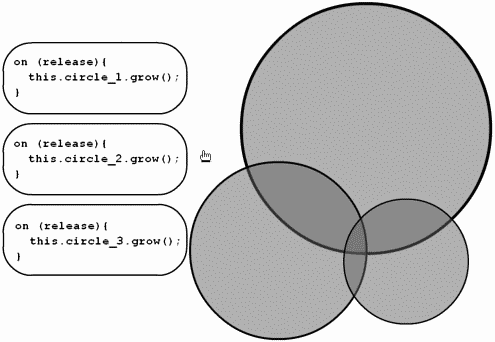
It looks exactly like applying a method to a clip (like you might do circle_1. nextFrame()). This example really does behave like a method for one important reason: The function refers (relatively) to the clip in which it is contained. I don't think this is a hard-and-fast rule of what makes a custom method, but for a function to act like a method, I think it's fair to say that the function has to affect the clip it's inside. All methods are functions not all functions are methods. When functions are unique to the clip in which they're contained, you can think of them as methods.
Local Variables
The variations of functions (acting like methods, returning values, accepting parameters, and acting like subroutines) are all part of the same thing: functions. They're not even exclusive concepts. For example, you can have a subroutine that accepts parameters. The differences are in the way you use the functions you create. Local variables are another concept related to functions. You can use local variables in any type of function, but you don't have to.
Local variables are used just like any other variable except they exist only while inside the function. Similar to the way a named parameter has a value only while you're inside the function, local variables can be accessed only from within the function. The only real benefit of local variables is that they cease to occupy any memory after they're used. This concept of "good housekeeping" is not terribly important until your movies become very complex and even then, it's likely that the user's computer memory (RAM) is large enough to make the issue almost nonexistent. But it's worth understanding, because there's no reason to use more memory than you have to.
| | Normally, after you assign a value to a variable (such as username="phillip"), a small portion of RAM is dedicated to that variable. At any time, you can ascertain the value of username. Even if you're in another timeline, you can access the variable by preceding its name with the path to the variable. That variable will "live" forever even if you reassign it to an empty string (as username="", for example). If you are done with the variable, you can use the delete statement to remove it from memory (delete username). Depending on your application, you might want the variable to "live" forever. Perhaps you're tracking a user's score and you don't want to flush it from memory. Just remember that even if you stop using a variable, it's still occupying a portion of RAM (unless you delete it). Such normal "timeline" variables can be considered global variables in that they're available at any time and from anywhere (that is, they're not "local"). It's just that in Flash MX there are now true globals (that effectively "live" in an imaginary clip called _global don't use _root._global.someVar, use _global.someVar). |
All variables are safe, yet temporary, storage for data. They are temporary in that when you restart the movie, they are gone (or at least reinitialized). Some variables are used so briefly that you should consider making them local variables. A local variable does occupy RAM, but as soon as you leave the function that RAM is released and the variable ceases to exist. The way that you declare a local variable in a function is by using var. There are two ways: You can either say var tempVar (where tempVar will be the local variable) or var tempVar="initial" (where tempVar is the local variable and you're assigning a value from the get-go to, in this case, the string "initial"). Then, from anywhere inside the enclosed function, you can refer to the variable by name. (You don't need to proceed with var.)
A perfect example of where I should have used a local variable was for the exchangeRate variable in the following function:
function convert(amountInCAD){ exchangeRate= .62; return amountInCAD*exchangeRate; } Because exchangeRate was used only once for convenience and never again outside the function a local variable would have been more appropriate. It would look like this:
function convert(amountInCAD){ var exchangeRate= .62; return amountInCAD*exchangeRate; } Just that simple var before the first use of the variable makes it local. (Also, remember that you won't be able to access the value of a local variable from outside the function's curly braces.)
Here's a great analogy to understand local variables. Just remember that variables are for storage. If you're baking a cake, you'll likely need to mix all the dry ingredients before combining them with the wet ingredients. The bowl that you use to temporarily hold the flour, salt, baking powder, and so on can be considered a local variable. You put all the dry ingredients in one bowl, mix them, and then finally pour the whole bowlful into another bowl that contains your eggs, milk, vanilla, and the rest. The dish in which you bake the cake is more like a timeline or global variable. You pour the whole cake mixture into this dish, bake, and serve inside the dish. You want the baking dish to stick around for a while. This analogy is best for thinking about how local variables are different than all others. Often you want a place to temporarily store information (the dry ingredients or the exchange rate, for example). Then when you're done, you don't need the variable (or bowl) anymore. The truth is that if you never use a local variable, you'll probably never know the difference. It becomes an issue only when you're storing (unnecessarily) an enormous amount of data in a timeline variable. In any case, now you know how to declare a local variable!
Applying Functions to Previous Knowledge
Now that you've seen most of the ways that built-in and homemade functions behave, it makes sense to review some previously covered concepts, which happen to apply seamlessly to functions. This section is almost a summary of functions and that's how you should see it. Here's a chance to solidify a few concepts you've heard over and over.
Review Built-In Functions
All built-in functions return values. Some people actually define a "function" as only something that returns values. But we've seen that homemade functions don't have this requirement Flash's built-in functions do. If you just remember that all built-in functions return values, you'll also remember that they are used within expressions or statements. They don't create statements by themselves.
All the built-in functions follow the form functionName(optionalParam). Some accept more than one parameter. An interesting (and useful) fact is that you can use built-in functions any place, any time; you don't need to precede their names with a path to a particular timeline the way you do with homemade functions.
Finally, there are quite a few built-in methods. Under Actions, Movie Control, you'll find standard "Flash Centric" Movie Clip methods, such as play() and stop(). I suppose it's fair to call these "commands" because they perform a special Flash feature, but I think lumping them in with all methods makes more sense. Think of these as "methods" because they're functions that apply to a specific Movie Clip instance. In my thinking, methods don't necessarily have to return a value they simply have to do whatever they're going to do to a specific instance. Compare clip.gotoAndPlay(2) to clip.getBytesLoaded(), for example. The first (gotoAndPlay) acts on the instance called "clip" and the second (getBytesLoaded) returns a value based on how much of that clip has downloaded. To be technical, the first is a command and the second a method but I just think of them as the same.
There are some methods of objects that may appear to act like regular functions and are not really methods-applied specific objects. For example, nearly all the Math object's methods return a value based on the value passed as a parameter. But since you always begin with "Math.," you wouldn't say oneObject.sqrt(4) or otherObject.sqrt(4) (if you wanted the square root of 4). Instead, you would always say Math.sqrt(4). I suppose sqrt() is really a function and would appear to be more streamlined if the "Math." part was unnecessary. However, that's not the way it works. Simply put: There are some built-in Flash objects that require something such as "Math." or "Number." verbatim. For example, methods for objects Math, Number, Key, and Selection plus others, such as Stage and System always begin "Math." or "System." At their core, these objects are nothing more than a suite of functions that come in the form of methods. It's really not that weird. (You'll learn more in the next five chapters.) Just realize that sometimes a method's object (on which it's operating) is a unique object (such as someClip.play()) and other times it's just a built-in "simple" object that Flash provides for your convenience and that behaves more like a function (such as Math.random()).
Things to Remember
There are many things to remember when writing or calling functions. I think the most important concept is that homemade functions are called by preceding the function name with a path to that function. Because functions are written in keyframes, you just need to address the timeline where it resides.
Naturally, functions that return values should be called from within an expression because the value that is returned will be returned to wherever the function was called. This concept has been explained, but realize that just because your function returns values, that doesn't mean it can't do other things too. That is, a function can act as a subroutine (maybe setting the _alpha property of several clips), and when it's done, it can return a value. There's also no rule that says if a function returns a value, you have to use that value. You might have a function that does several things and then returns a value. If you simply call it by name for example, doit() the value that's returned never gets used, but the function still executes (including all contained scripts). Because the function returns a value, you might normally use it within a statement, such as theAnswer=doit(),but you don't have to.
Finally, don't forget all that you learned about data types in Chapter 4. When passing values as parameters, pay attention to the data type sent to and expected by the function. Also realize functions that return values only return values of the type you specify. For example, if you call the following function by using doit("one"),you'll have trouble because the parameter being sent is a string and the function almost certainly expects a number:
function doit(whatNum){ var newLoc=whatNum*10; someClip._x=newLoc; } Similarly, consider the following function, which returns a string. If you call it within an expression that treats the result as a number, you'll get unexpected results:
function getAlpha(){ return "The alpha is "+curAlpha } You'll also have trouble if you call the preceding function with:
_someClip._alpha=getAlpha()
The problem is that you're trying to set the _alpha of "someClip" to a string (where you can only set _alpha to a number). This is just a case of mixing data types. You're trying to use apples in the orange juice maker, if you will.
While we're on the topic of data types, remember that there's a Movie Clip data type. You refer clips by name but not a string version. That is, simply typing someClip._x=100 will set the _x property of a clip instance called someClip. Notice that there are no quotation marks. The reason I'm reminding you of this now is so that you can store a reference to a clip instance in a variable or as a parameter. For example, the following function accepts as a parameter a reference to a clip:
function moveOne(whichOne){ whichOne._x+=10; } This function will work only when you send the Movie Clip data type as a parameter. For example, if you have a clip instance named "red," you can use moveOne(_root.red). If the clip is in the same timeline from which you call this function, you could use moveOne(this.red). But notice that it's a reference to the clip (data type Movie Clip), not a string, that is being passed as the parameter. Remember, too, that numbers and strings are primitive (or "value") data types, whereas objects (including clip references) are reference data types. This means when I said earlier in this chapter that the "value of a parameter can be used in a function," that's true only when the data type of the parameter is primitive (a number or string). If the parameter is a clip reference, the function has the power to change the clip itself. That is, a reference to the original clip is used instead of just its value. As you just saw, saying moveOne(someClip) means that the moveOne function can affect (say, change a property of) someClip because it's being passed by reference (not by value).
Finally, an esoteric point should be made about the terms argument and parameter. In my opinion, they can be used interchangeably. Some people define "parameter" as the general term and "argument" as the specific term. That is, when you're not sure what the parameter's value is, it's still a "parameter." After you are done analyzing and know the value, you call it an "argument." So, a function can accept parameters, but when you call the function, you'll use a particular value as an argument. I'm only mentioning this definition so that you'll know argument and parameter are really the same thing. I'll try to use "parameter" throughout the book, but don't be surprised when you hear someone else say "argument."
There are countless other things to remember, of course, but at this point, I think it makes the most sense to practice. Try to analyze a Flash movie you made in the past to see whether a function can reduce redundant code. Naturally, if it "ain't broke," there's little incentive to fix it. However, recognizing places in your own code that can be optimized is a great skill. If you're having a hard time finding flaws in your own movies, here are a few exercises to try out:
-
Write a function that moves a clip instance (maybe a box) 10 pixels to the right. Create two different buttons that call this function.
-
Adapt the preceding function to accept a parameter so that it can move the clip instance 10 pixels to the right or to the left depending on the value of a parameter received. Make one button move the clip to the right, the other to the left.
-
Write a different function that returns half of the value provided as a parameter. That is, if the function is called half(), calling the function with trace ("Half of 4 is "+half(4)) will result in "Half of 4 is 2" appearing in the Output window.
-
Write another function that acts like a method inside a clip. Make one that reduces the clip's _alpha or increases it. You can write two methods or one that accepts a parameter. In the end, you should be able to use buttons in the main timeline to target any particular instance (of this clip with the method) and you can reduce or increase the _alpha.
Summary
Functions are so useful that it's hard to imagine programming without them. It's possible (after all, you couldn't write functions in Flash 4), but functions mean that repeated code can be consolidated; that one block of code can behave slightly differently depending on the value of a parameter received; that values can be returned; and that you can create your own methods.
Throughout all these techniques, one thing remains consistent: The form of a function is always the same. Additional parameters will sometimes appear in the parentheses following the function name, and sometimes you'll return values, but the form is always the same. Just like if statements and for loops, you should start every function by typing the core form (in a keyframe script), as follows:
function anyName(){ } Then you can fill in the space between the curly braces or parameters in the parentheses if you want. Practically every workshop chapter involves a function, so get used to it! You'll learn to love the way that functions minimize typing.
| CONTENTS |