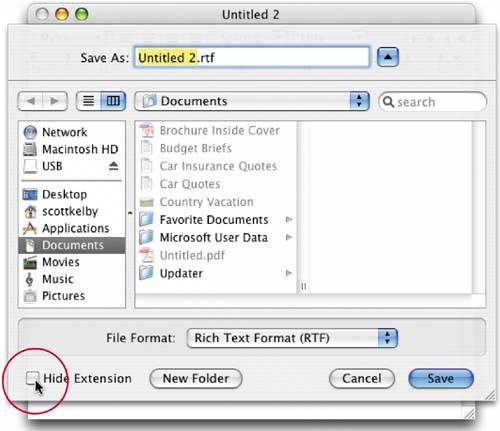HOW TO BE SELECTIVE WITH EXTENSIONS
| In Mac OS X, every file has a three-letter file extension (like PC files do). But by default, Mac OS X hides those three-letter extensions. In the previous tip, I showed you how to make those three-letter extensions visible all the time, but what if you just want to see the three-letter extensions for an individual file or two? If you want to see these extensions (perhaps if you're designing Web graphics and want your files to have the .gif and .jpg file extensions visible), you can do that when you save each file. In the Save dialog, you'll notice a checkbox called Hide Extension, which is generally on by default. Just turn that checkbox off, and the appropriate file extension will be added to the file. In some applications, you may see a checkbox for Append File Extension instead; in that case, make sure the checkbox is on to show the extension. Note: Some applications may not offer this at all; in that case, just use the previous tip.
|
EAN: 2147483647
Pages: 568
- Key #2: Improve Your Processes
- When Companies Start Using Lean Six Sigma
- Making Improvements That Last: An Illustrated Guide to DMAIC and the Lean Six Sigma Toolkit
- The Experience of Making Improvements: What Its Like to Work on Lean Six Sigma Projects
- Six Things Managers Must Do: How to Support Lean Six Sigma