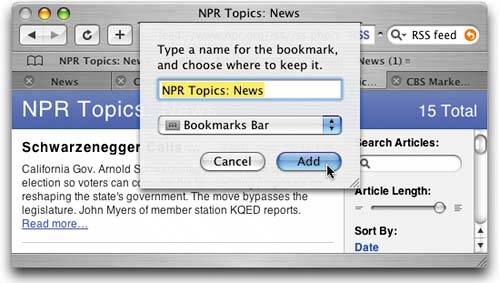ADDING YOUR FAVORITE RSS FEED TO YOUR SCREEN SAVER
| In the previous tip, I showed how to set up your screen saver to display as RSS feed, but unfortunately you can only choose from the RSS feeds that appear in that dialog. But actually, there is a sneaky way around that, so you can have any RSS feed as your screen saver, instead of just those "chosen few." Here's what you need to do: First, launch Safari and navigate to the site that has the RSS feed you'd like displayed as your screen saver. Now click on the blue RSS feed button that appears on the right side of the address bar to display the feed, then click the Add Bookmark button on the left side of the window. This brings up the Bookmarks dialog, and you'll need to choose Bookmarks Bar and click Add. That's itnow when you go to the Screen Saver tab in the preferences, click on RSS Visualizer, click on the Options button, and the RSS feed you saved will be available as one of the choices. Note: If the feed doesn't appear, click on the RSS icon in Safari Preferences (Command-, [Comma key]). It should be set to Automatically Update Articles in Bookmarks Bar.
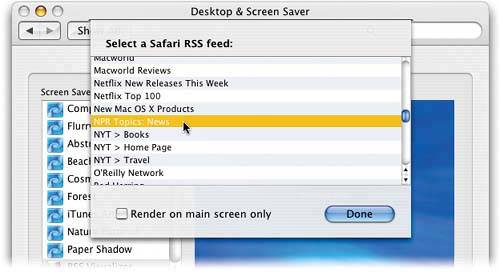 |
EAN: 2147483647
Pages: 568