STEP TEN (Replying to Email)
| Once you've read an email, if you decide you want to respond to the person who emailed you, just click the Reply button at the top center of the Mail interface (its icon is a left-facing arrow). This automatically puts the email address of the person who emailed you into the To field, and it adds the word "Re:" in front of the subject line, so the person who gets this email reply from you knows that you're referring to the original email sent to you (in other words, the person will instantly know it's your reply). Another benefit of clicking the Reply button is Mail includes the original email directly below where you're going to type your response, so the person doesn't have to remember exactly what he wrote youinstead he can scroll down to see the original email below your reply. Again, you have the same control here over fonts and colors as you do with a regular email message. When you're done typing your reply, just click the Send button in the top-left corner of the New Message window, and your reply will be sent.
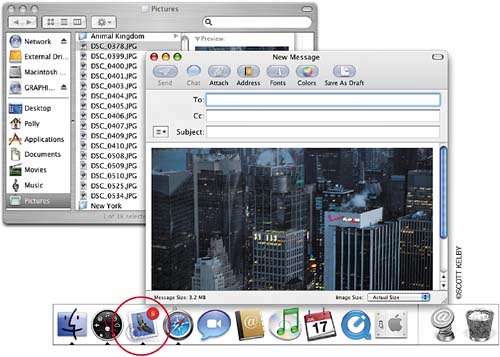 |
EAN: 2147483647
Pages: 189