STEP FOUR (Importing Songs from Your CD)
| You can play your CD in iTunes, but when you eject the CD, those songs are ejected right along with it. (By the way, to eject a CD, just click the little Eject icon that appears to the immediate right of the CD's name in the Source list. Don't do that nowI'm just mentioning it so you'll know how to later.) So, before you eject the CD, you'll want to import those songs into iTunes. You do that by clicking the Import button in the top-right corner of the iTunes window. That's all you have to dojust click that button, and iTunes starts importing all the songs on that CD (actually, it imports all the songs that have a checkmark beside the name, so if there's a song you don't want to import, just click the checkmark to deselect it). If you look up at the status display in the top center of the iTunes window, it will read "Importing 'Name of Song.' " After a couple of minutes of importing, it will automatically start playing the imported songs starting with the first track (just in case you get bored waiting for all the songs to import). Once all the songs are imported (you'll know that they're imported because a green checkmark will appear beside the track number in the first column of each song, plus iTunes will alert you with a quick "dinging" sound), you can then eject the CD (by clicking that little icon I told you about earlier). Now you can take your CD and put it back in your car. Oh yeah, one more thing: Did you notice that when you ejected the CD the music keeps playing? That's because the music is now saved on your computer, playing in iTunes. 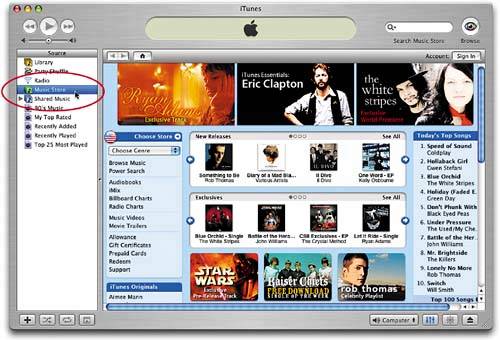 |
EAN: 2147483647
Pages: 189