STEP TWELVE (Setting an Alarm)
| Back in Step 5, we added a 10 a.m. appointment on the 5th (and later changed it to 11 a.m.), right? To make sure you remember that appointment, we're going to set an alarm to remind you. First, repeat Step 11 to set your appointment to a specific time (from 11 a.m. to 12 p.m.). Then, click directly on that appointment on the 5th in your calendar. In the Info pane about halfway down, you'll see the word "Alarm." To set a reminder alarm, click once directly on the word "None," which appears to the right of the word "Alarm," and a pop-up menu of alarms will appear. You have a number of different choices, including having a message window pop up onscreen, having it pop up onscreen and sound a warning alert, or having iCal email you a reminder (among other things). For now, choose Message with Sound, and eventually a message window will appear onscreen to remind you, plus a sound will play to get your attention. Now, exactly when will this happen? That's up to you. 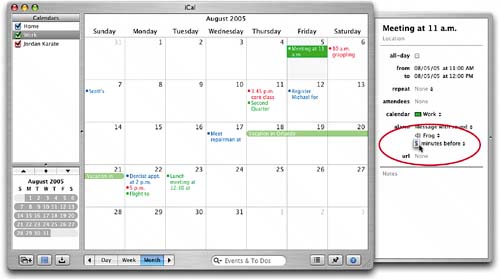 |
EAN: 2147483647
Pages: 189
- The ROI of Lean Six Sigma for Services
- Getting Faster to Get Better Why You Need Both Lean and Six Sigma
- Seeing Services Through Your Customers Eyes-Becoming a customer-centered organization
- Success Story #3 Fort Wayne, Indiana From 0 to 60 in nothing flat
- Designing World-Class Services (Design for Lean Six Sigma)