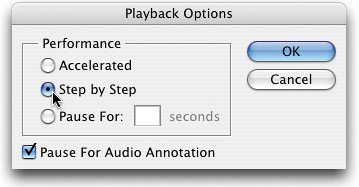TROUBLESHOOTING ACTIONS? SLOW DOWN
| < Day Day Up > |
TROUBLESHOOTING ACTIONS? SLOW DOWN!If you're an advanced user, chances are you're no stranger to using actions, and in fact, you probably create your own (rather than using the default actions that ship with Photoshop, many of which redefine the term "useless"). If you do create your own actions, you've already found that you spend more time troubleshooting your actions than you do creating them in the first place. Well, this little tip makes the troubleshooting process a lot easier, and saves you both time and frustration. The problem is (and this won't sound like a problem) Photoshop runs actions so quickly that you don't see each step, or each dialog, so tracking down a missing or wrong step is just about impossible. Luckily, you can actually slow down your action, or even put a pause between each step, by using Photoshop's Playback Options dialog found in the Actions palette's flyout menu. When it appears, you can choose to play your action Step by Step, seeing everything as it happens, or you can choose to enter the number of seconds you'd like it to pause. Then, when you replay the action, you can see everything step by step and track down the culprit.
|
| < Day Day Up > |
EAN: 2147483647
Pages: 448