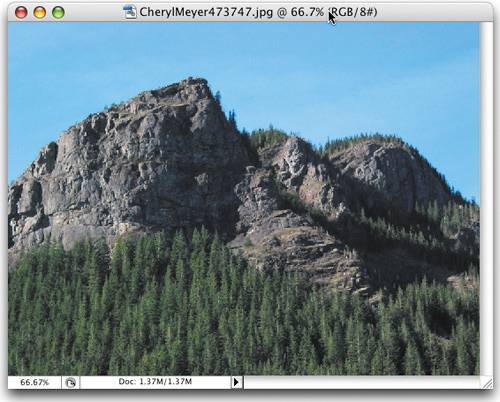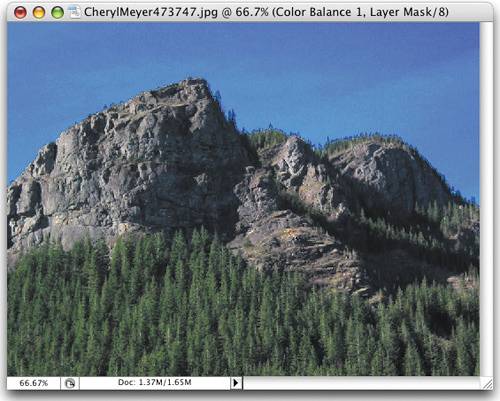HOW TO CORRECT ONE PROBLEM COLOR
| < Day Day Up > |
| Let's say you have an image, but the sky doesn't look as vibrant as you'd like, and you want to increase the amount of blue without affecting the rest of the image. Try this on for size: Open an image that contains a daylight sky. Click on the Create New Adjustment Layer pop-up menu at the bottom of the Layers palette and choose Color Balance. In the Color Balance dialog, drag the Blue slider all the way to the right (it looks bad now, but trust me) and click OK. Now, press B to switch to the Brush tool. Press the letter X until your Foreground color is black, and with a large, soft brush, start painting over the areas you don't want blue. As you paint, the blue Color Balance you added is painted away. The sky is much bluer, but you can paint away the added blue from the other areas. To really see the before/after difference, click the Eye icon next to the adjustment layer. ©ISTOCKPHOTO/CHERYL MEYER 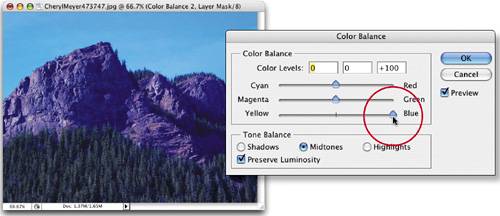 Before
After
|
| < Day Day Up > |
EAN: 2147483647
Pages: 448