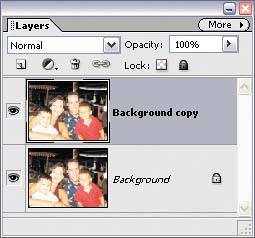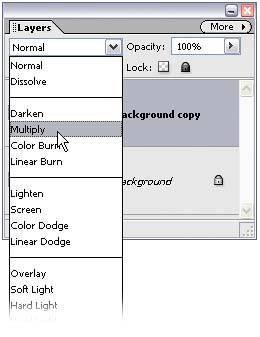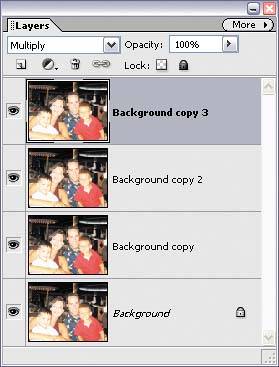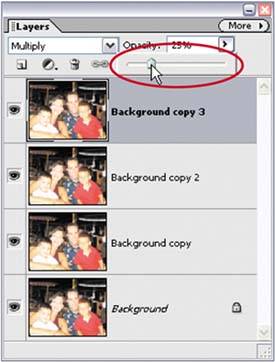Compensating for Too Much Flash or Overexposure
Compensating for "Too Much Flash" or OverexposureDon't ya hate it when you open a photo and realize that (a) the flash fired when it shouldn't have; (b) you were too close to the subject to use the flash and it's totally "blown out"; or (c) you're simply not qualified to use a flash at all, and your flash unit should be forcibly taken from you, even if that means ripping it from the camera body? Here's a quick fix to get your photo back from the "flash graveyard" while keeping your reputation, and camera parts, intact. Step One©DAVE CROSS 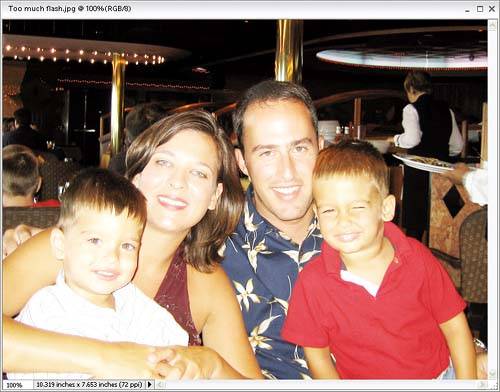
Open the photo that is suffering from "flashaphobia," meaning the entire subject is washed out. Make a copy of the photo layer by dragging-and-dropping your Background layer on the Create a New Layer icon at the top of the Layers palette. This will create a layer titled "Background copy." Step Two
Next, change the layer blend mode of the Background copy from Normal to Multiply from the pop-up menu at the top left of the Layers palette. This blend mode has a "multiplier" effect and brings back a lot of the original detail the flash "blew out." Step Three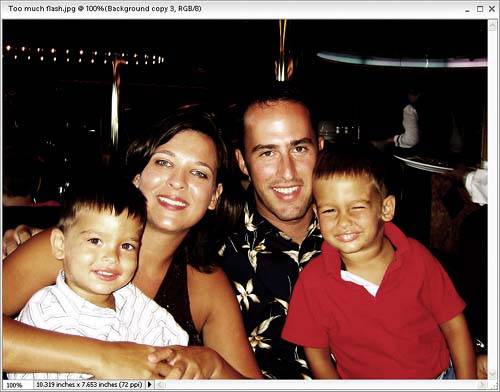
If the photo still looks washed out, you may need to make duplicates of the Background copy layer. Just press Control-J a few times to duplicate this layer. These additional copies of the Background copy layer will already be in Multiply mode. TIP Incidentally, because of the immutable laws of life, chances are that creating one layer with its blend mode set to Multiply won't be enough, but adding another layer (in Multiply mode) will be "too much." If that's the case, just go to the Layers palette and lower the Opacity setting of the top layer to 50% or lessthis way, you can "dial in" just the right amount of flash.
Before
After
|
EAN: 2147483647
Pages: 201