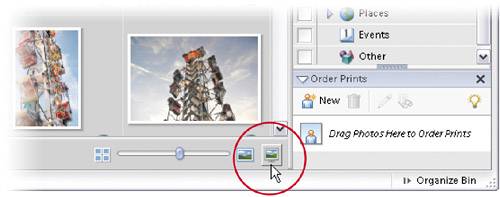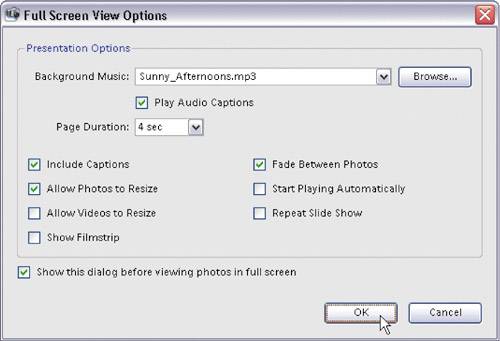Seeing Full-Screen Previews
| How about this for a view? Elements lets you see a full-screen preview of a selected thumbnailall without leaving the Organizer. It's like an onscreen slide show of your thumbnails. Here's how it works: Step One©SCOTT KELBY
To see a full-screen preview of your currently selected photo(s), click on the Full Screen View icon (it looks like a tiny monitor) in the far right-hand corner of the Browser window (or just press F11). Step Two
This brings up the Full Screen View Options dialog with a number of presentation choices that you normally get for a slide show. Basically, that's what you'll use this Full Screen View feature for, but if you just select one photo, it shows just that one photo at full screen. So when this dialog appears, click OK and your photo will be displayed full screen. If you want to return to the Photo Browser, press the Escape key on your keyboard. By the way, once your photo(s) appears full screen, there's a floating palette at the top of the screen where you can control your viewing optionsclick the Play button to start it and click the Pause button to stop it. In case you want to create an actual slide show of those photos you're viewing, you can click on the Create Slide Show button on the right side of the palette.
|
EAN: 2147483647
Pages: 201