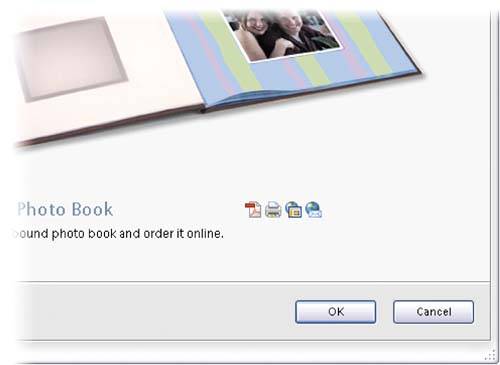Creating with Your Photos
| There is an entire area of Elements 4.0 dedicated to creating projects with your photos. By projects, I mean transforming your photos from just prints into "creations" like full-fledged slide shows, wall calendars, postcards, or Web photo galleries. Here's just one way to access Elements' Create feature: Step OneCreate button in the Editor 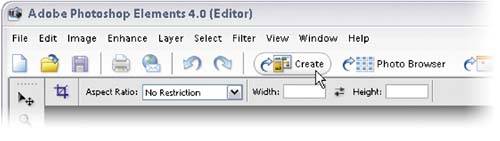 There are about half a dozen ways to get to the Create section of Elements, but the easiest and most visible way to get there is to just click on the Create button that appears above the Options Bar of the Elements Editor or above the Timeline in the Organizer. By the way, if you click the Create button in the Editor, it will just launch the Organizer for you, and then it launches the Create section, so if you're already working in the Organizer, you're halfway there. Create button in the Organizer 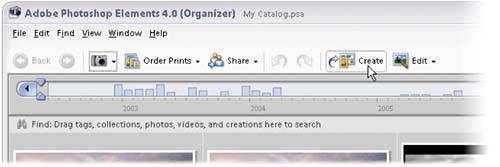 Step Two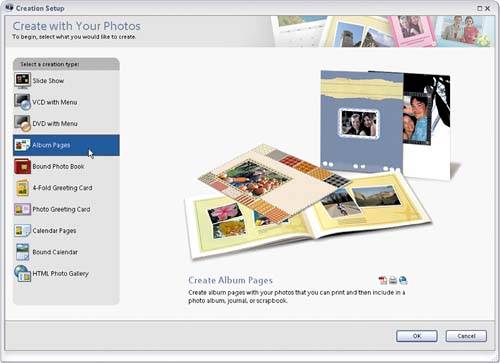 This brings up the Creation Setup dialog with a list of the creation options on your left and a brief description of each creation in the main area of the dialog on the right. To choose one of these creations, first click on the one you want in the list on the left, and then click the OK button on the bottom right. TIP If you look in the bottom-right corner of the dialog, you'll see a row of tiny icons. These tell you what the final versions of each creation will be. In the screen shot shown here, the Acrobat icon means you can make a PDF of your creation; the printer icon means you can print your creation using your personal printer; the globe with a page icon means you can order your creation online to be custom printed; and the globe with an envelope means it can be emailed. Other icons you might see include the monitor icon, which means it can be viewed onscreen, and the monitor with a disc, which means you can make a video disc of your creation.
|
EAN: 2147483647
Pages: 201
- Chapter I e-Search: A Conceptual Framework of Online Consumer Behavior
- Chapter II Information Search on the Internet: A Causal Model
- Chapter VII Objective and Perceived Complexity and Their Impacts on Internet Communication
- Chapter XIV Product Catalog and Shopping Cart Effective Design
- Chapter XVI Turning Web Surfers into Loyal Customers: Cognitive Lock-In Through Interface Design and Web Site Usability