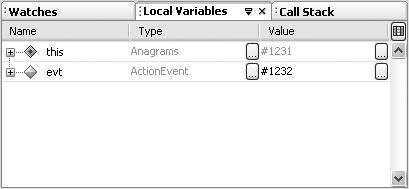Debugging the Application
| The IDE's debugger enables you to pause execution of your program at strategic points (breakpoints) and check the values of variables, the status of threads, and so on. Once you have paused execution at a breakpoint, you can step through code line by line. To start debugging a program:
See Chapter 7 for a more in-depth look at the IDE's debugging features. |
EAN: N/A
Pages: 279